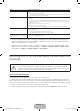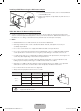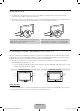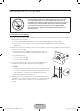User manual
English - 11
Searching Pages
Press the { button or select on the top right of the screen, and enter search criteria. Select a page
from the list of search results to display it.
Closing the e-Manual
To close the e-Manual, press hold the RETURN button or select at the upper-right corner of the
screen.
Jumping to a Menu Item
To jump directly to the menu item that is described in the current section, select . It is possible
to jump from a menu item directly to the related section in the e-Manual. On the screen menu, press the
E-MANUAL button that appears on the screen.
✎
This feature may not be available, depending on the menu.
Picture
Picture Mode
• Backlight
• Contrast
• Brightness
• Sharpness
• Color
• Tint (G/R)
Standard
14
100
45
50
50
R50
G50
E-MANUAL
Try Now
Updating the e-Manual
Open the Smart Hub and select Apps, and then select More Apps. The e-manual can be updated in the
same way with an application update.
On the More Apps screen, select Update Apps. Select e-Manual from the list. The e-Manual starts
updating to the latest version.
[UF5500-ZA]BN68-04791A-00ENG.indb 11 2013-02-14 �� 7:24:02