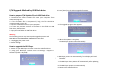Upgrade guide
F/W Upgrade Method by USB flash drive
How to prepare F/W Update file via USB flash drive
1. Download the latest firmware file onto your computer from
www.samsung.com.
2. If the firmware file is compressed (*.zip), the file should be
uncompressed on your PC
3. Connect a USB flash drive to your computer.
4. If there are previous versions of firmware in the folder on USB
flash drive, delete them.
5. Copy the new folder to USB flash drive.
Warning
The following events may interrupt the upgrade process and
MAY RESULT IN PERMANENT DAMAGE TO THE UNIT.
1. Unplugging the power cord.
2. Power Outage.
How to upgrade the BD-Player
1. Power on your BD-Player and then insert the USB flash drive.
2. Using your BD-Player remote move to Settings > Support >
Software Update > By USB)
3. Press [Enter] on the YES to upgrade firmware.
4. The upgrade progress bar appears.
5. When the update is complete,
The BD-Player powers off automatically.
6. BD-Player powers on automatically, front display will read
" “UPDATE"
7. The BD-Player then powers off automatically after updating
8. The BD-Player powers on automatically
9. Remove the USB flash drive.