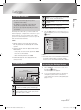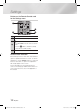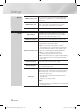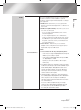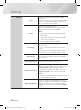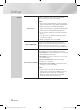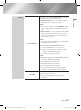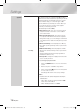Operation Manual
04 Settings
System
Device Manager
You can connect a wireless USB keyboard or mouse to
the USB port on the front of the product.
Keyboard settings : Lets you configure a wireless
USB keyboard connected to the product.
| NOTE |
\
You can use the Keyboard only when a QWERTY keyboard
screen or window appears in the Web Browser and Smart
Hub.
Mouse settings : Lets you configure a wireless USB
mouse connected to the product. You can use the
mouse in the product's menu in the same way you
use a mouse on your PC.
| NOTE |
\
You can use the mouse only when a screen or window appears
in the Web Browser and Smart Hub.
`
To use a mouse with the product's menu:
1.
Connect the USB mouse to the product.
2.
Click the primary button you selected in Mouse
Settings. The Simple Menu appears.
3.
Click the menu options you want.
| NOTE |
\
Depending on the model of the USB HID keyboard and mouse
may not be compatible with your product.
\
Some HID keyboard keys may not work.
\
Wired USB keyboards are not supported.
\
Some applications may not be supported.
\
If a wireless HID Keyboard does not operate because of
interference, move the keyboard closer to the product.
Language
You can select the language you prefer for the On-
screen menu, disc menu, etc.
•
The selected language will only appear if it is
supported.
English 29
|
02230D-BD-E8900-XN-ENG.indd 29 2012-04-13 오후 2:58:49