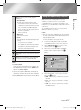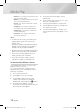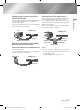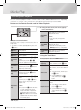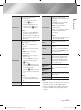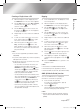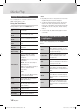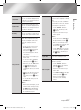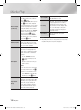Operation Manual
Media Play
Controlling Video Playback
You can control the playback of video content located on a Disc, USB, mobile device or PC. Depending
on the disc or contents, some of the functions described in this manual may not be available.
Buttons on the Remote Control used for Video Playback
Using the disc menu, title menu, popup
menu, and title list
DISC MENU
button
During playback, press this button to
display the Disc menu.
| NOTE |
\
Some discs may not support this
button.
TITLE MENU
button
During playback, press this button to
display the Title menu.
• If your disc has a playlist, press the
GREEN (B) button to go to the playlist.
POPUP MENU
button
During playback, press this button to
display the Popup menu.
Using the Tools Menu
During playback, press the TOOLS button.
Play from the
Beginning
Select to return to the beginning of the
movie, and then press the
v
button.
Title Search
If there is more than one movie on the
disc or device, select to start a different
title.
1. Select Title Search, and then press
the
v
button.
2. Use the ▲▼ buttons to select
a title, and then press the
v
button.
Chapter Search
Select to play the chapter of your
choice.
1. Select Chapter Search, and then
press the
v
button.
2. Use the ▲▼ buttons to select a
chapter, and then press the
v
button.
FUNCTION
TV SOURCE
POWER
RECEIVER
DIGITAL
SUBTITLE
INPUT
1 2 3
4 5 6
7 8 9
PANDORA SUBTITLE
SUBTITLE
INPUT
DISC MENU TITLE MENU
0
POPUP
A B C D
SMART HUB
SEARCH
BD TV
TV MUTE
TV SOURCE
TTX/MIX
SOCIAL REC REC PAUSE
2D 3D
CH LIST HOME GUIDE
Playback related buttons
The player does not play sound in Search, Slow or
Step mode.
• To return to normal speed playback, press the
6
button.
6
button
Starts playback.
5
button
Stops playback.
7
button
Pauses playback.
Fast Motion
Play
During playback, press the
3
or
4
button.
Each time you press the
3
or
4
button, the playback speed will change.
Slow Motion
Play
In pause mode, press the
4
button.
Each time you press the
4
button, the
playback speed will change.
Step Motion
Play
In pause mode, press the
7
button.
Each time you press the
7
button, a
new frame appears.
Skip Motion
Play
During playback, press the
1
or
2
button.
Each time you press
1
or
2
button,
the disc moves to the previous or next
chapter or file.
| NOTE |
\
If you press the
1
button after three
seconds of playback, the current
chapter or file will be replayed from
the beginning. But, if you press the
1
button within three seconds after
playback starts, the previous chapter
or file will be played.
|
44 English
02230D-BD-E8900-XN-ENG.indd 44 2012-04-13 오후 2:58:56