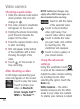User guide
48
Shooting a quick video
1 Slide the camera mode button
down position, the icon will
change to .
2 The video camera’s viewfinder
will appear on the screen.
3 Holding the phone horizontally,
point the lens towards the
subject of the video.
4 Press the capture button once
to start recording.
5 REC will appear at the bottom
of the viewfinder with a timer
showing the length of the
video.
6 Touch on the screen to
stop recording.
After shooting a video
A still image representing your
video will appear on the screen.
Play
Touch to play the video.
Share
Touch to share your
video as
Bluetooth
,
Email
,
Google mail™
,
MMS
or
YouTube™.
NOTE:
Additional charges may
apply when MMS messages are
downloaded while roaming.
Rename
Touch to edit the name
of the selected video.
Touch to shoot another
video right away. Your
current video will be saved.
Touch to delete the video
you just made, and confirm
by touching Yes. The
viewfinder will reappear.
Touch to view a gallery of
your saved videos.
Using the advanced
settings
Using the viewfinder, touch
to open all the advanced options.
Adjust the video camera setting
by scrolling the list. After
selecting the option, touch the
Back
key.
White balance
– The white
balance ensures any the white
areas in your video are realistic.
To enable your camera to adjust
Video camera