Operation Manual
Table Of Contents
- Basic
- 1. Introduction
- 2. Menu Overview and Basic Setup
- 3. Maintenance
- Ordering supplies and accessories
- Available supplies
- Available maintenance parts
- Storing the toner cartridge
- Redistributing toner
- Replacing the toner cartridge
- Replacing the waste toner container
- Replacing the imaging unit
- Monitoring the supplies life
- Setting the toner low alert
- Cleaning the machine
- Tips for moving & storing your machine
- 4. Troubleshooting
- 5. Appendix
- Advanced
- Quick Guide for Windows 8 User
- Contact SAMSUNG worldwide
- Glossary
- Index
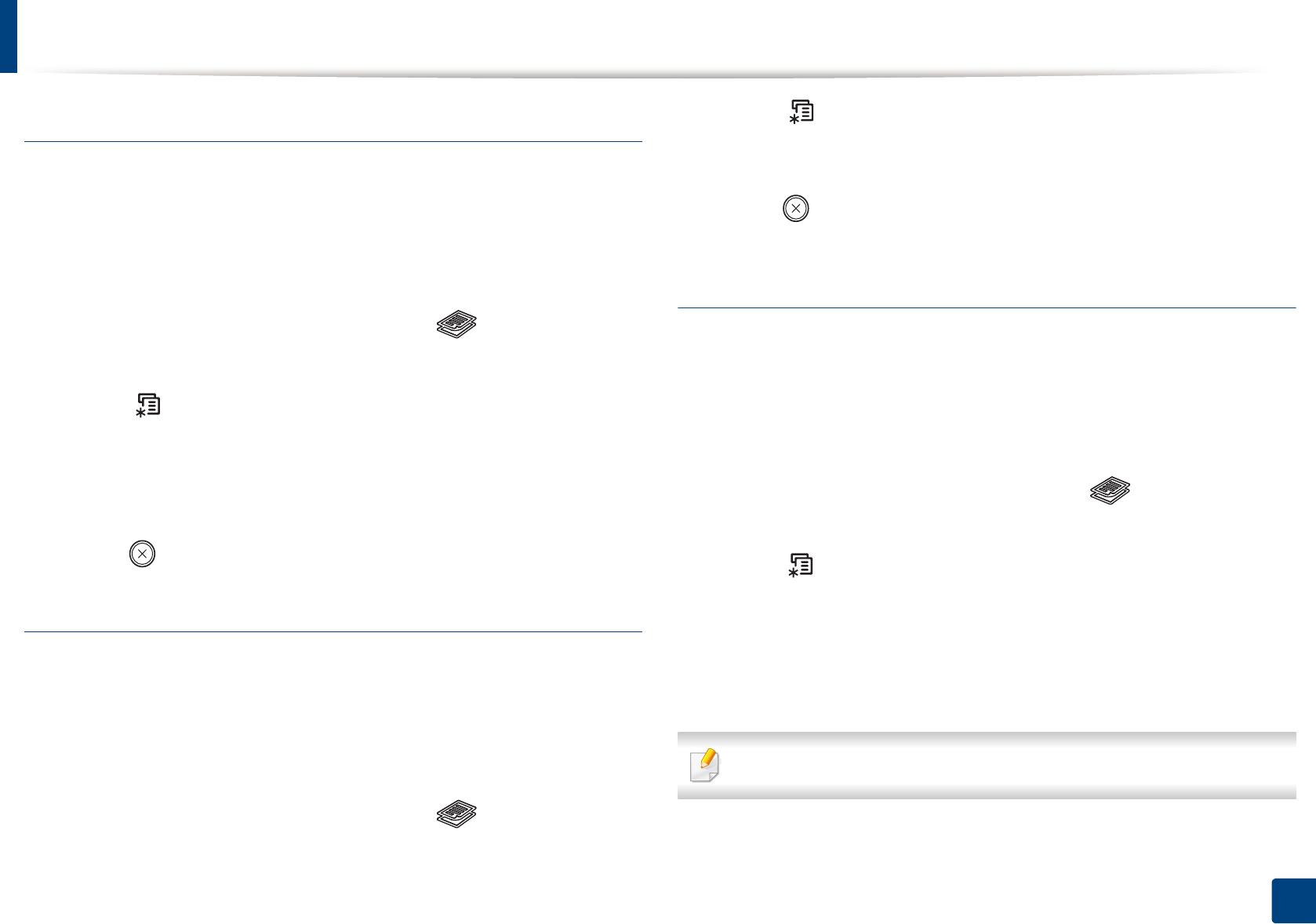
Basic copying
62
2. Menu Overview and Basic Setup
Darkness
If you have an original containing faint marking and dark images, you can adjust
the brightness to make a copy that is easier to read.
1
CLX-330x series/CLX-330xW series: Make sure that the Scan to button’s
LED is off.
CLX-330xFN series/CLX-330xFW series: Select (copy) on the control
panel.
2
Select (Menu) > Copy Feature > Darkness on the control panel.
3
Select the option you want and press OK.
For example, the Light+5 being the lightest, and the Dark+5 being the
darkest.
4
Press (Stop/Clear) to return to ready mode.
Darkness
The Darkness menu lets you increase or decrease the difference between the
bright and dark areas of an image.
1
CLX-330x series/CLX-330xW series: Make sure that the Scan to button’s
LED is off.
CLX-330xFN series/CLX-330xFW series: Select (copy) on the control
panel.
2
Select (Menu) > Copy Feature > Darkness on the control panel.
3
Select the option you want and press OK.
4
Press (Stop/Clear) to return to ready mode.
Original
The original setting is used to improve the copy quality by selecting the
document for the current copy job.
1
CLX-330x series/CLX-330xW series: Make sure that the Scan to button’s
LED is off.
CLX-330xFN series/CLX-330xFW series: Select (copy) on the control
panel.
2
Select (Menu) > Copy Feature > Original Type on the control panel.
3
Select the option you want and press OK.
• Text: Use for originals containing mostly text.
• Text/Photo: Use for originals with mixed text and photographs.
If texts in the printout is blurry, select Text to get the clear texts.










