Operation Manual
Table Of Contents
- Basic
- 1. Introduction
- 2. Menu Overview and Basic Setup
- 3. Maintenance
- Ordering supplies and accessories
- Available supplies
- Available maintenance parts
- Storing the toner cartridge
- Redistributing toner
- Replacing the toner cartridge
- Replacing the waste toner container
- Replacing the imaging unit
- Monitoring the supplies life
- Setting the toner low alert
- Cleaning the machine
- Tips for moving & storing your machine
- 4. Troubleshooting
- 5. Appendix
- Advanced
- Quick Guide for Windows 8 User
- Contact SAMSUNG worldwide
- Glossary
- Index
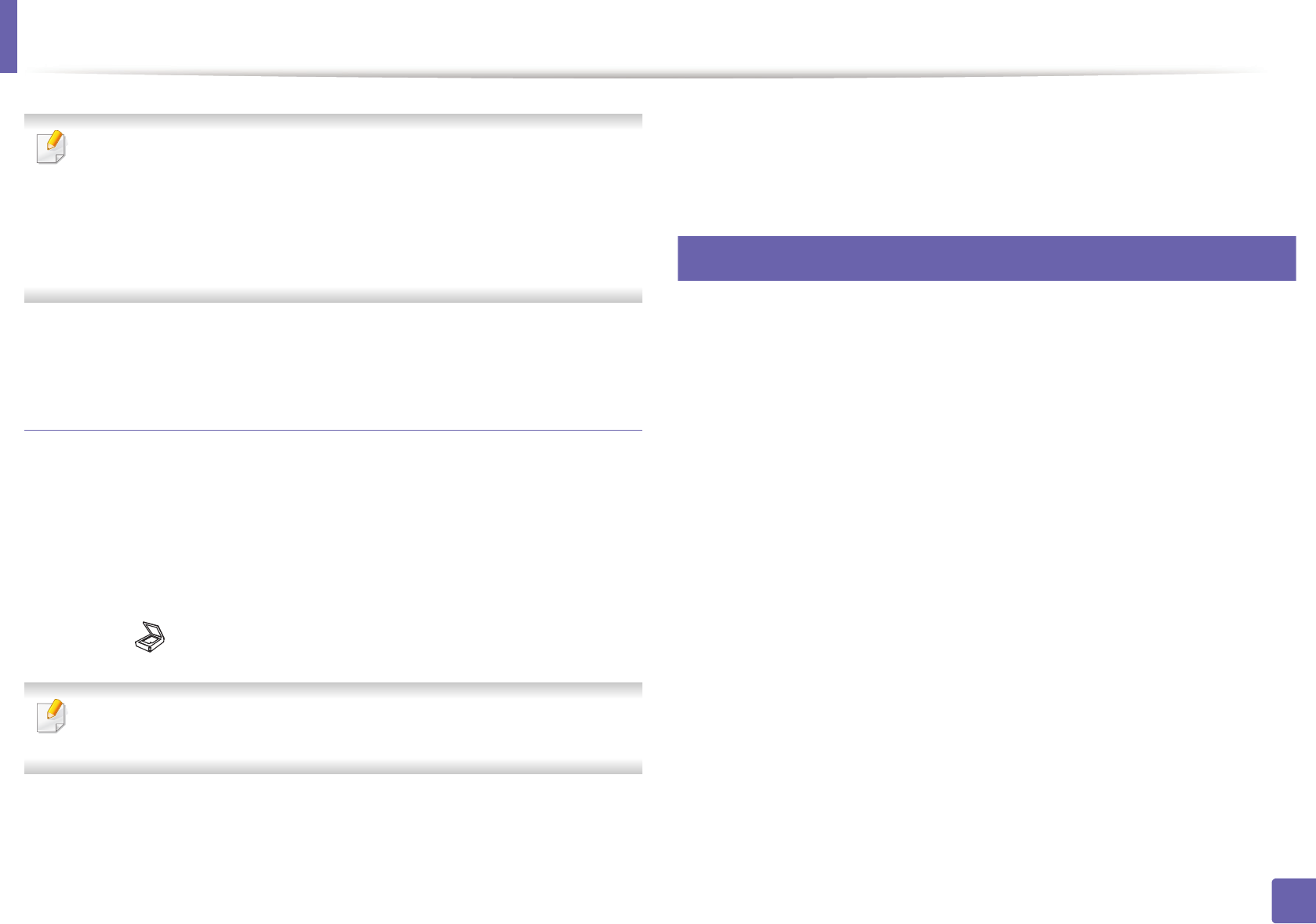
Scan features
241
4. Special Features
• The IP address for WSD printer is http://IP address/ws/ (example: http://
111.111.111.111/ws/).
• If no WSD printer is displayed in the list, click The printer that I want
isn't listed > Add a printer using a TCP/IP address or hostname and
select Web Services Device from Device type. Then enter the printer's
IP address.
4
Follow the instructions in the installation window.
Scanning using the WSD feature
1
Make sure that the machine is connected to your computer and
powered on.
2
Place a single document face down on the document glass, or load the
documents face up into the document feeder (see "Loading originals" on
page 51).
3
Select (Scan) > Scan to WSD on the control panel.
If you see Not Available message, check the port connection. Or check the
printer driver for WSD is correctly installed.
4
Select your computer name from WSD PC List.
5
Select the option you want and press OK.
6
Scanning begins.
19
Scanning from image editing program
You can scan and import documents at the image editing software such as
Adobe Photoshop, if the software is TWAIN-compliant. Follow the steps below
to scan with TWAIN-compliant software:
1
Make sure that the machine is connected to your computer and
powered on.
2
Place a single document face down on the document glass, or load the
documents face up into the document feeder (see "Loading originals" on
page 51).
3
Open an application, such as Adobe Photoshop.
4
Click File > Import, and select the scanner device.
5
Set the scan options.
6
Scan and save your scanned image.










