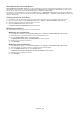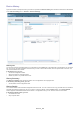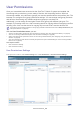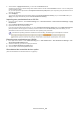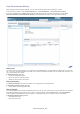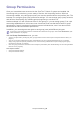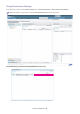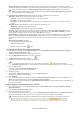SyncThru 5.0 Job Accounting Plug-in Guide (ver.1.2.1.493)
User Permissions_ 25
Understanding the Job Accounting Enabled Device List
• Display devices from subgroups : By default, this option is enabled, which means you can see all devices including
the subgroups’ members. If you do not want to see devices, from subgroups, you can uncheck option.
If you uncheck the option, the Job Accounting Enabled Device List displays a different total number of
devices from the number in the group list because the current Job Accounting Enabled Device List displays
only the members of the selected group.
The Job Accounting Enabled Device List has Job Accounting compatible columns as follows:
• JAC State :
shows current job accounting status of the device.
- Enabled : Job Accounting enabled by SyncThru™ Admin 5 system.
- Disab
led : Job Accounting disabled.
- Occup
ied : Job Accounting enabled by another SyncThru Web™ Admin Service 4.x or SyncThru™ Admin 5
system.
• JAC Su
pported : shows whether the device supports Job Accounting or not.
- Supported : device supports Job Accounting.
- Not Supported : device does not support Job Accounting.
• JAC UR
L : shows which server is controlling the Job Accounting if the device’s JAC State is Occupied. In other
words, JAC URL shows the URL of the server enabling Job Accounting. If the JAC State is Enabled, SyncThru™
Admin 5 is controlling Job Accounting, so the JAC URL does not show.
• Modify Use
rs : shows the assigned users and users permissions of the device. If you click the Users button, the User
Permissions for Selected Device window pops up. You can see the assigned user permissions and modify them.
You can also check the usage count for each user or the usage count by job types.
With this Users button, you can:
- see all the assign
ed users and permissions.
- change the pe
rmissions.
- delete the users by clicking the
button.
Assigning user permissions to devices
1. From SyncThru™ Admin 5, click Job Accounting menu > User Permissions > User Permissions Settings > Job
Accounting Enabled Device List.
2. Select the device(s) you want to configure permissions for.
3. From the Apply Permissions panel, click the button.
Select Users window appea
rs.
If the device supports SyncThru™ Admin 5 Job Accounting then 1000 users can be added.
If the device supports SyncThru™ Web Admin Service 4.x Job Accounting then only 255 users can be added.
4. Select the user(s) you want to assign permissions to.
5. Click OK.
The user(s) is added to the Apply Permissions panel.
6. Select the user(s).