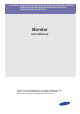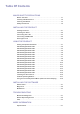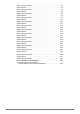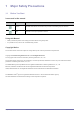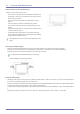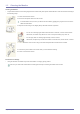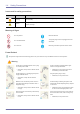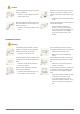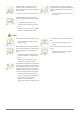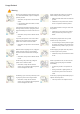SyncMaster S19B350N/S19B350B/S20B350H/S22B350N/S22B350B/S22B350H/ S23B350N/S23B350B/S23B350H/S24B350BL/S24B350HL/ S24B350B/S24B350H/S27B350H Monitor User Manual The color and the appearance may differ depending on the product, and the specifications are subject to change without prior notice to improve the performance.
Table Of Contents MAJOR SAFETY PRECAUTIONS Before You Start . . . . . . . . . . . . . . . . . . . . . . . . . . . . . . . . . . . . . . . . . . . 1-1 Custody and Maintenance . . . . . . . . . . . . . . . . . . . . . . . . . . . . . . . . . . . 1-2 Cleaning the Monitor . . . . . . . . . . . . . . . . . . . . . . . . . . . . . . . . . . . . . . . 1-3 Safety Precautions . . . . . . . . . . . . . . . . . . . . . . . . . . . . . . . . . . . . . . . . . 1-4 INSTALLING THE PRODUCT Package Contents . . . . . . . .
Power Saving Function . . . . . . . . . . . . . . . . . . . . . . . . . . . . . . . . . . . . . 6-2 Specifications . . . . . . . . . . . . . . . . . . . . . . . . . . . . . . . . . . . . . . . . . . . . . 6-3 Power Saving Function . . . . . . . . . . . . . . . . . . . . . . . . . . . . . . . . . . . . . 6-4 Specifications . . . . . . . . . . . . . . . . . . . . . . . . . . . . . . . . . . . . . . . . . . . . . 6-5 Power Saving Function . . . . . . . . . . . . . . . . . . . . . . . . . . . . . . . . . . . .
1 Major Safety Precautions 1-1 Before You Start Icons used in this manual ICON NAME MEANING Caution Indicates cases where the function may not work or the setting may be canceled. Note Indicates a hint or tip to operate a function. Using this Manual • Make yourself fully aware of the safety precautions before using this product. • If a problem occurs, refer to the 'Troubleshooting' section.
1-2 Custody and Maintenance External Surface and Screen Maintenance Clean the product with a soft dry cloth. • Do not clean the product with an inflammable substance such as benzene or thinner or with a wet cloth. This may result in a problem with the product. • Do not scratch the screen with your fingernails or a sharp object. This may result in scratches or damage to the product. • Do not clean the product directly by spraying water onto the product.
1-3 Cleaning the Monitor Cleaning the Monitor • The panel and exterior of the cutting-edge monitor scratch easily and require careful attention. Clean the monitor according to the following steps. 1. Power off the monitor and PC. 2. Disconnect the power cable from the monitor. To avoid electric shock, be sure you disconnect the cable by gripping the plug and do not touch the cable with wet hands. 3. Wipe the monitor using a soft, slightly damp cloth that has been squeezed .
1-4 Safety Precautions Icons used for safety precautions ICON NAME MEANING Warning Failing to follow the precautions marked with this sign, may result in a serious injury or even a fatality. Caution Failing to follow the precautions marked with this sign, may result in a personal injury or property damage. Meaning of Signs Do not perform. Must be followed. Do not disassemble. The power plug must be unplugged from the wall outlet. Do not touch. Must be grounded to prevent electric shock.
Caution Avoid unplugging the power plug while the product is operating. • Otherwise, it may damage the product due to electric shock. Make sure to use only the power cord supplied by our company. In addition, do not use the power cord of another electric appliance. • When unplugging the power plug from the wall outlet, make sure to hold it by the plug and not by the cord. • Otherwise, it may result in electric shock or fire. Connect the power plug to a wall outlet that can be easily reached.
Avoid installing the product in a location exposed to dust, moisture (sauna), oil, smoke or water (rain drops) and installing it within a vehicle. Avoid installing the product in a location exposed to direct sunlight and installing the product near a heat source such as a fire or heater. • • This may result in electric shock or fire. This may shorten the product life cycle or cause fire. Avoid installing the product at an easily reachable height where children may reach it.
Usage Related Warning Since a high voltage runs through the product, never disassemble, repair or modify the product yourself. • Otherwise, it may result in fire or electric shock. • If the product needs to be fixed, contact a service center. If the product generates a strange noise, a burning smell, or smoke, unplug the power plug immediately and contact a service center. • • Otherwise, it may result in fire, electric shock or a problem with the product.
Take care not to block the vent by a table cloth or curtain. • Otherwise, it may result in fire due to internal overheating. Avoid inserting metal objects such as a chopsticks, coins or hairpins, or inflammable objects into the product (the vents, ports, etc). • If water or an alien substance enters the product, turn the power off, unplug the power cord and contact a service center. • Otherwise, it may result in a problem with the product, electric shock or fire.
Since the display panel is hot after using it for a long time, do not touch the product. Keep small accessories away from the children. Take care when adjusting the angle of the product or the height of the stand. Avoid placing a heavy object over the product. • If your hand or finger is caught, you may be injured. • • If the product is tilted excessively, the product may fall and this may result in injury. Otherwise, it may result in a problem with the product or injury.
2 Installing the Product 2-1 Package Contents • Unpack the product and check if all of the following contents have been included. • Store the packaging box in case you need to move the Product at a later stage. Monitor CONTENTS Installation Manual Product Warranty User Manual Stand (Not available in all locations) Stand Connector DC-Adapter Power Cord OPTION HDMI Cable HDMI to DVI Cable D-Sub Cable DVI Cable The cables provided may vary depending on the product you purchase.
2-2 Installing the Stand Before assembling the product, place the product down on a flat and stable surface so that the screen is facing downwards. Insert the Stand Connector into the Stand in the direction shown by the figure. Check if the Stand Connector is firmly connected. Turn the connecting screw at the bottom of the stand fully so that it is completely fixed.
- Caution Avoid lifting the product holding only the stand. Disassembly is in the reverse order of the assembly.
2-3 Connecting with a PC The connecting part may differ depending on the product model. 1. Connect the product to a PC depending on the video output supported by the PC. • When the graphics card provides D-Sub () output • • Connect the [RGB IN] port of the product to the [D-Sub] port of the PC with the D-Sub cable. When the graphics card provides DVI() output • Connect the [DVI IN] port of the product to the [DVI] port of the PC with the DVI cable.
• Connect the [HDMI IN] port of the product to the [DVI] port on your PC using the HDMI to DVI cable. The [HDMI IN] terminal is supplied for the HDMI-dedicated models only. 2. Connect the power adapter to [DC] jack on the rear of the product. Connect the power cord to the adapter and wall socket. (The input voltage is switched automatically.) When the product is connected to a PC, you can turn the product on and use it.
2-4 Connecting a HDMI cable Connect the HDMI output port of your digital output device to the [HDMI IN] port of the product using the HDMI cable. The [HDMI IN] terminal is supplied for the HDMI-dedicated models only.
2-5 Kensington Lock A Kensington Lock is an anti-theft device that enables users to lock the product so that they can safely use it in public locations. Since the shape and usage of the locking device may differ depending on the model and the manufacturer, for more information, refer to the User Manual supplied with the locking device for more information. You must purchase the Kensington Lock separately. To lock the product, follow these steps: 1.
3 Using the product 3-1 Setting the Optimal Resolution If you turn the power on after purchasing the product, a message regarding the optimal resolution setting appears on the screen. Select a language and the optimal resolution. ▲/▼ : You can select a language with these buttons. MENU : If you press this button, the message disappears. • The message appears up to 3 times if the resolution has not been set to the optimal resolution.
3-2 Standard Signal Mode Table This product delivers the best picture quality when viewed under the optimal resolution setting. The optimal resolution is dependent on the screen size. Therefore, the visual quality will be degraded if the optimal resolution is not set for the panel size. It is recommended setting the resolution to the optimal resolution of the product. If the signal from the PC is one of the following standard signal modes, the screen is set automatically.
3-3 Standard Signal Mode Table This product delivers the best picture quality when viewed under the optimal resolution setting. The optimal resolution is dependent on the screen size. Therefore, the visual quality will be degraded if the optimal resolution is not set for the panel size. It is recommended setting the resolution to the optimal resolution of the product. If the signal from the PC is one of the following standard signal modes, the screen is set automatically.
3-4 Standard Signal Mode Table This product delivers the best picture quality when viewed under the optimal resolution setting. The optimal resolution is dependent on the screen size. Therefore, the visual quality will be degraded if the optimal resolution is not set for the panel size. It is recommended setting the resolution to the optimal resolution of the product. If the signal from the PC is one of the following standard signal modes, the screen is set automatically.
3-5 Standard Signal Mode Table This product delivers the best picture quality when viewed under the optimal resolution setting. The optimal resolution is dependent on the screen size. Therefore, the visual quality will be degraded if the optimal resolution is not set for the panel size. It is recommended setting the resolution to the optimal resolution of the product. If the signal from the PC is one of the following standard signal modes, the screen is set automatically.
3-6 Standard Signal Mode Table This product delivers the best picture quality when viewed under the optimal resolution setting. The optimal resolution is dependent on the screen size. Therefore, the visual quality will be degraded if the optimal resolution is not set for the panel size. It is recommended setting the resolution to the optimal resolution of the product. If the signal from the PC is one of the following standard signal modes, the screen is set automatically.
3-7 Standard Signal Mode Table This product delivers the best picture quality when viewed under the optimal resolution setting. The optimal resolution is dependent on the screen size. Therefore, the visual quality will be degraded if the optimal resolution is not set for the panel size. It is recommended setting the resolution to the optimal resolution of the product. If the signal from the PC is one of the following standard signal modes, the screen is set automatically.
3-8 Standard Signal Mode Table This product delivers the best picture quality when viewed under the optimal resolution setting. The optimal resolution is dependent on the screen size. Therefore, the visual quality will be degraded if the optimal resolution is not set for the panel size. It is recommended setting the resolution to the optimal resolution of the product. If the signal from the PC is one of the following standard signal modes, the screen is set automatically.
3-9 Standard Signal Mode Table This product delivers the best picture quality when viewed under the optimal resolution setting. The optimal resolution is dependent on the screen size. Therefore, the visual quality will be degraded if the optimal resolution is not set for the panel size. It is recommended setting the resolution to the optimal resolution of the product. If the signal from the PC is one of the following standard signal modes, the screen is set automatically.
3-10 Standard Signal Mode Table This product delivers the best picture quality when viewed under the optimal resolution setting. The optimal resolution is dependent on the screen size. Therefore, the visual quality will be degraded if the optimal resolution is not set for the panel size. It is recommended setting the resolution to the optimal resolution of the product. If the signal from the PC is one of the following standard signal modes, the screen is set automatically.
3-11 Standard Signal Mode Table This product delivers the best picture quality when viewed under the optimal resolution setting. The optimal resolution is dependent on the screen size. Therefore, the visual quality will be degraded if the optimal resolution is not set for the panel size. It is recommended setting the resolution to the optimal resolution of the product. If the signal from the PC is one of the following standard signal modes, the screen is set automatically.
3-12 Standard Signal Mode Table This product delivers the best picture quality when viewed under the optimal resolution setting. The optimal resolution is dependent on the screen size. Therefore, the visual quality will be degraded if the optimal resolution is not set for the panel size. It is recommended setting the resolution to the optimal resolution of the product. If the signal from the PC is one of the following standard signal modes, the screen is set automatically.
3-13 Standard Signal Mode Table This product delivers the best picture quality when viewed under the optimal resolution setting. The optimal resolution is dependent on the screen size. Therefore, the visual quality will be degraded if the optimal resolution is not set for the panel size. It is recommended setting the resolution to the optimal resolution of the product. If the signal from the PC is one of the following standard signal modes, the screen is set automatically.
3-14 Standard Signal Mode Table This product delivers the best picture quality when viewed under the optimal resolution setting. The optimal resolution is dependent on the screen size. Therefore, the visual quality will be degraded if the optimal resolution is not set for the panel size. It is recommended setting the resolution to the optimal resolution of the product. If the signal from the PC is one of the following standard signal modes, the screen is set automatically.
3-15 Standard Signal Mode Table This product delivers the best picture quality when viewed under the optimal resolution setting. The optimal resolution is dependent on the screen size. Therefore, the visual quality will be degraded if the optimal resolution is not set for the panel size. It is recommended setting the resolution to the optimal resolution of the product. If the signal from the PC is one of the following standard signal modes, the screen is set automatically.
3-16 Installing the Device Driver If you install the device driver, you can set up the appropriate resolution and frequency for the product. The device driver is included on the CD-ROM supplied with the product. If the supplied drive file is corrupted, please visit a service center or Samsung Electronics website(http://www.samsung.com/), and download the driver. 1. Insert the driver installation CD-ROM into the CD-ROM drive. 2. Click on "Windows Driver". 3.
3-17 Product Operating Buttons Product Operating Buttons • Press one of the buttons on the monitor. OSD Guide will appear on the screen. • If you press a button on the front of the monitor, an OSD Guide will display showing the function of the button before the menu for the pressed button appears. • To go to the menu, press the button on the front of the monitor again. • OSD Guide may vary according to functions and models. Please refer to actual product.
ICON DESCRIPTION Use this button to select a function. If you press the [ ] button when there is no OSD, the input signal (Analog/DVI or Ana- log/HDMI) is switched. When the input signal is switched by pressing [ ] button or the product is turned on, a message displaying the selected input signal appears at the top left of the screen. This function is not available for products with an Analog interface only.
3-18 Using the Screen Adjustment Menu (OSD: On Screen Display) The Screen Adjustment Menu (OSD: On Screen Display) Structure TOP MENUS PICTURE SUB MENUS Brightness Contrast Sharpness Coarse Fine Response Time HDMI Black Level Red Green Blue Color Tone H-Position V-Position Image Size Menu H-Position Menu V-Position Reset Language Eco Saving Off Timer On/Off Off Timer Setting PC/AV Mode Key Repeat Time Customized Key Auto Source Display Time COLOR Color Bright Angle Gamma SIZE
MENU DESCRIPTION Controls the clarity of details of pictures displayed on the screen Sharpness • This menu is unavailable when < mode. Bright> is set to or • This menu is unavailable when < Color> is set to mode or mode. Provides preset picture settings optimized for various user environments such as editing a document, surfing the Internet, playing games,or movies and so on.
MENU DESCRIPTION This feature allows you to see optimal screen quality according to your viewing position. When viewing the screen at an angle from below, above or the side of the monitor, by setting the appropriate mode for each position you can obtain a similar picture quality as viewing the screen directly from the front. Set to when viewing directly in front of the screen. Angle • - Select when viewing from the front position.
MENU DESCRIPTION Accelerates the response time of the panel faster than the original response time so that moving pictures appear sharper and more natural. Response Time • • • • It is recommended setting the or when not viewing a movie. • Monitor functions may vary according to models. Please refer to actual product. • User can choose the optimal mode from / / ,according to the different input video signal.
MENU DESCRIPTION Expresses natural colors more clearly without changing the picture quality using proprietary digital picture quality improvement technology developed by Samsung Electronics. Color • - Turns the < Color> function off. • - You can compare the pictures processed by < • - Provides a clearer picture including areas corresponding to skin color. • - Improves the chroma of pictures except for areas corresponding to skin color.
SIZE & POSITION MENU DESCRIPTION Moves the position of the display area on the screen horizontally. H-Position • This function is only available in Analog mode. • When a 720P or 1080P signal is input in AV mode ,select to adjust horizontal position in 0-6 levels. Moves the position of the display area on the screen vertically. V-Position • This function is only available in Analog mode.
SETUP&RESET MENU DESCRIPTION Use this function to restore the visual quality and color settings to the factory defaults. • - Reset Select a language for the OSD. Language The selected language is only applied to the product OSD. This setting does not affect the other functions of the PC. This function provides user a low power mode which is realized by lowering the current of the display panel.
MENU DESCRIPTION Controls the repeat delay of a button. Key Repeat Time You can set to , <1 sec> or <2 sec>. If is selected, the button only responds once. You can set the function of the Customized Key to one of the following. Customized Key Auto Source • < Angle> - < Bright> - - • - The monitor automatically selects an input signal. • - Users have to manually select an input signal.
4 Installing the Software 4-1 Natural Color What is Natural Color ? This software works only for Samsung products and enables adjusting the displayed colors on the product and matches the colors on the product with the colors of the printed pictures. For more information, refer to the online help of the software (F1). The Natural Color is provided online. You can download it from the website below and install; http://www.samsung.com/us/consumer/learningresources/monitor/naturalcolorexpert/pop_download.
4-2 MagicTune What is MagicTune? MagicTune is a software program that helps with monitor adjustments by providing comprehensive descriptions of monitor functions and easy-to-understand guidelines. Users can adjust the product with the mouse and the keyboard without using the operating buttons of the product. Installing the Software 1. Insert the installation CD into the CD-ROM drive. 2. Select the MagicTune setup program.
3. In the [Add/Remove] window, find and select MagicTune™so that it is highlighted. 4. Click [Change or Remove Programs] to remove the software. 5. Select [Yes] to start removing MagicTune™. 6. Wait until a message box appears informing you that the software has been removed completely. For technical support, the FAQ (frequently asked questions) or information about the software upgrade for MagicTune™, please visit our website.
4-3 MultiScreen What is MultiScreen ? MultiScreen enables users to use the monitor by partitioning multiple sections. Installing the Software 1. Insert the installation CD into the CD-ROM drive. 2. Select the MultiScreen setup program. If the pop-up screen for the software installation does not appear on the main screen, find and double-click the MultiScreen setup file on the CD-ROM. 3. When the Installation Wizard appears, click [Next]. 4.
5 Troubleshooting 5-1 Monitor Self-Diagnosis • You can check if the product is working properly using the Self-Diagnosis function. • If a blank screen is displayed and the Power LED blinks even if the product and the PC are properly connected, perform the self-diagnosis function according to the procedures below. 1. Turn the product and the PC off. 2. Separate the signal cable from the product . 3. Turn the product on. 4. If the product is working properly, the message appears.
5-2 Before Requesting Service Please check the following before requesting After-Sales service. If the problem continues, please contact your nearest Samsung Electronics Service Center. A BLANK SCREEN APPEARS / I CANNOT TURN THE PRODUCT ON Is the power cord connected properly? Check the connection status of the power cord. Is the message displayed on the screen? (Connected using the D-sub cable) Check the cable connecting the PC and the product.
THE COLOR IS WEIRD / THE PICTURE IS DISPLAYED IN BLACK AND WHITE Is the entire screen displayed in the same color as if viewing the screen through a cellophane paper? Check the cable connection to the computer. Is the graphics card configured correctly? Set up the graphics card referring to the user manual. Reinsert the graphics card into the computer completely. THE DISPLAY AREA SUDDENLY MOVES TO AN EDGE OR TO THE CENTER.
5-3 FAQ FAQ! How can I change the frequency (refresh rate) of the video signal? PLEASE TRY THE FOLLOWING! You have to change the frequency of the graphics card. Windows XP : Change the frequency by selecting Control Panel → Appearance and Themes → Display → Settings → Advanced → Monitor, and then change the refresh rate under Monitor Settings.
6 More Information 6-1 Specifications MODEL NAME Panel Synchronization Size 18.5 inches (47 cm) Display area 409.8 mm (H) x 230.4 mm (V) Pixel Pitch 0.300 mm (H) x 0.300 mm (V) Horizontal 30 ~ 81 kHz Vertical 56 ~ 75 Hz Display Color Resolution S19B350N 16.7M Optimum resolution 1366 x 768 @ 60 Hz Maximum resolution 1366 x 768 @ 60 Hz RGB Analog Input Signal, Terminated 0.7 Vp-p ± 5% separate H/V sync, Composite, SOG TTL level (V high ≥ 2.0V, V low ≤ 0.
6-2 Power Saving Function This monitor has a built-in power management system called PowerSaver. This system saves energy by switching your monitor to low-power mode when it has not been used for a certain amount of time. The monitor automatically returns to normal operation when you press a key on the keyboard. For energy conservation, turn your monitor OFF when it is not needed, or when leaving it unattended for long periods.
6-3 Specifications MODEL NAME Panel Synchronization Size 18.5 inches (47 cm) Display area 409.8 mm (H) x 230.4 mm (V) Pixel Pitch 0.300 mm (H) x 0.300 mm (V) Horizontal 30 ~ 81 kHz Vertical 56 ~ 75 Hz Display Color Resolution S19B350B 16.7M Optimum resolution 1366 x 768 @ 60 Hz Maximum resolution 1366 x 768 @ 60 Hz RGB Analog, DVI(Digital Visual Interface) Compliant Digital RGB Input Signal, Terminated 0.7 Vp-p ± 5% separate H/V sync, Composite, SOG TTL level (V high ≥ 2.0V, V low ≤ 0.
6-4 Power Saving Function This monitor has a built-in power management system called PowerSaver. This system saves energy by switching your monitor to low-power mode when it has not been used for a certain amount of time. The monitor automatically returns to normal operation when you press a key on the keyboard. For energy conservation, turn your monitor OFF when it is not needed, or when leaving it unattended for long periods.
6-5 Specifications MODEL NAME Panel Synchronization Size 20 inches (50 cm) Display area 442.80 mm (H) x 249.08 mm (V) Pixel Pitch 0.27625 mm (H) x 0.27625 mm (V) Horizontal 30 ~ 81 kHz Vertical 56 ~ 75 Hz Display Color Resolution S20B350H 16.7M Optimum resolution 1600 x 900 @ 60 Hz Maximum resolution 1600 x 900 @ 60 Hz RGB Analog, HDMI(High Definition Multimedia Interface) Input Signal, Terminated 0.7 Vp-p ± 5% separate H/V sync, Composite, SOG TTL level (V high ≥ 2.0V, V low ≤ 0.
6-6 Power Saving Function This monitor has a built-in power management system called PowerSaver. This system saves energy by switching your monitor to low-power mode when it has not been used for a certain amount of time. The monitor automatically returns to normal operation when you press a key on the keyboard. For energy conservation, turn your monitor OFF when it is not needed, or when leaving it unattended for long periods.
6-7 Specifications MODEL NAME Panel Synchronization Size 21.5 inches (54 cm) Display area 476.64 mm (H) x 268.11 mm (V) Pixel Pitch 0.24825 mm (H) x 0.24825 mm (V) Horizontal 30 ~ 81 kHz Vertical 56 ~ 75 Hz Display Color Resolution S22B350N 16.7M Optimum resolution 1920 x 1080 @ 60 Hz Maximum resolution 1920 x 1080 @ 60 Hz RGB Analog Input Signal, Terminated 0.7 Vp-p ± 5% separate H/V sync, Composite, SOG TTL level (V high ≥ 2.0V, V low ≤ 0.
6-8 Power Saving Function This monitor has a built-in power management system called PowerSaver. This system saves energy by switching your monitor to low-power mode when it has not been used for a certain amount of time. The monitor automatically returns to normal operation when you press a key on the keyboard. For energy conservation, turn your monitor OFF when it is not needed, or when leaving it unattended for long periods.
6-9 Specifications MODEL NAME Panel Synchronization Size 21.5 inches (54 cm) Display area 476.64 mm (H) x 268.11 mm (V) Pixel Pitch 0.24825 mm (H) x 0.24825 mm (V) Horizontal 30 ~ 81 kHz Vertical 56 ~ 75 Hz Display Color Resolution S22B350B 16.7M Optimum resolution 1920 x 1080 @ 60 Hz Maximum resolution 1920 x 1080 @ 60 Hz RGB Analog, DVI(Digital Visual Interface) Compliant Digital RGB Input Signal, Terminated 0.7 Vp-p ± 5% separate H/V sync, Composite, SOG TTL level (V high ≥ 2.
6-10 Power Saving Function This monitor has a built-in power management system called PowerSaver. This system saves energy by switching your monitor to low-power mode when it has not been used for a certain amount of time. The monitor automatically returns to normal operation when you press a key on the keyboard. For energy conservation, turn your monitor OFF when it is not needed, or when leaving it unattended for long periods.
6-11 Specifications MODEL NAME Panel Synchronization Size 21.5 inches (54 cm) Display area 476.64 mm (H) x 268.11 mm (V) Pixel Pitch 0.24825 mm (H) x 0.24825 mm (V) Horizontal 30 ~ 81 kHz Vertical 56 ~ 75 Hz Display Color Resolution S22B350H 16.7M Optimum resolution 1920 x 1080 @ 60 Hz Maximum resolution 1920 x 1080 @ 60 Hz RGB Analog, HDMI(High Definition Multimedia Interface) Input Signal, Terminated 0.7 Vp-p ± 5% separate H/V sync, Composite, SOG TTL level (V high ≥ 2.0V, V low ≤ 0.
6-12 Power Saving Function This monitor has a built-in power management system called PowerSaver. This system saves energy by switching your monitor to low-power mode when it has not been used for a certain amount of time. The monitor automatically returns to normal operation when you press a key on the keyboard. For energy conservation, turn your monitor OFF when it is not needed, or when leaving it unattended for long periods.
6-13 Specifications MODEL NAME Panel Synchronization Size 23 inches (58 cm) Display area 509.76 mm (H) x 286.74 mm (V) Pixel Pitch 0.2655 mm (H) x 0.2655 mm (V) Horizontal 30 ~ 81 kHz Vertical 56 ~ 75 Hz Display Color Resolution S23B350N 16.7M Optimum resolution 1920 x 1080 @ 60 Hz Maximum resolution 1920 x 1080 @ 60 Hz RGB Analog Input Signal, Terminated 0.7 Vp-p ± 5% separate H/V sync, Composite, SOG TTL level (V high ≥ 2.0V, V low ≤ 0.
6-14 Power Saving Function This monitor has a built-in power management system called PowerSaver. This system saves energy by switching your monitor to low-power mode when it has not been used for a certain amount of time. The monitor automatically returns to normal operation when you press a key on the keyboard. For energy conservation, turn your monitor OFF when it is not needed, or when leaving it unattended for long periods.
6-15 Specifications MODEL NAME Panel Synchronization Size 23 inches (58 cm) Display area 509.76 mm (H) x 286.74 mm (V) Pixel Pitch 0.2655 mm (H) x 0.2655 mm (V) Horizontal 30 ~ 81 kHz Vertical 56 ~ 75 Hz Display Color Resolution S23B350B 16.7M Optimum resolution 1920 x 1080 @ 60 Hz Maximum resolution 1920 x 1080 @ 60 Hz RGB Analog, DVI(Digital Visual Interface) Compliant Digital RGB Input Signal, Terminated 0.7 Vp-p ± 5% separate H/V sync, Composite, SOG TTL level (V high ≥ 2.
6-16 Power Saving Function This monitor has a built-in power management system called PowerSaver. This system saves energy by switching your monitor to low-power mode when it has not been used for a certain amount of time. The monitor automatically returns to normal operation when you press a key on the keyboard. For energy conservation, turn your monitor OFF when it is not needed, or when leaving it unattended for long periods.
6-17 Specifications MODEL NAME Panel Synchronization Size 23 inches (58 cm) Display area 509.76 mm (H) x 286.74 mm (V) Pixel Pitch 0.2655 mm (H) x 0.2655 mm (V) Horizontal 30 ~ 81 kHz Vertical 56 ~ 75 Hz Display Color Resolution S23B350H 16.7M Optimum resolution 1920 x 1080 @ 60 Hz Maximum resolution 1920 x 1080 @ 60 Hz RGB Analog, HDMI(High Definition Multimedia Interface) Input Signal, Terminated 0.7 Vp-p ± 5% separate H/V sync, Composite, SOG TTL level (V high ≥ 2.0V, V low ≤ 0.
6-18 Power Saving Function This monitor has a built-in power management system called PowerSaver. This system saves energy by switching your monitor to low-power mode when it has not been used for a certain amount of time. The monitor automatically returns to normal operation when you press a key on the keyboard. For energy conservation, turn your monitor OFF when it is not needed, or when leaving it unattended for long periods.
6-19 Specifications MODEL NAME Panel Synchronization Size 23.6 inches (59 cm) Display area 521.28 mm (H) x 293.22 mm (V) Pixel Pitch 0.2715 mm (H) x 0.2715 mm (V) Horizontal 30 ~ 81 kHz Vertical 56 ~ 75 Hz Display Color Resolution S24B350BL 16.7M Optimum resolution 1920 x 1080 @ 60 Hz Maximum resolution 1920 x 1080 @ 60 Hz RGB Analog, DVI(Digital Visual Interface) Compliant Digital RGB Input Signal, Terminated 0.7 Vp-p ± 5% separate H/V sync, Composite, SOG TTL level (V high ≥ 2.
6-20 Power Saving Function This monitor has a built-in power management system called PowerSaver. This system saves energy by switching your monitor to low-power mode when it has not been used for a certain amount of time. The monitor automatically returns to normal operation when you press a key on the keyboard. For energy conservation, turn your monitor OFF when it is not needed, or when leaving it unattended for long periods.
6-21 Specifications MODEL NAME Panel Synchronization Size 23.6 inches (59 cm) Display area 521.28 mm (H) x 293.22 mm (V) Pixel Pitch 0.2715 mm (H) x 0.2715 mm (V) Horizontal 30 ~ 81 kHz Vertical 56 ~ 75 Hz Display Color Resolution S24B350HL 16.7M Optimum resolution 1920 x 1080 @ 60 Hz Maximum resolution 1920 x 1080 @ 60 Hz RGB Analog, HDMI(High Definition Multimedia Interface) Input Signal, Terminated 0.7 Vp-p ± 5% separate H/V sync, Composite, SOG TTL level (V high ≥ 2.0V, V low ≤ 0.
6-22 Power Saving Function This monitor has a built-in power management system called PowerSaver. This system saves energy by switching your monitor to low-power mode when it has not been used for a certain amount of time. The monitor automatically returns to normal operation when you press a key on the keyboard. For energy conservation, turn your monitor OFF when it is not needed, or when leaving it unattended for long periods.
6-23 Specifications MODEL NAME Panel Synchronization Size 24 inches (61 cm) Display area 531.36 mm (H) x 298.89 mm (V) Pixel Pitch 0.27675 mm (H) x 0.27675 mm (V) Horizontal 30 ~ 81 kHz Vertical 56 ~ 75 Hz Display Color Resolution S24B350B 16.7M Optimum resolution 1920 x 1080 @ 60 Hz Maximum resolution 1920 x 1080 @ 60 Hz RGB Analog, DVI(Digital Visual Interface) Compliant Digital RGB Input Signal, Terminated 0.7 Vp-p ± 5% separate H/V sync, Composite, SOG TTL level (V high ≥ 2.
6-24 Power Saving Function This monitor has a built-in power management system called PowerSaver. This system saves energy by switching your monitor to low-power mode when it has not been used for a certain amount of time. The monitor automatically returns to normal operation when you press a key on the keyboard. For energy conservation, turn your monitor OFF when it is not needed, or when leaving it unattended for long periods.
6-25 Specifications MODEL NAME Panel Synchronization Size 24 inches (61 cm) Display area 531.36 mm (H) x 298.89 mm (V) Pixel Pitch 0.27675 mm (H) x 0.27675 mm (V) Horizontal 30 ~ 81 kHz Vertical 56 ~ 75 Hz Display Color Resolution S24B350H 16.7M Optimum resolution 1920 x 1080 @ 60 Hz Maximum resolution 1920 x 1080 @ 60 Hz RGB Analog, HDMI Input Signal, Terminated 0.7 Vp-p ± 5% separate H/V sync, Composite, SOG TTL level (V high ≥ 2.0V, V low ≤ 0.
6-26 Power Saving Function This monitor has a built-in power management system called PowerSaver. This system saves energy by switching your monitor to low-power mode when it has not been used for a certain amount of time. The monitor automatically returns to normal operation when you press a key on the keyboard. For energy conservation, turn your monitor OFF when it is not needed, or when leaving it unattended for long periods.
6-27 Specifications MODEL NAME Panel Synchronization Size 27 inches (68 cm) Display area 597.89 mm (H) x 336.31 mm (V) Pixel Pitch 0.3114 mm (H) x 0.3114 mm (V) Horizontal 30 ~ 81 kHz Vertical 56 ~ 75 Hz Display Color Resolution S27B350H 16.7M Optimum resolution 1920 x 1080 @ 60 Hz Maximum resolution 1920 x 1080 @ 60 Hz RGB Analog, HDMI Input Signal, Terminated 0.7 Vp-p ± 5% separate H/V sync, Composite, SOG TTL level (V high ≥ 2.0V, V low ≤ 0.
6-28 Power Saving Function This monitor has a built-in power management system called PowerSaver. This system saves energy by switching your monitor to low-power mode when it has not been used for a certain amount of time. The monitor automatically returns to normal operation when you press a key on the keyboard. For energy conservation, turn your monitor OFF when it is not needed, or when leaving it unattended for long periods.
6-29 Contact SAMSUNG WORLDWIDE • If you have any questions or comments relating to Samsung products, please contact the SAMSUNG customer care center. NORTH AMERICA U.S.A 1-800-SAMSUNG (726-7864) http://www.samsung.com CANADA 1-800-SAMSUNG (726-7864) http://www.samsung.com/ca http://www.samsung.com/ca_fr (French) MEXICO 01-800-SAMSUNG (726-7864) http://www.samsung.com LATIN AMERICA ARGENTINA 0800-333-3733 http://www.samsung.com BRAZIL 0800-124-421 http://www.samsung.
EUROPE CZECH 800 - SAMSUNG (800-726786) http://www.samsung.com DENMARK 70 70 19 70 http://www.samsung.com FINLAND 030 - 6227 515 http://www.samsung.com FRANCE 01 48 63 00 00 http://www.samsung.com GERMANY 01805 - SAMSUNG (726-7864 € 0,14/ Min) http://www.samsung.com CYPRUS From landline : 8009 4000 http://www.samsung.com GREECE From landline : 80111-SAMSUNG (7267864) From landline & mobile : (+30) 210 6897691 http://www.samsung.com HUNGARY 06-80-SAMSUNG(726-7864) http://www.samsung.
CIS RUSSIA 8-800-555-55-55 http://www.samsung.com GEORGIA 8-800-555-555 http://www.samsung.com ARMENIA 0-800-05-555 http://www.samsung.com AZERBAIJAN 088-55-55-555 http://www.samsung.com KAZAKHSTAN 8-10-800-500-55-500(GSM: 7799) http://www.samsung.com UZBEKISTAN 8-10-800-500-55-500 http://www.samsung.com KYRGYZSTAN 00-800-500-55-500 http://www.samsung.com TADJIKISTAN 8-10-800-500-55-500 http://www.samsung.com MONGOLIA UKRAINE http://www.samsung.com 0-800-502-000 http://www.samsung.
MIDDLE EAST IRAN 021-8255 http://www.samsung.com OMAN 800-SAMSUNG(726-7864) http://www.samsung.com KUWAIT 183-2255 http://www.samsung.com BAHRAIN 8000-4726 http://www.samsung.com EGYPT 08000-726786 http://www.samsung.com JORDAN 800-22273 http://www.samsung.com MOROCCO 080 100 2255 http://www.samsung.com SAUDI ARABIA 9200-21230 http://www.samsung.com U.A.E 800-SAMSUNG (726-7864) http://www.samsung.com AFRICA CAMEROON 7095- 0077 http://www.samsung.
6-30 Correct Disposal of This Product (Waste Electrical & Electronic Equipment) (Applicable in the European Union and other European countries with separate collection systems) This marking on the product, accessories or literature indicates that the product and its electronic accessories (e.g. charger, headset, USB cable) should not be disposed of with other household waste at the end of their working life.