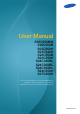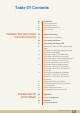User Manual S19C350NW S22C350B S22C350H S23C340H S23C350B S23C350H S24C340HL S24C350BL S24C350HL S24C350H S27C350H The color and the appearance may differ depending on the product, and the specifications are subject to change without prior notice to improve the performance.
Table Of Contents BEFORE USING THE PRODUCT PREPARATIONS 10 Copyright 10 Icons used in this manual 11 Cleaning 11 12 12 Cleaning Securing the Installation Space Precautions for storage 13 Safety Precautions 13 14 15 17 Symbols for safety precautions Electricity and Safety Installation and Safety Operation 21 Correct posture to use the product 22 Checking the Contents 22 23 Removing the Packaging Checking the Components 24 Parts (S19C350NW) 24 25 26 Frontal Button Direct Key guide Func
Table Of Contents CONNECTING AND USING A SOURCE DEVICE 36 Installation 36 37 38 39 Attaching the Stand Removing the Stand Adjusting the Product Tilt Anti-theft Lock 40 Before Connecting 40 Pre-connection Checkpoints 40 Connecting the Power 41 Connecting and Using a PC 41 44 45 46 47 48 Connection Using the D-SUB Cable (Analog Type) Connection Using the DVI Cable (S22C350B / S23C350B / S23C350BL) Connection Using an DVI-HDMI Cable (S22C350B / S23C350B / S23C350BL) Connection Using an HDMI Cab
Table Of Contents SCREEN SETUP (S22C350B / S23C350B / S24C350BL) 54 Sharpness 54 Configuring Sharpness 55 SAMSUNG MAGIC Bright 55 Configuring SAMSUNG MAGIC Bright 56 SAMSUNG MAGIC Angle 56 Configuring SAMSUNG MAGIC Angle 57 SAMSUNG MAGIC Upscale 57 Configuring SAMSUNG MAGIC Upscale 58 Image Size 58 Changing the Image Size 59 H-Position & V-Position 59 Configuring H-Position & V-Position 60 Coarse 60 Adjusting Coarse 61 Fine 61 Adjusting Fine 62 Brightness 62 Configuring
Table Of Contents SCREEN SETUP (S22C350H / S23C340H / S23C350H / S24C340HL / S24C350H / S24C350HL / S27C350H) 68 Image Size 68 Changing the Image Size 70 H-Position & V-Position 70 Configuring H-Position & V-Position 71 Coarse 71 Adjusting Coarse 72 Fine 72 Adjusting Fine 73 Brightness 73 Configuring Brightness 74 Contrast 74 Configuring Contrast 75 Sharpness 75 Configuring Sharpness 76 SAMSUNG MAGIC Bright 76 Configuring SAMSUNG MAGIC Bright 78 SAMSUNG MAGIC Angle 78 Co
Table Of Contents CONFIGURING TINT COORDINATING OSD SETUP AND RESET (S19C350NW) 85 Fine 85 Adjusting Fine 86 Red 86 Configuring Red 87 Green 87 Configuring Green 88 Blue 88 Configuring Blue 89 Color Tone 89 Configuring the Color Tone Settings 90 Gamma 90 Configuring Gamma 91 Language 91 Changing the Language 92 Menu H-Position & Menu V-Position 92 Configuring Menu H-Position & Menu VPosition 93 Display Time 93 Configuring Display Time 94 Transparency 94 Changing Tr
Table Of Contents SETUP AND RESET (S22C350B / S23C350B / S24C350BL) SETUP AND RESET (S22C350H / S23C340H / S23C350H / S24C340HL / S24C350H / S24C350HL / S27C350H) 98 Turn Off After 98 Configuring Turn Off After 99 Key Repeat Time 99 Configuring Key Repeat Time 100 Power LED On 100 Configuring Power LED On 101 Reset 101 Initializing Settings (Reset) 102 Eco Saving 102 Configuring Eco Saving 103 Off Timer 103 Configuring Off Timer 104 Turn Off After 104 Configuring Turn Off After
Table Of Contents INFORMATION MENU AND OTHERS INSTALLING THE SOFTWARE TROUBLESHOOTING GUIDE 112 Turn Off After 112 Configuring Turn Off After 113 PC/AV Mode 113 Configuring PC/AV Mode 114 Key Repeat Time 114 Configuring Key Repeat Time 115 Source Detection 115 Configuring Source Detection 116 Power LED On 116 Configuring Power LED On 117 INFORMATION 117 Displaying INFORMATION 118 Configuring Brightness and Contrast in the Initial Screen 119 Configuring Volume in the Initial Sc
Table Of Contents SPECIFICATIONS APPENDIX 129 General (S19C350NW) 131 General (S22C350B / S23C350B / S24C350BL) 133 General (S22C350H / S23C340H) 135 General (S23C350H / S24C340HL) 137 General (S24C350HL / S24C350H / S27C350H) 139 PowerSaver 141 Standard Signal Mode Table 144 Contact SAMSUNG WORLD WIDE 150 Responsibility for the Pay Service (Cost to Customers) 150 150 150 Not a product defect A Product damage caused by customer's fault Others 152 Correct Disposal 152 Correct Dispos
Before Using the Product Copyright The contents of this manual are subject to change without notice to improve quality. 2013 Samsung Electronics Samsung Electronics owns the copyright for this manual. Use or reproduction of this manual in parts or entirety without the authorization of Samsung Electronics is prohibited. Microsoft and Windows are registered trademarks of Microsoft Corporation. VESA, DPM and DDC are registered trademarks of the Video Electronics Standards Association.
Before Using the Product Cleaning Cleaning Exercise care when cleaning as the panel and exterior of advanced LCDs are easily scratched. Take the following steps when cleaning. 1. Power off the monitor and computer. 2. Disconnect the power cord from the monitor. Hold the power cable by the plug and do not touch the cable with wet hands. Otherwise, an electric shock may result. 3. Wipe the monitor with a clean, soft and dry cloth.
Before Using the Product Securing the Installation Space z Ensure some space around the product for ventilation. An internal temperature rise may cause fire and damage the product. Be sure to allow the amount of space as shown below or greater when installing the product. The exterior may differ depending on the product. 10 cm 10 cm 10 cm 10 cm 10 cm Precautions for storage Be sure to contact Samsung Customer Service Center (page 144) if the inside of the monitor needs cleaning.
Before Using the Product Safety Precautions Caution RISK OF ELECTRIC SHOCK DO NOT OPEN Caution: TO REDUCE THE RISK OF ELECTRIC SHOCK, DO NOT REMOVE COVER (OR BACK). THERE ARE NO USER SERVICEABLE PARTS INSIDE. REFER ALL SERVICING TO QUALIFIED PERSONNEL. This symbol indicates that high voltage is present inside. It is dangerous to make any kind of contact with any internal part of this product.
Before Using the Product Electricity and Safety The following images are for reference only. Real-life situations may differ from what is shown in the images. Warning Do not use a damaged power cord or plug, or a loose power socket. z An electric shock or fire may result. Do not plug many products into the same power socket. z Otherwise, the socket may overheat and cause a fire. Do not touch the power plug with wet hands. z Otherwise, an electric shock may result.
Before Using the Product Caution Do not unplug the power cord when the product is in use. z The product may become damaged by an electric shock. Do not use the power cord for products other than authorized products supplied by Samsung. z ! An electric shock or fire may result. Keep the power socket where the power cord is connected unobstructed. z If any problem occurs in the product, unplug the power cable to completely cut the power to the product.
Before Using the Product Do not install the product on an unstable or vibrating surface (insecure shelf, sloped surface, etc.). z The product may fall and break or cause a personal injury. z Using the product in an area with excess vibration may damage the product or cause a fire. Do not install the product in a vehicle or a place exposed to dust, moisture (water drips, etc.), oil, or smoke. z ! An electric shock or fire may result.
Before Using the Product Put down the product carefully. z The product may fall and break or cause a personal injury. ! SAMSUNG ! Installing the product in an unusual place (a place exposed to a lot of fine particles, chemical substances or extreme temperatures, or an airport or train station where the product should operate continuously for an extended period of time) may seriously affect its performance.
Before Using the Product During a lightning or thunderstorm, power off the product and remove the power cable. z ! An electric shock or fire may result. Do not drop objects on the product or apply impact. z An electric shock or fire may result. ! Do not move the product by pulling the power cord or any cable. z Otherwise, the power cable may be damaged and product failure, an electric shock or fire may result. If a gas leakage is found, do not touch the product or power plug.
Before Using the Product Caution Leaving the screen fixed on a stationary image for an extended period of time may cause afterimage burn-in or defective pixels. z ! If you are not going to use the product for an extended period of time, activate power-saving mode or a moving-picture screen saver. -_! Disconnect the power cord from the power socket if you do not plan on using the product for an extended period of time (vacation, etc).
Before Using the Product Do not hold the monitor upside-down or move it by holding the stand. z The product may fall and break or cause a personal injury. Do not use humidifiers or stoves around the product. z An electric shock or fire may result. Rest your eyes for more than 5 minutes for every 1 hour of product use. z Eye fatigue will be relieved. ! Do not touch the screen when the product has been turned on for an extended period of time as it will become hot.
Before Using the Product Correct posture to use the product Use the product in the correct posture as follows: 50 cm z Straighten your back. z Allow a distance of 45 to 50 cm between your eye and the screen, and look slightly downward at the screen. Keep your eyes directly in front of the screen. z Adjust the angle so light does not reflect on the screen. z Keep your forearms perpendicular to your upper arms and level with the back of your hands. z Keep your elbows at about a right angle.
1 1.1 Preparations Checking the Contents 1.1.1 Removing the Packaging 1 Open the packaging box. Be careful not to damage the product when you open the packaging with a sharp instrument. 2 Remove the styrofoam from the product. 3 Check the components and remove the styrofoam and plastic bag. This image is for reference only. 4 Store the box in a dry area so that it can be used when moving the product in the future.
1 Preparations 1.1.2 Checking the Components z Contact the dealer where you purchased the product if any components are missing. z The appearance of the components may differ from the images shown. Components Quick Setup guide Warranty card (Not available In some locations) User Manual Power cable DC power adapter D-SUB cable (optional) DVI cable (optional) HDMI cable (optional) HDMI-DVI cable (optional) Stand base Stand neck Components may vary depending on the country.
1 1.2 Preparations Parts (S19C350NW) 1.2.1 Frontal Button The color and shape of parts may differ from what is shown. Specifications are subject to change without notice to improve quality. Function Key Guide AUTO AUTO Return Return JOG Button DOWN(FRONT) Return Power LED LEFT RIGHT PRESS(ENTER) UP(REAR) Icons Description Multi directional button that helps navigate. JOG Button JOG button is located in the bottom of the screen center, and has 5 directions as UP/DOWN/LEFT/RIGHT/PRESS(ENTER).
1 Preparations 1.2.2 Direct Key guide For guidance on shortcut keys, the below OSD (On Screen Display) will be displayed if you move the JOG button in any direction. Brightness Features z UP/DOWN/LEFT/RIGHT: Adjust Brightness. z PRESS(ENTER): Display Function Key Guide.
1 Preparations 1.2.3 Function Key Guide To enter the main menu or to use other items, press the JOG button to display the Function Key Guide. You can exit by pressing the JOG button again. AUTO Return z UP/DOWN/LEFT/RIGHT: Move to the item you want. The description for each item will appear when the focus changes. z PRESS(ENTER): The selected item will be applied. Icons Description Selects [ ] to change the input signal by moving the JOG button in the Function Key Guide screen.
1 Preparations Icons Description z Selects [ ] to adjust the screen settings automatically by moving the JOG button in the function key guide screen. z Changing the resolution in Display Properties will activate the Auto Adjustment function. z This function is only available in Analog mode. Selects [ ] to turn the Monitor off by moving the JOG button in the function key guide screen. Actual models because of functional variation, Function key guide options will be different.
1 1.3 Preparations Parts (S22C350B / S23C350B / S24C350BL / S22C350H / S23C340H / S23C350H / S24C340HL / S24C350H / S24C350HL / S27C350H) 1.3.1 Frontal Button The color and shape of parts may differ from what is shown. Specifications are subject to change without notice to improve quality. Function Key Guide AUTO AUTO Return Return JOG Button DOWN(FRONT) Return Power LED LEFT RIGHT PRESS(ENTER) UP(REAR) Icons Description Multi directional button that helps navigate.
1 Preparations Icons Description This LED is power status indicator and works as z Power On (Power button): Off z Power saving mode: Blinking z Power Off (Power button): On (Power LED) The power Indicator operation can be swapped by changing in the menu. (SETUP&RESET Power LED On) Actual models because of functional variation maybe haven’t this function. Function Key Guide Press the JOG button when the screen is turned on. The Function Key Guide will appear.
1 Preparations 1.3.2 Direct Key guide For guidance on shortcut keys, the below OSD (On Screen Display) will be displayed if you move the JOG button in any direction. Models with sound option Brightness Volume Features z UP/DOWN: Adjust Brightness. z LEFT/RIGHT: Adjust Volume. z PRESS(ENTER): Display Function Key Guide. Models without sound option Brightness Features z UP/DOWN/LEFT/RIGHT: Adjust Brightness. z PRESS(ENTER): Display Function Key Guide.
1 Preparations 1.3.3 Function Key Guide To enter the main menu or to use other items, press the JOG button to display the Function Key Guide. You can exit by pressing the JOG button again. AUTO Return z UP/DOWN/LEFT/RIGHT: Move to the item you want. The description for each item will appear when the focus changes. z PRESS(ENTER): The selected item will be applied. Icons Description Selects [ ] to change the input signal by moving the JOG button in the Function Key Guide screen.
1 Preparations Actual models because of functional variation, Function key guide options will be different. Please run the corresponding function based on the actual icon and description. When the monitor displays nothing (i.e. Power saving mode or Non-signal mode), 2 direct keys for control source and power could be used as below.
1 Preparations 1.3.4 Reverse Side (S19C350NW) z The color and shape of parts may differ from what is shown. Specifications are subject to change without notice to improve quality. z Provided ports may vary depending on the product. DC14V DC14V Port DVI IN RGB IN RGB IN Description DC14V Connect to the DC power adapter. RGB IN Connect to a PC using the D-SUB cable.
1 Preparations 1.3.5 Reverse Side (S22C350B / S23C350B / S24C350BL) z The color and shape of parts may differ from what is shown. Specifications are subject to change without notice to improve quality. z Provided ports may vary depending on the product. DC14V DC14V Port DVI IN DVIININ DVI RGB IN RGB IN Description DC14V Connect to the DC power adapter. DVI IN Connects to a source device via a DVI cable. RGB IN Connect to a PC using the D-SUB cable.
1 Preparations 1.3.6 Reverse Side (S22C350H / S23C340H / S23C350H / S24C340HL / S24C350H / S24C350HL / S27C350H) z The color and shape of parts may differ from what is shown. Specifications are subject to change without notice to improve quality. z Provided ports may vary depending on the product. DC14V DC14V DVI IN IN HDMI HDMI IN Port RGB IN RGB IN Description DC14V Connect to the DC power adapter. Connect to a source device using an HDMI cable.
1 1.4 Preparations Installation 1.4.1 Attaching the Stand Before assembling the product, place the product down on a flat and stable surface so that the screen is facing downwards. Insert the stand neck into the stand base in the direction shown in the figure. Check that the stand neck is firmly connected. Tightly fasten the connecting screw at the bottom of the stand base.
1 Preparations 1.4.2 Removing the Stand Place a soft cloth over the table to protect the product and place the product onto the cloth so that the front of the product faces downwards. While holding the stand neck with one hand, pound the other fisted hand down onto the top of the stand base in the direction of the arrow to detach the stand base. Turn the connecting screw at the bottom of the stand base to separate it.
1 Preparations 1.4.3 Adjusting the Product Tilt The color and shape of parts may differ from what is shown. Specifications are subject to change without notice to improve quality. -1° (± 2°) ~ 20° (± 2°) z You can adjust the tilt of your monitor. z Hold the lower part of the product and adjust the tilt carefully.
1 Preparations 1.4.4 Anti-theft Lock An anti-theft lock allows you to use the product securely even in public places. The locking device shape and locking method depend on the manufacturer. Refer to the user guide provided with your anti-theft locking device for details. The lock device is sold separately. DC14V DC14V DVI DVI IN IN RGB IN RGB IN The color and shape of parts may differ from what is shown. Specifications are subject to change without notice to improve quality.
2 2.1 Connecting and Using a Source Device Before Connecting DC14V DC14V DVI DVI IN IN RGB IN RGB IN 2.1.1 Pre-connection Checkpoints z Before connecting a source device, read the user manual provided with it. The number and locations of ports on source devices may differ from device to device. z Do not connect the power cable until all connections are completed. Connecting the power cable during connection may damage the product. 2.
2 2.3 Connecting and Using a Source Device Connecting and Using a PC Select a connection method suitable for your PC. Connecting parts may differ in different products. 2.3.1 Connection Using the D-SUB Cable (Analog Type) Do not connect the power cable before connecting all other cables. Ensure you connect a source device first before connecting the power cable. RGB IN RGB DVI IN IN DC14V 1 Connect the D-SUB cable to the [RGB IN] port on the back of the product and the RGB port on the PC.
2 Connecting and Using a Source Device 2.3.2 Connection Using the DVI Cable (S22C350B / S23C350B / S23C350BL) Do not connect the power cable before connecting all other cables. Ensure you connect a source device first before connecting the power cable. DVI IN RGB DVI IN IN DC14V 1 2 Connect the DVI cable to the [DVI IN] port on the back of the product and the DVI port on the PC. Connect the DC power adapter to the product and a power socket. Next, turn on the power switch on the PC.
2 Connecting and Using a Source Device 2.3.4 Connection Using an HDMI Cable (S22C350H / S23C340H / S23C350H / S24C340HL / S24C350H / S24C350HL / S27C350H) Do not connect the power cable before connecting all other cables. Ensure you connect a source device first before connecting the power cable. HDMI IN RGB HDMI IN IN DC14 1 Connect the HDMI cable to the [HDMI IN] port on the back of the product and the HDMI port on the PC. 2 Connect the DC power adapter to the product and a power socket.
2 Connecting and Using a Source Device 2.3.6 Connecting to Headphones or Speakers (S22C350H / S23C340H / S23C350H /S24C340HL / S24C350H / S24C350HL / S27C350H) Do not connect the power cable before connecting all other cables. Ensure you connect a source device first before connecting the power cable. RGB HDMI IN IN DC14V 1 Connect an audio output device such as headphones or speakers to [ ] port on the product. z This function is only available in HDMI mode.
2 Connecting and Using a Source Device 2.3.
2 Connecting and Using a Source Device 2.3.9 Driver Installation z You can set the optimum resolution and frequency for this product by installing the corresponding drivers. z An installation driver is contained on the CD supplied with the product. z If the file provided is faulty, visit the Samsung homepage (http://www.samsung.com) and download the file. 1 2 3 4 Insert the user manual CD provided with the product into the CD-ROM drive.
2 Connecting and Using a Source Device 2.3.10 Setting Optimum Resolution An information message about setting optimum resolution will appear if you power on the product for the first time after purchase. Select a language and change the resolution to the optimum value. The optimal resolution for this monitor is as follows: **** x **** **Hz Use the above settings to set the resolution on your PC. English Language 1 2 Enter Select a language by moving the JOG button UP/DOWN.
2 Connecting and Using a Source Device 2.3.11 Changing the Resolution Using a PC z Adjust the resolution and refresh rate in Control Panel on your PC to obtain optimum picture quality. z The picture quality of TFT-LCDs may degrade if the optimum resolution is not selected. Changing the Resolution on Windows XP Go to Control Panel 1 → Display → Settings and change the resolution.
2 Connecting and Using a Source Device Changing the Resolution on Windows Vista Go to Control Panel → Personalization → Display Settings and change the resolution.
2 Connecting and Using a Source Device Changing the Resolution on Windows 7 Go to Control Panel → Display → Screen Resolution and change the resolution.
2 Connecting and Using a Source Device Changing the Resolution on Windows 8 Go to Settings → Control Panel → Display → Screen Resolution and change the resolution.
3 Screen Setup (S19C350NW) Configure the screen settings such as brightness. When configuring the screen settings, refer to the Help bar for assistance. It is found at the bottom of the menu. 3.1 Brightness You can adjust the general brightness of the picture. (Range: 0~100) A higher value will make the picture appear brighter. z SAMSUNG This menu is not available when MAGIC Bright is set to Dynamic Contrast mode. z This menu is unavailable when Eco Saving is set. 3.1.
3 3.2 Screen Setup (S19C350NW) Contrast Adjust the contrast between the objects and background. (Range: 0~100) A higher value will increase the contrast to make the object appear clearer. SAMSUNG This menu is not available when MAGIC Bright is in Cinema or Dynamic Contrast mode. 3.2.1 Configuring Contrast 1 When the Function Key Guide appears, select [ ] by moving the JOG button UP. Next, press the JOG button. 2 3 Move to PICTURE controlling the JOG button UP/DOWN and press the JOG button.
3 3.3 Screen Setup (S19C350NW) Sharpness Make the outline of objects more clear or blurry. (Range: 0~100) A higher value will make the outline of objects clearer. z SAMSUNG This menu is not available when MAGIC Bright is in Cinema or Dynamic Contrast mode. z SAMSUNG This menu is not available when MAGIC Upscale is in Mode1 or Mode2. 3.3.1 Configuring Sharpness 1 When the Function Key Guide appears, select [ ] by moving the JOG button UP. Next, press the JOG button.
3 3.4 Screen Setup (S19C350NW) SAMSUNG MAGIC Bright This menu provides an optimum picture quality suitable for the environment where the product will be used. z This menu is unavailable when Eco Saving is set. z SAMSUNG This menu is not available when MAGIC Angle is enabled. This feature provides the viewing angle, brightness, and tint to suit your preferences. 3.4.1 Configuring SAMSUNG MAGIC Bright 1 When the Function Key Guide appears, select [ ] by moving the JOG button UP.
3 3.5 Screen Setup (S19C350NW) SAMSUNG MAGIC Angle SAMSUNG MAGIC Angle allows you to configure the settings to obtain the optimum picture quality according to your viewing angle. SAMSUNG This option is not available when MAGIC Bright is in Cinema or Dynamic Contrast mode. This feature provides the viewing angle, brightness, and tint to suit your preferences. 3.5.1 Configuring SAMSUNG MAGIC Angle 1 When the Function Key Guide appears, select [ ] by moving the JOG button UP.
3 3.6 Screen Setup (S19C350NW) SAMSUNG MAGIC Upscale SAMSUNG MAGIC Upscale function can enhance the layers of the picture details and the vividness of the picture. z The function has more obvious effects on low-resolution pictures. z SAMSUNG This menu is not available when MAGIC Bright is in Cinema or Dynamic Contrast mode. 3.6.1 Configuring SAMSUNG MAGIC Upscale 1 When the Function Key Guide appears, select [ ] by moving the JOG button UP. Next, press the JOG button.
3 3.7 Screen Setup (S19C350NW) Image Size Change the picture size. 3.7.1 Changing the Image Size 1 When the Function Key Guide appears, select [ ] by moving the JOG button UP. Next, press the JOG button. 2 3 Move to PICTURE controlling the JOG button UP/DOWN and press the JOG button. Move to Image Size controlling the JOG button UP/DOWN and press the JOG button. The following screen will appear.
3 3.8 Screen Setup (S19C350NW) H-Position & V-Position H-Position: Move the screen to the left or right. V-Position: Move the screen up or down. This menu is available in Analog mode. 3.8.1 Configuring H-Position & V-Position 1 When the Function Key Guide appears, select [ ] by moving the JOG button UP. Next, press the JOG button. 2 3 Move to PICTURE controlling the JOG button UP/DOWN and press the JOG button.
3 3.9 Screen Setup (S19C350NW) Coarse Adjust the screen frequency. This menu is available in Analog mode only. 3.9.1 Adjusting Coarse 1 When the Function Key Guide appears, select [ ] by moving the JOG button UP. Next, press the JOG button. 2 3 Move to PICTURE controlling the JOG button UP/DOWN and press the JOG button. Move to Coarse controlling the JOG button UP/DOWN and press the JOG button. The following screen will appear.
3 Screen Setup (S19C350NW) 3.10 Fine Fine-adjust the screen to obtain a vivid picture. This menu is available in Analog mode only. 3.10.1 Adjusting Fine 1 When the Function Key Guide appears, select [ ] by moving the JOG button UP. Next, press the JOG button. 2 3 Move to PICTURE controlling the JOG button UP/DOWN and press the JOG button. Move to Fine controlling the JOG button UP/DOWN and press the JOG button. The following screen will appear.
4 Screen Setup (S22C350B / S23C350B / S24C350BL) Configure the screen settings such as brightness. When configuring the screen settings, refer to the Help bar for assistance. It is found at the bottom of the menu. 4.1 Brightness You can adjust the general brightness of the picture. (Range: 0~100) A higher value will make the picture appear brighter. z SAMSUNG This menu is not available when MAGIC Bright is set to Dynamic Contrast mode. z This menu is unavailable when Eco Saving is set. 4.1.
4 4.2 Screen Setup (S22C350B / S23C350B / S24C350BL) Contrast Adjust the contrast between the objects and background. (Range: 0~100) A higher value will increase the contrast to make the object appear clearer. SAMSUNG This menu is not available when MAGIC Bright is in Cinema or Dynamic Contrast mode. 4.2.1 Configuring Contrast 1 When the Function Key Guide appears, select [ ] by moving the JOG button UP. Next, press the JOG button.
4 4.3 Screen Setup (S22C350B / S23C350B / S24C350BL) Sharpness Make the outline of objects more clear or blurry. (Range: 0~100) A higher value will make the outline of objects clearer. z SAMSUNG This menu is not available when MAGIC Bright is in Cinema or Dynamic Contrast mode. z SAMSUNG This menu is not available when MAGIC Upscale is in Mode1 or Mode2. 4.3.1 Configuring Sharpness 1 When the Function Key Guide appears, select [ ] by moving the JOG button UP. Next, press the JOG button.
4 4.4 Screen Setup (S22C350B / S23C350B / S24C350BL) SAMSUNG MAGIC Bright This menu provides an optimum picture quality suitable for the environment where the product will be used. z This menu is unavailable when Eco Saving is set. z SAMSUNG This menu is not available when MAGIC Angle is enabled. This feature provides the viewing angle, brightness, and tint to suit your preferences. 4.4.
4 4.5 Screen Setup (S22C350B / S23C350B / S24C350BL) SAMSUNG MAGIC Angle SAMSUNG MAGIC Angle allows you to configure the settings to obtain the optimum picture quality according to your viewing angle. SAMSUNG This option is not available when MAGIC Bright is in Cinema or Dynamic Contrast mode. This feature provides the viewing angle, brightness, and tint to suit your preferences. 4.5.1 Configuring SAMSUNG MAGIC Angle 1 When the Function Key Guide appears, select [ ] by moving the JOG button UP.
4 4.6 Screen Setup (S22C350B / S23C350B / S24C350BL) SAMSUNG MAGIC Upscale SAMSUNG MAGIC Upscale function can enhance the layers of the picture details and the vividness of the picture. z The function has more obvious effects on low-resolution pictures. z SAMSUNG This menu is not available when MAGIC Bright is in Cinema or Dynamic Contrast mode. 4.6.1 Configuring SAMSUNG MAGIC Upscale 1 When the Function Key Guide appears, select [ ] by moving the JOG button UP. Next, press the JOG button.
4 4.7 Screen Setup (S22C350B / S23C350B / S24C350BL) Image Size Change the picture size. 4.7.1 Changing the Image Size 1 When the Function Key Guide appears, select [ ] by moving the JOG button UP. Next, press the JOG button. 2 3 Move to PICTURE controlling the JOG button UP/DOWN and press the JOG button. Move to Image Size controlling the JOG button UP/DOWN and press the JOG button. The following screen will appear.
4 Screen Setup (S22C350B / S23C350B / S24C350BL) 4 5 This can only be set when the external input is connected through DVI and PC/AV Mode is set to AV. Move to the desired option controlling the JOG button UP/DOWN and press the JOG button. The selected option will be applied.
4 4.8 Screen Setup (S22C350B / S23C350B / S24C350BL) H-Position & V-Position H-Position: Move the screen to the left or right. V-Position: Move the screen up or down. z This menu is available in Analog mode. z This menu is only available when Image Size is set to Screen Fit in AV Mode. When a 480P or 576P or 720P or 1080P signal is input in AV mode and the monitor can display normally, select Screen Fit to adjust horizontal position in 0-6 levels. 4.8.
4 4.9 Screen Setup (S22C350B / S23C350B / S24C350BL) Coarse Adjust the screen frequency. This menu is available in Analog mode only. 4.9.1 Adjusting Coarse 1 When the Function Key Guide appears, select [ ] by moving the JOG button UP. Next, press the JOG button. 2 3 Move to PICTURE controlling the JOG button UP/DOWN and press the JOG button. Move to Coarse controlling the JOG button UP/DOWN and press the JOG button. The following screen will appear.
4 Screen Setup (S22C350B / S23C350B / S24C350BL) 4.10 Fine Fine-adjust the screen to obtain a vivid picture. This menu is available in Analog mode only. 4.10.1 Adjusting Fine 1 When the Function Key Guide appears, select [ ] by moving the JOG button UP. Next, press the JOG button. 2 3 Move to PICTURE controlling the JOG button UP/DOWN and press the JOG button. Move to Fine controlling the JOG button UP/DOWN and press the JOG button. The following screen will appear.
5 Screen Setup (S22C350H / S23C340H / S23C350H / S24C340HL / S24C350H / S24C350HL / S27C350H) Configure the screen settings such as brightness. When configuring the screen settings, refer to the Help bar for assistance. It is found at the bottom of the menu. 5.1 Brightness You can adjust the general brightness of the picture. (Range: 0~100) A higher value will make the picture appear brighter. z SAMSUNG This menu is not available when MAGIC Bright is set to Dynamic Contrast mode.
5 5.2 Screen Setup (S22C350H / S23C340H / S23C350H / S24C340HL / S24C350H / S24C350HL / S27C350H) Contrast Adjust the contrast between the objects and background. (Range: 0~100) A higher value will increase the contrast to make the object appear clearer. SAMSUNG This menu is not available when MAGIC Bright is in Cinema or Dynamic Contrast mode. 5.2.1 Configuring Contrast 1 When the Function Key Guide appears, select [ ] by moving the JOG button UP. Next, press the JOG button.
5 5.3 Screen Setup (S22C350H / S23C340H / S23C350H / S24C340HL / S24C350H / S24C350HL / S27C350H) Sharpness Make the outline of objects more clear or blurry. (Range: 0~100) A higher value will make the outline of objects clearer. z SAMSUNG This menu is not available when MAGIC Bright is in Cinema or Dynamic Contrast mode. z SAMSUNG This menu is not available when MAGIC Upscale is in Mode1 or Mode2. 5.3.
5 5.4 Screen Setup (S22C350H / S23C340H / S23C350H / S24C340HL / S24C350H / S24C350HL / S27C350H) SAMSUNG MAGIC Bright This menu provides an optimum picture quality suitable for the environment where the product will be used. z This menu is unavailable when Eco Saving is set. z SAMSUNG This menu is not available when MAGIC Angle is enabled. This feature provides the viewing angle, brightness, and tint to suit your preferences. 5.4.
5 Screen Setup (S22C350H / S23C340H / S23C350H / S24C340HL / S24C350H / S24C350HL / S27C350H) that are preset at the factory. You can activate either Dynamic, Standard, Movie or Custom. You can select Custom which automatically recalls your personalized picture settings. z Dynamic: Select this mode to view a sharper image than in Standard mode. z Standard: Select this mode when the surroundings are bright. This also provides a sharp image. z Movie: Select this mode when the surroundings are dark.
5 5.5 Screen Setup (S22C350H / S23C340H / S23C350H / S24C340HL / S24C350H / S24C350HL / S27C350H) SAMSUNG MAGIC Angle SAMSUNG MAGIC Angle allows you to configure the settings to obtain the optimum picture quality according to your viewing angle. SAMSUNG This option is not available when MAGIC Bright is in Cinema or Dynamic Contrast mode. This feature provides the viewing angle, brightness, and tint to suit your preferences. 5.5.
5 5.6 Screen Setup (S22C350H / S23C340H / S23C350H / S24C340HL / S24C350H / S24C350HL / S27C350H) SAMSUNG MAGIC Upscale SAMSUNG MAGIC Upscale function can enhance the layers of the picture details and the vividness of the picture. z The function has more obvious effects on low-resolution pictures. z SAMSUNG This menu is not available when MAGIC Bright is in Cinema or Dynamic Contrast mode. 5.6.
5 5.7 Screen Setup (S22C350H / S23C340H / S23C350H / S24C340HL / S24C350H / S24C350HL / S27C350H) Image Size Change the picture size. 5.7.1 Changing the Image Size 1 When the Function Key Guide appears, select [ ] by moving the JOG button UP. Next, press the JOG button. 2 3 Move to PICTURE controlling the JOG button UP/DOWN and press the JOG button. Move to Image Size controlling the JOG button UP/DOWN and press the JOG button. The following screen will appear.
5 Screen Setup (S22C350H / S23C340H / S23C350H / S24C340HL / S24C350H / S24C350HL / S27C350H) 4 5 This can only be set when the external input is connected through HDMII and PC/AV Mode is set to AV. Move to the desired option controlling the JOG button UP/DOWN and press the JOG button. The selected option will be applied.
5 5.8 Screen Setup (S22C350H / S23C340H / S23C350H / S24C340HL / S24C350H / S24C350HL / S27C350H) HDMI Black Level If a DVD player or set-top box is connected to the product via HDMI, image quality degradation (contrast/ color degradation, black level, etc.) may occur, depending on the connected source device. In such case, HDMI Black Level can be used to adjust the image quality. If this is the case, correct the degraded picture quality using HDMI Black Level.
5 5.9 Screen Setup (S22C350H / S23C340H / S23C350H / S24C340HL / S24C350H / S24C350HL / S27C350H) H-Position & V-Position H-Position: Move the screen to the left or right. V-Position: Move the screen up or down. z This menu is available in Analog mode. z This menu is only available when Image Size is set to Screen Fit in AV Mode. When a 480P or 576P or 720P or 1080P signal is input in AV mode and the monitor can display normally, select Screen Fit to adjust horizontal position in 0-6 levels. 5.9.
5 Screen Setup (S22C350H / S23C340H / S23C350H / S24C340HL / S24C350H / S24C350HL / S27C350H) 5.10 Coarse Adjust the screen frequency. This menu is available in Analog mode only. 5.10.1 Adjusting Coarse 1 When the Function Key Guide appears, select [ ] by moving the JOG button UP. Next, press the JOG button. 2 3 Move to PICTURE controlling the JOG button UP/DOWN and press the JOG button. Move to Coarse controlling the JOG button UP/DOWN and press the JOG button. The following screen will appear.
5 Screen Setup (S22C350H / S23C340H / S23C350H / S24C340HL / S24C350H / S24C350HL / S27C350H) 5.11 Fine Fine-adjust the screen to obtain a vivid picture. This menu is available in Analog mode only. 5.11.1 Adjusting Fine 1 When the Function Key Guide appears, select [ ] by moving the JOG button UP. Next, press the JOG button. 2 3 Move to PICTURE controlling the JOG button UP/DOWN and press the JOG button. Move to Fine controlling the JOG button UP/DOWN and press the JOG button.
6 Configuring Tint Adjust the tint of the screen. This menu is not available when SAMSUNG MAGIC Bright is set to Cinema or Dynamic Contrast mode. Red Adjust the value of the color red in the picture. (Range: 0~100) A higher value will increase the intensity of the color. 6.1.1 Configuring Red 1 When the Function Key Guide appears, select [ ] by moving the JOG button UP. Next, press the JOG button. 2 3 Move to COLOR controlling the JOG button UP/DOWN and press the JOG button.
6 Green Adjust the value of the color red in the picture. (Range: 0~100) A higher value will increase the intensity of the color. 6.2.1 Configuring Green 1 When the Function Key Guide appears, select [ ] by moving the JOG button UP. Next, press the JOG button. 2 3 Move to COLOR controlling the JOG button UP/DOWN and press the JOG button. Move to Green controlling the JOG button UP/DOWN and press the JOG button. The following screen will appear.
6 Blue Adjust the contrast between the objects and background. (Range: 0~100) A higher value will increase the contrast to make the object appear clearer. 6.3.1 Configuring Blue 1 When the Function Key Guide appears, select [ ] by moving the JOG button UP. Next, press the JOG button. 2 3 Move to COLOR controlling the JOG button UP/DOWN and press the JOG button. Move to Blue controlling the JOG button UP/DOWN and press the JOG button. The following screen will appear.
6 Color Tone Adjust the general color tone of the picture. SAMSUNG This menu is not available when MAGIC Angle is enabled. 6.4.1 Configuring the Color Tone Settings 1 When the Function Key Guide appears, select [ ] by moving the JOG button UP. Next, press the JOG button. 2 3 Move to COLOR controlling the JOG button UP/DOWN and press the JOG button. Move to Color Tone controlling the JOG button UP/DOWN and press the JOG button. The following screen will appear.
6 Gamma Adjust the mid-range brightness (Gamma) of the picture. SAMSUNG This menu is not available when MAGIC Angle is enabled. 6.5.1 Configuring Gamma 1 When the Function Key Guide appears, select [ ] by moving the JOG button UP. Next, press the JOG button. 2 3 Move to COLOR controlling the JOG button UP/DOWN and press the JOG button. Move to Gamma controlling the JOG button UP/DOWN and press the JOG button. The following screen will appear.
7 7.1 Coordinating OSD Language Set the menu language. z A change to the language setting will only be applied to the onscreen menu display. z It will not be applied to other functions on your PC. 7.1.1 Changing the Language 1 When the Function Key Guide appears, select [ ] by moving the JOG button UP. Next, press the JOG button. 2 3 Move to MENU SETTINGS controlling the JOG button UP/DOWN and press the JOG button. Move to Language controlling the JOG button UP/DOWN and press the JOG button.
7 7.2 Coordinating OSD Menu H-Position & Menu V-Position Menu H-Position: Move the menu position to the left or right. Menu V-Position: Move the menu position up or down. 7.2.1 Configuring Menu H-Position & Menu V-Position 1 When the Function Key Guide appears, select [ ] by moving the JOG button UP. Next, press the JOG button. 2 3 Move to MENU SETTINGS controlling the JOG button UP/DOWN and press the JOG button.
7 7.3 Coordinating OSD Display Time Set the on-screen display (OSD) menu to automatically disappear if the menu is not used for a specified period of time. Display Time can be used to specify the time after which you want the OSD menu to disappear. 7.3.1 Configuring Display Time 1 When the Function Key Guide appears, select [ ] by moving the JOG button UP. Next, press the JOG button. 2 3 Move to MENU SETTINGS controlling the JOG button UP/DOWN and press the JOG button.
7 7.4 Coordinating OSD Transparency Set the transparency for the menu windows: 7.4.1 Changing Transparency 1 When the Function Key Guide appears, select [ ] by moving the JOG button UP. Next, press the JOG button. 2 3 Move to MENU SETTINGS controlling the JOG button UP/DOWN and press the JOG button. Move to Transparency controlling the JOG button UP/DOWN and press the JOG button. The following screen will appear.
8 8.1 Setup and Reset (S19C350NW) Reset Return all the settings for the product to the default factory settings. 8.1.1 Initializing Settings (Reset) 1 When the Function Key Guide appears, select [ ] by moving the JOG button UP. Next, press the JOG button. 2 3 Move to SETUP&RESET controlling the JOG button UP/DOWN and press the JOG button. Move to Reset controlling the JOG button UP/DOWN and press the JOG button. The following screen will appear.
8 8.2 Setup and Reset (S19C350NW) Eco Saving The Eco Saving function reduces power consumption by controlling the electric current used by the monitor panel. SAMSUNG This menu is not available when MAGIC Bright is in Dynamic Contrast mode. 8.2.1 Configuring Eco Saving 1 When the Function Key Guide appears, select [ ] by moving the JOG button UP. Next, press the JOG button. 2 3 Move to SETUP&RESET controlling the JOG button UP/DOWN and press the JOG button.
8 8.3 Setup and Reset (S19C350NW) Off Timer You can set the product to automatically turn off. 8.3.1 Configuring Off Timer 1 When the Function Key Guide appears, select [ ] by moving the JOG button UP. Next, press the JOG button. 2 3 Move to SETUP&RESET controlling the JOG button UP/DOWN and press the JOG button. Move to Off Timer controlling the JOG button UP/DOWN and press the JOG button. The following screen will appear.
8 8.4 Setup and Reset (S19C350NW) Turn Off After The off timer can be set within a range of 1 to 23 hours. The product will automatically power off after the specified number of hours. This menu is available only when Off Timer is set to On. 8.4.1 Configuring Turn Off After 1 When the Function Key Guide appears, select [ ] by moving the JOG button UP. Next, press the JOG button. 2 3 Move to SETUP&RESET controlling the JOG button UP/DOWN and press the JOG button.
8 8.5 Setup and Reset (S19C350NW) Key Repeat Time Control the response rate of a button when the button is pressed. 8.5.1 Configuring Key Repeat Time 1 When the Function Key Guide appears, select [ ] by moving the JOG button UP. Next, press the JOG button. 2 3 Move to SETUP&RESET controlling the JOG button UP/DOWN and press the JOG button. Move to Key Repeat Time controlling the JOG button UP/DOWN and press the JOG button. The following screen will appear.
8 8.6 Setup and Reset (S19C350NW) Power LED On Configure the settings to enable or disable the power LED located at the lower part of the product. 8.6.1 Configuring Power LED On 1 When the Function Key Guide appears, select [ ] by moving the JOG button UP. Next, press the JOG button. 2 3 Move to SETUP&RESET controlling the JOG button UP/DOWN and press the JOG button. Move to Power LED On controlling the JOG button UP/DOWN and press the JOG button. The following screen will appear.
9 9.1 Setup and Reset (S22C350B / S23C350B / S24C350BL) Reset Return all the settings for the product to the default factory settings. 9.1.1 Initializing Settings (Reset) 1 When the Function Key Guide appears, select [ ] by moving the JOG button UP. Next, press the JOG button. 2 3 Move to SETUP&RESET controlling the JOG button UP/DOWN and press the JOG button. Move to Reset controlling the JOG button UP/DOWN and press the JOG button. The following screen will appear.
9 9.2 Setup and Reset (S22C350B / S23C350B / S24C350BL) Eco Saving The Eco Saving function reduces power consumption by controlling the electric current used by the monitor panel. SAMSUNG This menu is not available when MAGIC Bright is in Dynamic Contrast mode. 9.2.1 Configuring Eco Saving 1 When the Function Key Guide appears, select [ ] by moving the JOG button UP. Next, press the JOG button. 2 3 Move to SETUP&RESET controlling the JOG button UP/DOWN and press the JOG button.
9 9.3 Setup and Reset (S22C350B / S23C350B / S24C350BL) Off Timer You can set the product to automatically turn off. 9.3.1 Configuring Off Timer 1 When the Function Key Guide appears, select [ ] by moving the JOG button UP. Next, press the JOG button. 2 3 Move to SETUP&RESET controlling the JOG button UP/DOWN and press the JOG button. Move to Off Timer controlling the JOG button UP/DOWN and press the JOG button. The following screen will appear.
9 9.4 Setup and Reset (S22C350B / S23C350B / S24C350BL) Turn Off After The off timer can be set within a range of 1 to 23 hours. The product will automatically power off after the specified number of hours. This menu is available only when Off Timer is set to On. 9.4.1 Configuring Turn Off After 1 When the Function Key Guide appears, select [ ] by moving the JOG button UP. Next, press the JOG button. 2 3 Move to SETUP&RESET controlling the JOG button UP/DOWN and press the JOG button.
9 9.5 Setup and Reset (S22C350B / S23C350B / S24C350BL) PC/AV Mode Set PC/AV Mode to AV. The picture size will be enlarged. This option is useful when you view a movie. z This function does not support Analog mode. z Supplied for the wide models only such as 16:9 or 16:10. 9.5.1 Configuring PC/AV Mode 1 When the Function Key Guide appears, select [ ] by moving the JOG button UP. Next, press the JOG button. 2 3 Move to SETUP&RESET controlling the JOG button UP/DOWN and press the JOG button.
9 9.6 Setup and Reset (S22C350B / S23C350B / S24C350BL) Key Repeat Time Control the response rate of a button when the button is pressed. 9.6.1 Configuring Key Repeat Time 1 When the Function Key Guide appears, select [ ] by moving the JOG button UP. Next, press the JOG button. 2 3 Move to SETUP&RESET controlling the JOG button UP/DOWN and press the JOG button. Move to Key Repeat Time controlling the JOG button UP/DOWN and press the JOG button. The following screen will appear.
9 9.7 Setup and Reset (S22C350B / S23C350B / S24C350BL) Source Detection You can activate Source Detection. 9.7.1 Configuring Source Detection 1 When the Function Key Guide appears, select [ ] by moving the JOG button UP. Next, press the JOG button. 2 3 Move to SETUP&RESET controlling the JOG button UP/DOWN and press the JOG button. Move to Source Detection controlling the JOG button UP/DOWN and press the JOG button. The following screen will appear.
9 9.8 Setup and Reset (S22C350B / S23C350B / S24C350BL) Power LED On Configure the settings to enable or disable the power LED located at the lower part of the product. 9.8.1 Configuring Power LED On 1 When the Function Key Guide appears, select [ ] by moving the JOG button UP. Next, press the JOG button. 2 3 Move to SETUP&RESET controlling the JOG button UP/DOWN and press the JOG button. Move to Power LED On controlling the JOG button UP/DOWN and press the JOG button.
10 Setup and Reset (S22C350H / S23C340H / S23C350H / S24C340HL / S24C350H / S24C350HL / S27C350H) 10.1 Reset Return all the settings for the product to the default factory settings. 10.1.1 Initializing Settings (Reset) 1 When the Function Key Guide appears, select [ ] by moving the JOG button UP. Next, press the JOG button. 2 3 Move to SETUP&RESET controlling the JOG button UP/DOWN and press the JOG button. Move to Reset controlling the JOG button UP/DOWN and press the JOG button.
10 Setup and Reset (S22C350H / S23C340H / S23C350H / S24C340HL / S24C350H / S24C350HL / S27C350H) 10.2 Eco Saving The Eco Saving function reduces power consumption by controlling the electric current used by the monitor panel. SAMSUNG This menu is not available when MAGIC Bright is in Dynamic Contrast mode. 10.2.1 Configuring Eco Saving 1 When the Function Key Guide appears, select [ ] by moving the JOG button UP. Next, press the JOG button.
10 Setup and Reset (S22C350H / S23C340H / S23C350H / S24C340HL / S24C350H / S24C350HL / S27C350H) 10.3 Off Timer You can set the product to automatically turn off. 10.3.1 Configuring Off Timer 1 When the Function Key Guide appears, select [ ] by moving the JOG button UP. Next, press the JOG button. 2 3 Move to SETUP&RESET controlling the JOG button UP/DOWN and press the JOG button. Move to Off Timer controlling the JOG button UP/DOWN and press the JOG button. The following screen will appear.
10 Setup and Reset (S22C350H / S23C340H / S23C350H / S24C340HL / S24C350H / S24C350HL / S27C350H) 10.4 Turn Off After The off timer can be set within a range of 1 to 23 hours. The product will automatically power off after the specified number of hours. This menu is available only when Off Timer is set to On. 10.4.1 Configuring Turn Off After 1 When the Function Key Guide appears, select [ ] by moving the JOG button UP. Next, press the JOG button.
10 Setup and Reset (S22C350H / S23C340H / S23C350H / S24C340HL / S24C350H / S24C350HL / S27C350H) 10.5 PC/AV Mode Set PC/AV Mode to AV. The picture size will be enlarged. This option is useful when you view a movie. z This function does not support Analog mode. z Supplied for the wide models only such as 16:9 or 16:10. 10.5.1 Configuring PC/AV Mode 1 When the Function Key Guide appears, select [ ] by moving the JOG button UP. Next, press the JOG button.
10 Setup and Reset (S22C350H / S23C340H / S23C350H / S24C340HL / S24C350H / S24C350HL / S27C350H) 10.6 Key Repeat Time Control the response rate of a button when the button is pressed. 10.6.1 Configuring Key Repeat Time 1 When the Function Key Guide appears, select [ ] by moving the JOG button UP. Next, press the JOG button. 2 3 Move to SETUP&RESET controlling the JOG button UP/DOWN and press the JOG button. Move to Key Repeat Time controlling the JOG button UP/DOWN and press the JOG button.
10 Setup and Reset (S22C350H / S23C340H / S23C350H / S24C340HL / S24C350H / S24C350HL / S27C350H) 10.7 Source Detection You can activate Source Detection. 10.7.1 Configuring Source Detection 1 When the Function Key Guide appears, select [ ] by moving the JOG button UP. Next, press the JOG button. 2 3 Move to SETUP&RESET controlling the JOG button UP/DOWN and press the JOG button. Move to Source Detection controlling the JOG button UP/DOWN and press the JOG button. The following screen will appear.
10 Setup and Reset (S22C350H / S23C340H / S23C350H / S24C340HL / S24C350H / S24C350HL / S27C350H) 10.8 Power LED On Configure the settings to enable or disable the power LED located at the lower part of the product. 10.8.1 Configuring Power LED On 1 When the Function Key Guide appears, select [ ] by moving the JOG button UP. Next, press the JOG button. 2 3 Move to SETUP&RESET controlling the JOG button UP/DOWN and press the JOG button.
11 INFORMATION Menu and Others 11.1 INFORMATION View the current input source, frequency and resolution. 11.1.1 Displaying INFORMATION 1 When the Function Key Guide appears, select [ ] by moving the JOG button UP. Next, press the JOG button. 2 Move to INFORMATION controlling the JOG button UP/DOWN and press the JOG button. The following screen will appear.
11 INFORMATION Menu and Others 11.2 Configuring Brightness and Contrast in the Initial Screen Adjust the Brightness and Contrast by moving the JOG button when the Direct Key Guide is displayed on the screen. 1 When you control the JOG button LEFT/RIGHT, the following screen will appear. Brightness Adjust Enter Contrast Adjust 2 Move to Brightness Enter → Contrast, Contrast → Brightness, controlling the JOG button UP/DOWN.
11 INFORMATION Menu and Others 11.3 Configuring Volume in the Initial Screen Adjust the Volume by moving the JOG button when the Direct Key Guide is displayed on the screen. 1 When you control the JOG button LEFT/RIGHT, the following screen will appear. Volume Adjust 2 Enter Adjust the Volume controlling the JOG button LEFT/RIGHT. z This function is only available in HDMI mode. z The function may not be supported depending on the ports provided with the product.
12 Installing the Software 12.1 MagicTune 12.1.1 What is "MagicTune"? "MagicTune" is a software program that helps with monitor adjustments by providing comprehensive descriptions of monitor functions and easy-to-understand guidelines. You can adjust the product with the mouse and the keyboard without using the operating buttons of the product. 12.1.2 Installing the Software 1 2 Insert the installation CD into the CD-ROM drive. Select the "MagicTune" setup program.
12 Installing the Software 12.1.3 Removing the Software You can only remove "MagicTune™" through Add or Remove Programs in Windows. To remove "MagicTune™", complete the following steps. 1 Click Start select Settings, and select Control Panel from the menu. For Windows XP, click Start, and select Control Panel from the menu. 2 3 4 5 6 Double-click the Add or Remove Programs icon in the Control Panel. In the Add/Remove window, find and select "MagicTune™" so that it is highlighted.
12 Installing the Software 12.2 MultiScreen MultiScreen "MultiScreen" enables users to use the monitor by partitioning multiple sections. 12.2.1 Installing the Software 1 2 Insert the installation CD into the CD-ROM drive. Select the "MultiScreen" setup program. If the pop-up screen for the software installation does not appear on the main screen, find and double-click the "MultiScreen" setup file on the CD-ROM. 3 4 When the Installation Wizard appears, click "Next".
12 Installing the Software Hardware z At least 32MB of memory z At least 60MB of free space on the hard disk drive 12.2.2 Removing the Software Click Start, select Settings/Control Panel, and then double-click Add or Remove Programs. Select "MultiScreen" from the program list and click the Add/Delete button.
13 Troubleshooting Guide 13.1 Requirements Before Contacting Samsung Customer Service Center 13.1.1 Testing the Product Before calling Samsung Customer Service Center, test your product as follows. If the problem persists, contact Samsung Customer Service Center. Check if your product is operating normally by using the product test function. If the screen is turned off and the power indicator blinks even though the product is properly connected to a PC, perform a self-diagnosis test.
13 Troubleshooting Guide Screen issue The message Check Signal Cable appears. Check that the cable is properly connected to the product. (Refer to "2.3 Connecting and Using a PC") Check that the device connected to the product is powered on. Not Optimum Mode is displayed. This message appears when the signal from the graphics card exceeds the maximum resolution or frequency for the product.
13 Troubleshooting Guide Sound issue There is no sound. Check the connection of the audio cable or adjust the volume. Check the volume. The volume is too low. Adjust the volume. If the volume is still low after turning it up to the maximum level, adjust the volume on your PC sound card or software program. Source device issue A beeping sound is heard when my PC is booting. If a beeping sound is heard when your PC is booting, have your PC serviced.
13 Troubleshooting Guide 13.2 Q & A Question How can I change the frequency? Answer Set the frequency on your graphics card. z Windows XP: Go to Control Panel Appearance and Themes Advanced Display Settings Monitor, and adjust Refresh rate under Monitor settings. z Windows ME/2000: Go to Control Panel Settings Advanced Display Monitor, and adjust Refresh rate under Monitor settings.
13 Troubleshooting Guide Question How can I change the resolution? Answer z Windows XP: Go to Control Panel Appearance and Themes Display Settings, and adjust the resolution. z Windows ME/2000: Go to Control Panel Display Settings, and adjust the resolution. z Windows Vista: Go to Control Panel Appearance and Personalization Personalize Display Settings, and adjust the resolution.
14 Specifications 14.1 General (S19C350NW) Model Name Size Panel Display area Pixel Pitch S19C350NW 19 Inches (48 cm) 408.24 mm (H) x 255.15 mm (V) 16.07 Inches (H) x 10.05 Inches (V) 0.2835 mm (H) x 0.2835 mm (V) 0.011161 Inches (H) x 0.011161 Inches (V) Horizontal Frequency 30 ~ 81 kHz Vertical Frequency 56 ~ 75 Hz Synchronization Display Color 16.7 M Optimum Resolution 1440 x 900 @ 60 Hz Maximum Resolution 1440 x 900 @ 75 Hz Resolution Input Signal, Terminated RGB Analog, 0.
14 Specifications Model Name S19C350NW Plug-and-Play This monitor can be installed and used with any Plug-and-Play compatible systems. Two-way data exchange between the monitor and PC system optimizes the monitor settings. Monitor installation takes place automatically. However, you can customize the installation settings if desired. Panel Dots (Pixels) Due to the nature of the manufacturing of this product, approximately 1 pixel per million (1ppm) may be brighter or darker on the LCD panel.
14 Specifications 14.2 General (S22C350B / S23C350B / S24C350BL) Model Name Size Panel Display area Pixel Pitch S22C350B S23C350B S24C350BL 21.5 Inches (54 cm) 23 Inches (58 cm) 23.6 Inches (59 cm) 476.64 mm (H) x 268.11 mm (V) 509.76 mm (H) x 286.74 mm (V) 521.28 mm (H) x 293.22 mm (V) 18.77 Inches (H) x 10.56 Inches (V) 20.07 Inches (H) x 11.29 Inches (V) 20.52 Inches (H) x 11.54 Inches (V) 0.24825 mm (H) x 0.24825 mm (V) 0.2655 mm (H) x 0.2655 mm (V) 0.2715 mm (H) x 0.2715 mm (V) 0.
14 Specifications Model Name Dimensions (W x H x D) / Weight Without Stand With Stand Environmental considerations Operating S22C350B S23C350B S24C350BL 507.6 x 312.0 x 100.0 mm 546.0 x 329.7 x 100.0 mm 567.8 x 343.0 x 100.0 mm 20.0 x 12.3 x 3.94 Inches 21.5 x 13 x 3.94 Inches 22.4 x 13.5 3.94 Inches 507.6 x 407.7 x 210 mm / 3.15 kg 546 x 427.5 x 210 mm / 3.35 kg 567.8 x 436.5 x 230.0 mm / 3.75 kg 20.0 x 16.1 x 8.27 Inches / 6.94 lbs 21.5 x 16.8 x 8.27 Inches / 7.39 lbs 22.4 x 17.2 x 9.
14 Specifications 14.3 General (S22C350H / S23C340H) Model Name Panel Synchronization S23C340H Size 21.5 Inches (54 cm) 23 Inches (58 cm) Display area 476.64 mm (H) x 268.11 mm (V) 509.76 mm (H) x 286.74 mm (V) 18.77 Inches (H) x 10.56 Inches (V) 20.07 Inches (H) x 11.29 Inches (V) Pixel Pitch 0.24825 mm (H) x 0.24825 mm (V) 0.2655 mm (H) x 0.2655 mm (V) 0.009774 Inches (H) x 0.009774 Inches (V) 0.010453 Inches (H) x 0.
14 Specifications Model Name Environmental considerations Operating S22C350H S23C340H Temperature : 50°F ~ 104°F (10°C ~ 40°C) Humidity : 10 % – 80 %, non-condensing Storage Temperature : -4°F ~ 113°F (-20°C ~ 45°C) Humidity : 5 % – 95 %, non-condensing Plug-and-Play This monitor can be installed and used with any Plug-and-Play compatible systems. Two-way data exchange between the monitor and PC system optimizes the monitor settings. Monitor installation takes place automatically.
14 Specifications 14.4 General (S23C350H / S24C340HL) Model Name Panel Synchronization S24C340HL Size 23 Inches (58 cm) 23.6 Inches (59 cm) Display area 509.76 mm (H) x 286.74 mm (V) 521.28 mm (H) x 293.22 mm (V) 20.07 Inches (H) x 11.29 Inches (V) 20.52 Inches (H) x 11.54 Inches (V) Pixel Pitch 0.2655 mm (H) x 0.2655 mm (V) 0.2715 mm (H) x 0.2715 mm (V) 0.010453 Inches (H) x 0.010453 Inches (V) 0.010689 Inches (H) x 0.
14 Specifications Model Name Environmental considerations Operating S23C350H S24C340HL Temperature : 50°F ~ 104°F (10°C ~ 40°C) Humidity : 10 % – 80 %, non-condensing Storage Temperature : -4°F ~ 113°F (-20°C ~ 45°C) Humidity : 5 % – 95 %, non-condensing Plug-and-Play This monitor can be installed and used with any Plug-and-Play compatible systems. Two-way data exchange between the monitor and PC system optimizes the monitor settings. Monitor installation takes place automatically.
14 Specifications 14.5 General (S24C350HL / S24C350H / S27C350H) Model Name Size Panel Display area Pixel Pitch S24C350HL S24C350H S27C350H 23.6 Inches (59 cm) 24 Inches (61 cm) 27 Inches (68 cm) 521.28 mm (H) x 293.22 mm (V) 531.36 mm (H) x 298.89 mm (V) 597.60 mm (H) x 336.15 mm (V) 20.52 Inches (H) x 11.54 Inches (V) 20.92 Inches (H) x 11.77 Inches (V) 23.53 Inches (H) x 13.23 Inches (V) 0.2715 mm (H) x 0.2715 mm (V) 0.27675 mm (H) x 0.27675 mm (V) 0.31125 mm (H) x 0.31125 mm (V) 0.
14 Specifications Model Name Dimensions (W x H x D) / Weight Without Stand With Stand Environmental considerations Operating S24C350HL S24C350H S27C350H 567.8 x 343.0 x 100.0 mm 567.8 x 343.0 x 100.0 mm 642.0 x 389.0 x 103.0 mm 22.4 x 13.5 x 3.94 Inches 22.4 x 13.5 x 3.94 Inches 25.3 x 15.3 x 4.06 Inches 567.8 x 436.5 x 230.0 mm / 3.75 kg 567.8 x 436.5 x 230.0 mm / 3.45 kg 642.0 x 480.4 x 230.0 mm / 4.65 kg 22.4 x 17.2 x 9.06 Inches / 8.27 lbs 22.4 x 17.2 x 9.06 Inches / 7.61 lbs 25.
14 Specifications 14.6 PowerSaver The power-saving function of this product reduces power consumption by switching off the screen and controlling the power LED status if the product is not used for a specified period of time. The power is not turned off in power-saving mode. To switch the screen back on, press any key on the keyboard or move the mouse. Power-saving mode functions only when the product is connected to a PC that has a powersaving function.
14 Specifications z ENERGY STAR® is a US registered mark of the United States Environmental Protection Agency. Energy Star power is measured with the test method in the current ENERGY STAR® Standard. z To reduce the power consumption to 0 watts, turn off the power switch on the back of the product or disconnect the power cable. Be sure to disconnect the power cable when you will not be using the product for an extended period of time.
14 Specifications 14.7 Standard Signal Mode Table z This product can be set to only one resolution for each screen size to obtain the optimum picture quality due to the nature of the panel. Therefore, a resolution other than the specified resolution may degrade the picture quality. To avoid this, it is recommended that you select the optimum resolution specified for the screen size of your product. z Check the frequency when you exchange a CDT monitor (connected to a PC) for an LCD monitor.
14 Specifications Resolution Horizontal Frequency (kHz) Vertical Frequency (Hz) Pixel Clock (MHz) Sync Polarity (H/V) VESA, 1440 x 900 55.935 59.887 106.500 -/+ VESA, 1440 x 900 70.635 74.984 136.750 -/+ S22C350B / S22C350H / S23C340H / S23C350B / S23C350H / S24C340HL / S24C350BL / S24C350HL / S24C350H / S27C350H Resolution Horizontal Frequency (kHz) Vertical Frequency (Hz) Pixel Clock (MHz) Sync Polarity (H/V) IBM, 720 x 400 31.469 70.087 28.322 -/+ MAC, 640 x 480 35.000 66.
14 Specifications z Horizontal Frequency The time required to scan a single line from the left to the right side of the screen is called a horizontal cycle. The reciprocal number of a horizontal cycle is called horizontal frequency. Horizontal frequency is measured in kHz. z Vertical Frequency Repeating the same picture dozens of times per second allows you to view natural pictures. The repeat frequency is called "vertical frequency" or "refresh rate" and is indicated in Hz.
Appendix Contact SAMSUNG WORLD WIDE If you have any questions or comments relating to Samsung products, please contact the SAMSUNG customer care center. NORTH AMERICA U.S.A 1-800-SAMSUNG (726-7864) http://www.samsung.com CANADA 1-800-SAMSUNG (726-7864) http://www.samsung.com/ca (English) http://www.samsung.com/ca_fr (French) MEXICO 01-800-SAMSUNG (726-7864) http://www.samsung.com LATIN AMERICA ARGENTINE 0800-333-3733 http://www.samsung.com BOLIVIA 800-10-7260 http://www.samsung.
Appendix LATIN AMERICA GUATEMALA 1-800-299-0013 http://www.samsung.com/latin (Spanish) http://www.samsung.com/latin_en (English) HONDURAS 800-27919267 http://www.samsung.com/latin (Spanish) http://www.samsung.com/latin_en (English) JAMAICA 1-800-234-7267 http://www.samsung.com NICARAGUA 00-1800-5077267 http://www.samsung.com/latin (Spanish) http://www.samsung.com/latin_en (English) PANAMA 800-7267 http://www.samsung.com/latin (Spanish) http://www.samsung.
Appendix EUROPE CZECH 800 - SAMSUNG (800-726786) http://www.samsung.com Samsung Electronics Czech and Slovak, s.r.o., Oasis Florenc, Sokolovská 394/17, 180 00, Praha 8 DENMARK 70 70 19 70 http://www.samsung.com EIRE 0818 717100 http://www.samsung.com ESTONIA 800-7267 http://www.samsung.com FINLAND 09 85635050 http://www.samsung.com FRANCE 01 48 63 00 00 http://www.samsung.com GERMANY 0180 5 SAMSUNG bzw. http://www.samsung.com 0180 5 7267864* (*0,14 €/Min. aus dem dt.
Appendix EUROPE SWEDEN 0771 726 7864 (SAMSUNG) http://www.samsung.com SWITZERLAND 0848-SAMSUNG (7267864, CHF 0.08/min) http://www.samsung.com/ch (German) http://www.samsung.com/ch_fr (French) U.K 0330 SAMSUNG (7267864) http://www.samsung.com CIS ARMENIA 0-800-05-555 http://www.samsung.com AZERBAIJAN 088-55-55-555 http://www.samsung.com BELARUS 810-800-500-55-500 http://www.samsung.com GEORGIA 0-800-555-555 http://www.samsung.com KAZAKHSTAN 8-10-800-500-55-500 (GSM: 7799) http://www.
Appendix ASIA PACIFIC INDIA http://www.samsung.com 1800 1100 11 3030 8282 1800 3000 8282 1800 266 8282 INDONESIA 0800-112-8888 021-5699-7777 http://www.samsung.com JAPAN 0120-327-527 http://www.samsung.com MALAYSIA 1800-88-9999 http://www.samsung.com NEW ZEALAND 0800 SAMSUNG (0800 726 786) http://www.samsung.com PHILIPPINES 1-800-10-SAMSUNG (726-7864) for PLDT http://www.samsung.
Appendix MIDDlE EAST MOROCCO 080 100 2255 http://www.samsung.com OMAN 800-SAMSUNG (726-7864) http://www.samsung.com/ae (English) http://www.samsung.com/ae_ar (Arabic) SAUDI ARABIA 9200-21230 http://www.samsung.com/ae (English) http://www.samsung.com/ae_ar (Arabic) TURKEY 444 77 11 http://www.samsung.com U.A.E 800-SAMSUNG (726-7864) http://www.samsung.com AFRICA ANGOLA 91-726-7864 http://www.samsung.com BOTSWANA 0800-726-000 http://www.samsung.com CAMEROON 7095- 0077 http://www.
Appendix Responsibility for the Pay Service (Cost to Customers) When the service is requested, in spite of in warranty, we may charge you for a visit from a service technician in the following cases. Not a product defect Cleaning of the product, Adjustment, Explanation, Re-installation and etc. z If a service technician gives instructions on how to use product or simply adjusts options without disassembling product. z If a defect is caused by external environmental factors.
Appendix If customer requests a service in case the product has no defect, service fee may be charged. So please read User Manual first.
Appendix Correct Disposal Correct Disposal of This Product (Waste Electrical & Electronic Equipment) (Applicable in countries with separate collection systems) This marking on the product, accessories or literature indicates that the product and its electronic accessories (e.g. charger, headset, USB cable) should not be disposed of with other household waste at the end of their working life.
Appendix Terminology OSD (On Screen Display) On screen display (OSD) allows you to customize on-screen settings to optimize the picture quality as required. You can change the screen brightness, tint, size and many other settings using menus displayed on the screen. Gamma The Gamma menu adjusts the grey scale that represents middle tones on the screen. Adjusting the brightness brightens the whole screen, but adjusting Gamma only brightens the medium brightness.
Appendix Resolution Resolution is the number of horizontal pixels and vertical pixels that form a screen. It represents the level of display detail. A higher resolution displays a greater amount of information on the screen and is suitable for performing multiple tasks at the same time. E.g. A resolution of 1920 x 1080 consists of 1920 horizontal pixels (horizontal resolution) and 1080 vertical lines (vertical resolution). E.g.
Index A H Appendix 144 HDMI Black Level 82 B I Before Connecting 40 Image Size 58, 68, 80 Blue 88 INFORMATION 117 Brightness 52, 62, 73 Installation 36 C K Checking the Contents 22 Key Repeat Time 99, 106, 114 Cleaning 11 Coarse 60, 71, 84 Connecting and Using a PC 41 Contact SAMSUNG WORLD WIDE 144 L Language 91 Contrast 53, 63, 74 Copyright 10 Correct Disposal 152 M MultiScreen 122 Correct posture to use the product 21 O D Off Timer 97, 103, 111 Display Time 93 P E Eco Saving 96, 1
Index Responsibility for the Pay Service (Cost to Customers) 150 S Safety Precautions 13 SAMSUNG MAGIC Angle 56, 66, 78 SAMSUNG MAGIC Bright 55, 65, 76 SAMSUNG MAGIC Upscale 57, 67, 79 Sharpness 54, 64, 75 Source Detection 107, 115 Standard Signal Mode Table 141 T Transparency 94 Turn Off After 98, 104, 112 Index 156