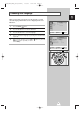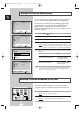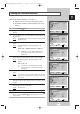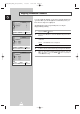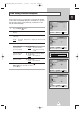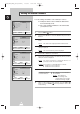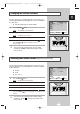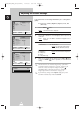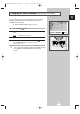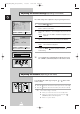User Manual
12
ENG
Storing the Channels Automatically
Selecting a Channel Numbered Ten or Over
When using the numeric buttons to select a channel stored at
programme position ten or higher, follow the instructions below.
1 Press the
-/--
button.
Result:
The “
--
” symbol is displayed.
2 Enter the two-digit channel number.
Example
: To select channel 42, press 4, followed by 2.
You can scan the frequency ranges available on your television and
in your country and store all the channels found automatically.
The channels are stored in the order in which they appear in the
frequency bands. It is possible that the automatically allocated
numbers may not correspond to those by which you wish to
identify the channels. If this is the case, refer to “Sorting the Stored
Channels” on page 16.
1 Press the MENU () button.
2 Press the ▲ or ▼ button to select the
Channel
.
3 Press the œ or √ button to select the
Auto Store
.
4 Press the œ or √ button again.
Result:
The horizontal bar is displayed, and then channels are
stored in an order which reflects their positions in the
frequency range. Finally, the search will end automatically.
5 When searching and storing is complete, the
Sort
menu is
displayed.
To... Then...
Sort the stored channels Go to Step 4 of the
Sorting
into the desired numerical order
the Stored Channels
procedure on page 16.
Exit the channel store function Press the MENU ()
without sorting the channels button repeatedly until the
menus disappear.
➣
If sound does not work regularly after storing channels, select
the sound system which best corresponds in
Manual Store
menu (refer to the opposite page).
Picture
Mode
œœ
Custom √
Adjust √
Size : Normal
Select Enter Exit
Channel
Auto Store √
Manual Store √
Add/Erase √
Fine Tune √
Sort √
Select Enter Exit
Channel
Sort
From : P 1
To : P
--
Store : ?
Select Adjust Exit
P 1
471 MHz 48 %
Exit
KS1A(TM75)ENG_asia(03121A) 11/6/03 11:28 AM Page 12