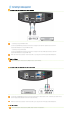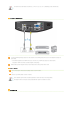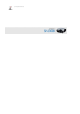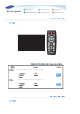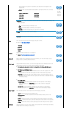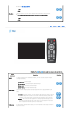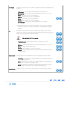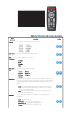Product specifications
* Click the Play( )/Stop( ) button in the table below to view the video file.
Screen
Adjustment
Description Play/Stop
Mode Select a screen state which is customized to your projector or change the screen mode
as required.
1) Mode
- Dynamic
Select this if you want the screen quality to be clearer than standard screen
quality.
-Standard
You can comfortably view the projection screen if the surrounding is somewhat
bright.
- Movie1, Movie2
Select this if your surroundings are dark. This saves energy and reduces eye
fatigue.
- Monitor
Select this to use your monitor as a normal monitor.
-Game
Select this when to enjoy a more vivid gaming experience.
- Sports
Provides the optimal picture quality for sports. You can enjoy more thrilling
picture.
-User
Select this if you want to view the screen in your customized screen Mode. You
can set this in Mode-Save.
▶The initial value is set to the brightest screen level.
Mode
2) Contrast : Used to adjust the contrast between the object and the background.
3) Brightness : Used to adjust brightness of the entire picture.
4) Sharpness : Used to adjust the sharpness of the picture.
5) Color : Used to adjust color lighter or darker.
▶ You can only adjust Color in [S-Video] and [Video] modes.
6) Tint : Used to obtain more natural color of objects using Green or Red enhancement.
▶ You can only adjust Tint in [S-Video] and [Video] modes.
Contrast
Brightness
Sharpness
Color
Tint
7) Color Temperature : You can change tint of the entire screen to suit your needs.
- 5500K : Used to deliver optimal image quality for black-and-white films.
- 6500K : This temperature is used for most video productions. It is the default
setting for Movie1, and may deliver the most precise tint.
- 8000K : This color temperature is appropriate for very bright places and is the
Color
Temperature