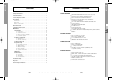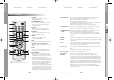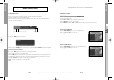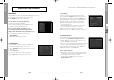Operation Manual
GB-19
DCB-9401R
GB
GB-18
DIGITAL CABLE RECEIVER
DCB-9401R
2. Channel Organising
The “Channel Organising” menu has five functions:
Saving changes on channel list by select Service Update and
it provides making four favourite lists and compose channels,
as you want.
● Enter the PIN Code.
If you have not entered your own PIN Code 0000 applies,
which was set at the factory.
2.1 Update List
When some new channels will be transmitted to your cable
network, these channels would be shown on channel list
green colored. To save these channels, use Channel
Organising
Update List.
2.2 Favorite Channels
You can immediately register the present channel to the
desired Favorite Group.
In addition, you can register a channel to multiple favorite
groups.
● Select the desired Favorite Group(FAV1~FAV4) using
the FAV key.
● Select the desired channel list using the
/
or PG+/PG-
keys or numeric keys at the TV or RADIO list window.
● Press the RED( i ) key and then register the selected
channel at the Favorite Group.
● Then press the OK key for confirmation.
You can change TV list or Radio list by the TV/RADIO key and change favorite list
by the FAV key.
● When you press the TV/RADIO key, TV list and Radio list are toggled.
● Press the FAV key to select another favorite list.
To delete channels from Favorite Group:
● Select a channel list to delete with
/
or PG+/PG- keys or numeric keys.
● Press the RED( i ) key to delete the selected channel from the favorite channels.
NNoottee
: One favorite list can contain max. 200 channels.
OPERATING THE RECEIVER
1.3 Reset to Factory Defaults
This is to recover the Factory set values in case the user has
encountered some problems after changing any values of
channel data and others which may be in error.
The screen display will be as follows:
At the request window, if you press OK key, the receiver will be
reset to factory default settings automatically.
NNoottee
: This cause your previous settings to be deleted!
All settings and information including channel data will
be deleted.
1.4 Software Update
This option is enabled only if your cable provider sends software for your STB.
To upgrade the software, place the cursor on Installation
Software Update menu and
press OK.
If new software is available, banner “Start Software Updating Process ?” will be displayed.
There is also information about estimated time of software download. Press OK to confirm and
start Software Updating process.
If there is newest software on your STB “You don’t need to update software !” will be displayed.
OPERATING THE RECEIVER
MF68-00340A_GB_1105 11/5/04 11:38 AM Page 18