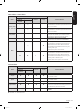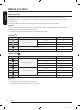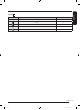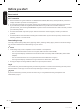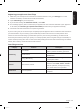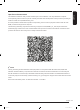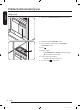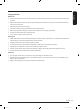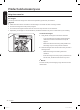Owner's Manual
Table Of Contents
- DF60A_BESPOKE_DC68-04297J-00_EN
- DF60A_BESPOKE_DC68-04297J-00_CFR
- DF60A_BESPOKE_DC68-04297J-00_MES
- Información de seguridad
- Lo que debe saber acerca de las instrucciones de seguridad
- Símbolos importantes de seguridad
- ADVERTENCIA DE ACUERDO CON LA PROPOSICIÓN 65 DE CALIFORNIA
- Precauciones importantes de seguridad
- Advertencias generales
- Advertencias con respecto a la electricidad
- Precauciones de instalación
- Precauciones de limpieza
- Antes de comenzar
- Uso del producto y de los accesorios
- Limpieza y mantenimiento
- Resolución de problemas
- Especificaciones
- Información de seguridad
English
English 25
Registering your appliance to SmartThings
1. Make sure your smartphone is connected to a wireless network. If not, go to Settings, turn on the
wireless connection, and then select an AP (Access Point).
2. Open SmartThings on your smartphone.
3. If you see the message “A new device is found.”, select Add.
4. If no message appears, select + and select your appliance in a list of devices available. If your appliance
is not listed, select Device Type > Specific Device Model, and then add your appliance manually.
5. Follow the onscreen instructions to complete registration.
If you're moving out, we recommend you completely wipe the appliance and do a network reset on it before
you leave it behind. If you're moving in, the easiest way to take control and remove the previous user's
access is to add it to SmartThings yourself. But if you don't plan on using SmartThings, a network reset
should be performed to protect your privacy. In rental properties, there’s a regular change of ownership. To
ensure resident privacy, Wi-Fi and/or other connectivity settings should be reset at each change of resident.
Please refer to factory reset instructions in this manual.
SmartThings overview
Category Function Description
Monitoring
Cycle Status
You can check the current cycle and
options, and the remaining cycle time.
Smart Control
The Smart Control status is shown for
AIRDRESSER.
Energy Monitoring
You can monitor the energy
consumption status.
Control Start / Pause / Cancel
Select a cycle and necessary options,
and then select Start / Pause / Cancel to
start an operation, to stop temporarily,
or to cancel the current operation.
Notification Cycle Completed
Notifies you the current cycle is
complete.
Untitled-1 25 2021-07-16 11:17:59