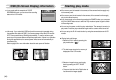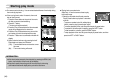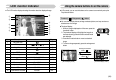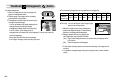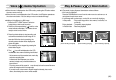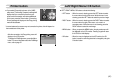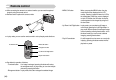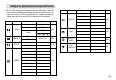User's Manual
ŝ45Ş
ƈIn Play mode, the play & pause/ down button works as follows:
- If the menu is displayed
Press the DOWN button to move from the main menu to a sub menu, or to
move down the sub menu cursor.
- If a still image with a voice memo, a voice file, or a movie clip is playing
In Stop mode : Plays a still image with a voice memo, a voice file, or a
movie clip.
During playback : Temporarily stops playback.
In Pause mode : Resumes playback
Voice ( ) memo/ Up button
ƈWhen the menu is displayed on the LCD monitor, pressing the UP button makes
the menu cursor move up.
ƈWhen the menu is not displayed on the LCD monitor, the UP button operates as
the voice memo button. You can add your voice to a stored still image.
ƃAdding a Voice Memo to a Still Image
1. Press the LEFT/ RIGHT button to select an
image that you wish to add sound to.
2. Press the voice memo button ( ) and the voice
memo indicator will display. The camera is now
ready to record a voice memo.
3. Press the shutter button to start recording and
voice will be recorded to the still image for 10
seconds. While the voice is recording, the
recording status window will be displayed as
shown alongside.
4. The recording can be stopped by pressing the
shutter button again.
5. The ( ) icon will be displayed on the LCD
monitor after voice memo recording has finished.
- Voice memos can’t be recorded onto movie clip
and voice recording files.
- A distance of 40cm between you and the
camera (microphone) is the best distance to
record sound.
- The voice memo will be saved in ҭ.wav format, but has the same file name
as the still image to which it corresponds.
- If you add a new voice memo to the still image that already has a voice
memo, the existing voice memo will be erased.
Play & Pause ( )/ Down button
Stop:Shutter
[Voice recording is stopped] [Voice recording is playing] [Voice recording is paused]
PLAY: PLAY:
..:-?
STOP : OK
PAUSE:
EXIT:OK