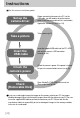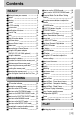ENGLISH •Digimax V10 User's Manual Thank you for buying a Samsung Camera. This manual will guide you through using the camera, including capturing images, downloading images and using the software applications. Please read this manual carefully before using your new camera.
Instructions Use this camera in the following order Set up the camera driver Before connecting the camera to a PC, via the USB cable, you will need to set up the camera driver. Install the camera driver that is contained in Application software CD-ROM.(p.115) Take a picture (p.21) Take a picture Insert the USB cable Check the camera’s power Check [Removable Disk] Insert the supplied USB cable into the PC’s USB port and the camera’s USB connection terminal.(p.124) Check the camera’s power.
Contents READY Getting to know your camera Danger Warning Caution An FCC warning System chart Identification of features Front & Top Back Side/ 5-function button Self-timer lamp Camera Status Lamp Mode icons Connecting to a Power Source Using the AC power adapter (SAC-32, DC 3.3V 2.
Contents Playing back a still image Playing back a movie clip How to capture the movie clip On camera movie trimming Playing back a recorded voice LCD monitor indicator Using the camera buttons to adjust the camera Thumbnail/ Enlargement button Voice memo / Up button Play & Pause/ Down button LEFT/ RIGHT/ MENU/ OK button Voice memo/ Up button Delete button Album button (MF button) Setting up the play back function using the LCD monitor Starting the slide show Protecting images Deleting images Resize Effect
Getting to know your camera Thank you for buying a Samsung Digital Camera. ●Prior to using this camera, please read the user manual thoroughly. ●When you require After Sales service, please bring the camera and the cause of the camera malfunction (such as Battery, Memory card etc.) to the A/S centre. ●Please check that the camera is operating properly prior to when you intend to use it (e.g. for a trip or an important event) to avoid disappointment.
Danger Do not attempt to modify this camera in any way. This may result in fire, injury, electric shock or severe damage to you or your camera. Internal inspection, maintenance and repairs should be carried out by your dealer or Samsung Camera Service centre. Please do not use this product in close proximity to flammable or explosive gases, as this could increase the risk of explosion. Should any form of liquid or a foreign object enter the camera, do not use it.
Caution Leaking, overheating, or burst batteries could result in fire or injury. Use batteries with the correct specification for the camera. Do not short circuit, heat or dispose of batteries in fire. Do not insert the batteries with the reverse polarities. Remove the batteries when not planning to use the camera for a long period of time. Batteries may leak corrosive electrolyte and permanently damage the camera's components. Do not fire the flash while it is in contact with hands or objects.
System chart Please check that you have the correct contents before using this product. To buy the optional equipment, contact your nearest Samsung dealer or Samsung service centre. < Included items > Camera case Remote control DPOF compatible printer(see p.83) User manual Waranty card Camera strap SD memory card/ MMC (see p.16) AC adapter (SAC-32, DC 3.3V 2.0A) Rechargeable battery (SLB-1137) CHARGE AC cord 《8》 Battery charger (SBC-L3) Software CD (see p.
System chart System Requirements For Windows Computer (see p.124) PictBridge compatible printer(see p.83) PC with processor better than Pentium II 450MHz (Pentium 700MHz or better is recommended) Windows 98/ 98SE/ 2000/ ME/ XP Minimum 64MB RAM (XP : 128MB) 200MB of available hard-disk space (Over 1GB is recommended) USB port CD-ROM drive 1024x768 pixels, 16-bit colour display compatible monitor (24-bit colour display recommended) DirectX 9.
Identification of features Front & Top Mode dial Mode dial lamp Shutter button Power button Jog dial Speaker Flash Auto Focus lamp & Selftimer lamp Lens Microphone Remote control sensor Back AEL/ ASM button Camera status lamp Zoom W button (Thumbnail) Zoom T button (Digital zoom) MF button (Album button) Strap eyelet LCD monitor 5-function button USB/ AV connection terminal Tripod socket Play mode button/ Print button +,-/Delete button 《10》 DC input connection point
Identification of features Side/ 5-function button Battery chamber cover Voice Recording/ Voice memo/ UP button FLASH/ LEFT button Battery chamber Battery holder Memory card slot SELF-TIMER/ Remote/ RIGHT button MENU/ OK button Macro/ Play & Pause button/ DOWN button 《11》
Identification of features Self-timer lamp Icon Status Blinking Blinking Blinking Description For the 2 seconds, the lamp blinks quickly at 0.25-second intervals. - For the first 8 seconds, the lamp blinks at 1 second intervals. - For the final 2 seconds, the lamp blinks quickly at 0.25-second intervals. A picture will be taken after about 10 seconds and 2 seconds later a second picture will be taken.
Connecting to a Power Source ■You should use the rechargeable battery (SLB-1137) supplied with the camera. ■SLB-1137 rechargeable battery Specification Model SLB-1137 Type Lithium Ion Capacity 1,130mAh Voltage 3.7V Charging time Approx. 170 MIN (Using the SBC-L3) ■Number of images and battery life Still image Movie Battery life Number of images Recording time Approx. 130 MIN Approx. 260 Approx.
Connecting to a Power Source Using the AC power adapter (SAC-32, DC 3.3V 2.0A, optional) If you have access to a mains supply, using an AC Adapter (SAC-32, DC 3.3V 2.0A) allows the camera to be used for long periods of time. Plug the adapter into the connection point (DC IN 3.3V) on the camera. Remove the batteries from the camera when using an AC adapter. DANGER Always turn off the power before taking the AC adapter out of the mains supply. As with all mains powered devices, safety is important.
Connecting to a Power Source Using the batteries : If the camera does not turn on after you have inserted batteries, please check whether the batteries are inserted with the correct polarity(+/-). 1. Open the battery chamber cover by pushing in the direction of the arrow. 2. Insert the batteries taking note of the polarity (+ / -). 3. To close the battery chamber cover, push it until it clicks. Removing the battery 1. Turn off the camera power.
Instructions on how to use the memory card Maintenance of the memory card Be sure to format the memory card (see p.96) if you are using a newly purchased memory for the first time, if it contains data that the camera cannot recognise, or if it contains images captured with a different camera. Turn off the camera power whenever the memory card is being inserted or removed. Repeated use of the memory card will eventually reduce the memory card’s performance.
Instructions on how to use the memory card INFORMATION Don't remove the memory card when the Auto focus lamp(Green) is blinking as this may cause damage to data in the memory card. The camera can use SD Memory Cards and MMC (Multi Media Cards). Please consult the enclosed manual for using the the MMC Cards. The SD memory card has a write protect switch that prevents image files from being deleted or formatted. By sliding the switch to the bottom of the SD memory card, the data will be protected.
Inserting the memory card 1. Turn off the camera’s power and pull the battery chamber cover in the direction of the arrow to open. 2. Have the front of the memory card facing toward the front of the camera (lens) and the card pins toward the back of the camera (LCD monitor), and then push the memory card into the card slot until you hear a click. 3. To close, push the battery chamber cover until you hear a click. If the memory card does not slide in smoothly, do not attempt to insert it by force.
When Using the Camera for the First Time ■ Charge the rechargeable battery fully before using the camera for the first time. ■ When the camera is turned on for the first time, a menu will be displayed to set date, time and language in the LCD monitor. This menu will not be displayed after setting up the date, time and language. Set up the date, time and language before using this camera. ● Setting up the date, time and date type 1.
LCD monitor indicator ■ The LCD monitor displays information about the shooting functions and selections. ① ② ③ ④ ⑤ ⑳ ⑥ ⑦ ⑲ ⑧ ⑱ ⑨ ⑰ ⑩ ⑯ ⑪ ⑫ ⑬⑭ ⑮ [ Image & Full Status ] No. Description Icons 1 Battery p.15 2 Recording mode p.21~26 3 Shooting type p.50 4 Aperture value, Shutter speed 5 Flash p.33~35 6 Self-timer p.36~38 7 Voice memo/ MIC. Off p.25 8 Macro p.32 9 Metering p.49 10 Memory card indicator p.18 11 AEL p.42 12 Manual/ Continuous auto focus p.
LCD monitor indicator 17 White Balance p.40 18 ISO p.40 19 RGB 20 Sharpness p.51 21 Image quality p.48 22 Image size p.47 23 24 RGB p.39 Number of available shots remaining 12 p.17 Remaining time (Movie clip/ Voice recording) 00:01:30/ 01:00:00 p.17 Optical/ Digital Zoom bar/ Zoom rate p.29~30 Starting the recording mode ■ How to use the AUTO mode ( ) 1. Insert the batteries (p.15). Insert the batteries taking note of the polarity (+ / -). 2. Insert the memory card (p.18).
Starting the recording mode ■ How to use the PROGRAM mode ( ) Selecting the automatic mode will configure the camera with optimal settings. You can still manually configure all functions except the aperture value and shutter speed. Steps from 1-4 are the same as those for AUTO mode. 5. Select the PROGRAM mode by rotating the mode dial. 6. Press the menu button to configure advanced functions such as image size (p.47), quality (p.48), metering (p.49), continuous shooting (p.50) , picture effects (p.
Starting the recording mode ■ How to use the SHUTTER PRIORITY mode ( ) Steps from 1-4 are the same as those for AUTO mode. 5. Select the SHUTTER PRIORITY mode by rotating the mode dial. 6. Select the desired shutter speed by rotating the jog dial. 7. Point the camera towards the subject and compose the image by using the LCD monitor. 8. Press the shutter button to capture an image. * High Shutter speeds can capture a moving object in a still image as if the object is not moving.
Starting the recording mode ■ How to use the MySET mode ( ) This mode allows users to save frequently used shooting settings for later use. Steps from 1-4 are the same as those for AUTO mode. 5. Select the MySET mode by rotating the mode dial. 6. Press the menu button. 7. Use the Left/Right buttons to select the [Load Myset] menu tap. Use the Up/Down buttons to select desired MySET number. 8. Press the OK button to load the camera configuration saved in the MySET number and close the menu screen. 9.
Starting the recording mode ■ Recording the movie clip without voice You can record the movie clip without voice. Steps from 1-3 are the same as those for MOVIE CLIP mode. 4. Press the Up button and the ( ) icon will display on the LCD monitor. 5. Press the shutter button and movie clip is recorded for as long as the available recording time without voice. 6. To stop the recording, press the shutter button again.
Starting the recording mode ■ How to use the SCENE mode ( ) Use the menu to easily configure optimal settings for a variety of shooting situations. These include NIGHT, PORTRAIT, CHILDREN, LANDSCAPE, CLOSE UP, TEXT RECOGNITION, SUNSET, DAWN, BACKLIGHT, FIREWORKS and BEACH & SNOW scenes. Steps from 1-4 are the same as those for AUTO mode. 5. Select the SCENE mode by rotating the mode dial. 6. Press the menu button and select the [Scene] menu by pressing the left and right button. 7.
Things to Watch Out for When Taking Pictures ■ Pressing the shutter button down half way. Lightly press the shutter button to confirm focus and flash battery charge. Press the shutter button all way down to take the picture. [ Lightly press the shutter button ] [ Press the shutter button ] ■ The available recording time may vary depending on shooting conditions and camera settings.
Using the camera buttons to adjust the camera ■ The RECORDING (AUTO, PROGRAM, APERTURE PRIORITY, SHUTTER PRIORITY, MANUAL, MySET, MOVIE CLIP, SCENE) mode function can be set up by using the camera buttons. POWER button ● Used for turning the camera’s power on / off. ● If there is no operation during the specified time, the camera's power will be turned off automatically to save battery life. Refer to page 95 for more information about the auto power off function.
ZOOM W/T button ● This camera has a 3X optical zoom and a 10X digital zoom function. Using both will offer a total zoom ratio of 30X. ● TELE Zoom Optical zoom TELE Digital zoom TELE : Pressing the ZOOM T button. This will zoom into the subject i.e. the subject will appear nearer. : When the maximum (3X) optical zoom is selected, pressing the ZOOM T button activates the digital zoom software. Releasing ZOOM T button stops the digital zooming at the required setting.
ZOOM W/T button INFORMATION ● To use the digital zoom the LCD monitor has to be turned on. ● Images taken using the digital zoom may take a little longer for the camera to process. Allow time for this to take place. ● The digital zoom cannot be used in movie clip shots. ● If the movie clip is being recorded, the zoom operation cannot be activated. ● You may notice a decrease in image quality when using the digital zoom.
Voice recording( )/ Voice memo( )/ UP button ■ While the menu is showing, press the UP button to move up the submenu cursor. When the menu is not displayed on the LCD monitor, the UP button operates as the voice recording or voice memo ( ) button. You can add your voice-over to a stored still image. Refer to page 26 for more information about the voice recording. ● Recording a voice memo 1. Rotate the MODE DIAL to select a RECORDING mode with the exception of MOVIE CLIP mode. 2.
Macro( )/ Down button (Focusing) ■ While the menu is showing, press the DOWN button to move from the main menu to a submenu, or to move down the submenu cursor. ■ When the menu is not showing, you can use the MACRO/ DOWN button to take macro pictures (within the distance range of 4-80 cm).
Focus lock ■ To focus on the subject positioned outside of the centre, use the focus lock function. ● Using the Focus Lock 1. Ensure the subject in the centre of the autofocus frame. 2. Press the SHUTTER button halfway. When the green auto lights up, it means the camera is focused on the subject. Be careful not to press the SHUTTER button all the way down to avoid taking an unwanted pictured. 3.
FLASH( )/ LEFT button ● Flash range Unit : m AUTOFOCUS MACRO AUTO MACRO ISO AUTO WIDE TELE WIDE TELE WIDE TELE 0.8~3.0 0.8~2.0 0.2~0.8 0.25~0.8 0.2~3.0 0.25~2.0 INFORMATION ● When you press the shutter button after selecting the Auto, Fill in, Slow synchro flash, the flash will fire to check the shooting conditions like the subject’s distance and intensity of the flash. Do not move until the second flash fires. ● Using the flash frequently will reduce the life of the batteries.
FLASH( )/ LEFT button ● Flash mode indicator Icon Flash mode Description Auto flash If the subject or background is dark, the camera flash will operate automatically. Auto & Red eye reduction If a subject or background is dark, the camera flash will work automatically and will reduce the red-eye effect by using the red-eye reduction function. Fill in flash The flash fires regardless of available light. The intensity of the flash will be controlled, according to the prevailing conditions.
Self-timer( )/ Remote ( )/ Right button ■ When the menu is displayed on the LCD monitor, pressing the Right button makes the cursor shift to the right tab. The right button can also be used to move to a sub menu to select a different setting. ■ When the menu is not displayed on the LCD monitor, the RIGHT button operates as the Selftimer ( ) and Remote ( ) button. This function is used when the photographer would also like to be in the image. ● Using the self-timer and remote control. 1.
Self-timer( )/ Remote ( )/ Right button ● Self-timer/ remote mode setting Mode dial Setting ( marked camera working mode is the default setting.) AUTO PROGRAM A/S/M, MySET Off → 2s self-timer → 10s self-timer → Double self-timer→ Remote SCENE MOVIE CLIP Off → 10s self-timer → Remote INFORMATION ● When taking a picture using the self-timer, the self-timer lamp works as follows: 2 second self-timer setting : The self-timer lamp blinks at 0.25 second interval for 2 seconds.
Self-timer( )/ Remote ( )/ Right button ● Replacing batteries for the remote control Make sure the + polarity is toward the top and the - polarity is toward the bottom while installing batteries for the remote control. Replace batteries for the remote control in the local service centre. Use the CR 2025 3V batteries.
+/- button ■ You can use the +/- button to adjust the values for the RGB, ISO, white balance and exposure compensation. Main menu Sub menu RGB R (Red), G (Green), B (Blue) ISO AUTO, 50, 100, 200, 400 Available camera mode AUTO, DAYLIGHT, CLOUDY, FLUORESCENT H, WHITE BALANCE FLUORESCENT L, TUNGSTEN, CUSTOM. Exposure compensation -2.0~0.0~+2.0(1/3EV steps) ■ RGB : Allows the user to adjust the R (Red), G (Green), and B (Blue) values of the images to be captured. ● Setting RGB Values 1.
+/- button ■ ISO: You can select the ISO sensitivity when taking pictures. The speed or specific light-sensitivity of a camera is rated by ISO numbers. ● Selecting an ISO Sensitivity 1. Press the +/- button, and then use the UP and DOWN buttons to select the ISO icon( ). The ISO menu bar will appear as shown. 2. Use the LEFT and RIGHT buttons to select the desired ISO sensitivity value. - AUTO : The camera's sensitivity is automatically changed by variables such as lighting value or subject brightness.
+/- button ● Using the Custom White Balance White balance settings may vary slightly depending on the shooting environment. You can select the most appropriate white balance setting for a given shooting environment by setting up the custom white balance. 1. Select the CUSTOM ( ) menu of the White Balance. You can select CUSTOM 1 or CUSTOM 2 white balance. 2. Place a sheet of white paper in front of the camera so that the LCD monitor shows only white, and then press the SHUTTER button. 3.
AEL/ASM button ■ The camera measures brightness of the object and automatically set the best exposure value. If difference between the exposure values of the object and background is too great, use the AEL button to manually set the exposure value against sunlight or in strong light. This button is available in the PROGRAM, Aperture priority(A), Shutter priority(S), MySET and MOVIE CLIP mode. ● Use the automatic exposure lock. 1. Ensure the subject in the centre of the autofocus frame. 2.
MF button Use this button to select the focusing method. ● Automatic focusing : Slightly press the shutter to let the camera measure distance to the object and select the best focusing. If successfully focused with the slight press of the shutter, the automatic focusing mark is turned green. ● Manual focusing : Where the automatic focusing is not available, for example, in very dark conditions, use the manual focus. Please be careful when using the manual focus as the picture can be blurred easily.
Using the LCD monitor to adjust the camera settings ■ You can use the menu on the LCD monitor to set up recording functions. In any mode with the exception of VOICE RECORDING mode, pressing the MENU button displays the menu on the LCD monitor. INFORMATION ● The menu will not be displayed on the LCD monitor in the following circumstances: - When another button is being operated. - While image data is being processed. (when the green lamp next to the viewfinder blinks) - When there is no battery capacity.
Using the LCD monitor to adjust the camera settings Menu tab Main menu Sub menu Camera working mode Page TIFF Quality p.48 Super Fine Fine Normal Multi Metering p.49 Spot Single Continuous Shooting p.50 AEB AFB Soft Normal Sharpness p.51 Vivid Normal B&W Sepia p.51 Red Effect Green ( ) Blue Negative Highlight Off Range 1~4 p.52~53 Off Special Effect Composite 2~4 Part p.54~55 Pano.2 parts OSD Information Off Photo Frame Frame 1~9 Full OSD Histogram p.
Using the LCD monitor to adjust the camera settings Menu tab Main menu Sub menu Camera working mode Page Myset1 Save Myset Myset2 p.58 Myset3 Myset1 Load Myset Myset2 p.58 Myset2 Scene Nightscene, Portrait, Children, Landscape, Close-up, Text, Sunset, Dawn, Backlight, Fireworks, Beach&Snow p.59 Off Stabiliser On * Menus are subject to change without prior notice. 《46》 p.
How to use the menu 1. Turn on the camera and press the MENU button. A menu for each camera mode appears. However, there is no menu for Voice Recording mode ( ). 2. Use the LEFT and RIGHT buttons to navigate through the menus. Press the LEFT or RIGHT button. Size 3264X2448 Quality TIFF Super Fine 3072X2304 2816X2112 2592X1944 2272X1704 2048X1536 Press the LEFT or RIGHT button. Metering Multi Spot Fine Normal 3. Use the UP and DOWN buttons to select a sub menu. Press the UP or DOWN button.
Quality ■ You can select the compression ratio appropriate for your application of the captured images. The higher the compression ratio, the lower the picture quality. Quality Frame Rate 30 FPS TIFF Super Fine 15 FPS Fine Normal [Movie clip mode] [Program mode] STILL IMAGE mode Mode MOVIE CLIP mode Icon TIFF Sub menu TIFF Super Fine Fine Normal 30FPS 15FPS File Format tif jpeg jpeg jpeg avi avi INFORMATION ● TIFF is the highest quality and Normal is the lowest setting.
Metering ■ If you cannot obtain suitable exposure conditions, you can change the metering method to take brighter pictures. Multi ( Spot ( ) ) : Exposure will be calculated based on an average of the available light in the image area. However, the calculation will be biased towards the centre of the image area. This is suitable for general use. Metering Multi Spot [ PROGRAM mode ] : Only the rectangular area in the centre of the LCD monitor will be metered for light.
Continuous shot ■ You can select continuous shot, AEB (Auto Exposure Bracketing) and AFB (Auto Focus Bracketing). If you select CONTINUOUS, AEB or AFB, the flash will automatically be set to Flash Off. [Single]: Take one picture only Shooting [Continuous]: Images will be taken continuously until the shutter button is released. The shooting capacity depends on the memory. Single Continuous AEB AFB [ PROGRAM mode ] [AEB]: You can select the exposure bracket range (±0.
Sharpness ■ You can adjust the sharpness of the picture you want to take. You cannot check the sharpness effect on the LCD monitor before you take a picture, because this function is applied only when the captured image is stored on the memory. Sharpness Soft Normal Vivid [ PROGRAM mode ] Sub menu Icon Description The edges of the image are softened. This effect is suitable for editing images on your PC. Soft The edges of the image are sharp. This is suitable for printing.
Special Effect ■ By using the camera’s digital processor, it is possible to add special effects to your images. You can select this menu only in the PROGRAM, MySET, Aperture priority, Shutter priority and MANUAL modes. ■ You can select the preset focus frame, Composite shots and Photo frame function. If a special effect is selected, the rest special functions set before are cancelled automatically. ■ Even if the camera is turned off, the special effect setting will be preserved.
Special Effect : Preset focus frames ● Moving and changing the focus frame You can change the focus frame after selecting a Range menu. 1. Point the camera towards the subject and compose the image by using the LCD monitor. 2. Press the +/- button. 3. The colour of focus frame turns white. Press the Up/Down/Left/Right button to moves the focus frame position. 4. To select the focus frame position, press the +/- button again and you can take a picture.
Special Effect : Composite shooting ■ You can combine 2 ~ 4 different shots in a still image. 1. Select the MANUAL mode, and press the menu button. 2. Press the LEFT/ RIGHT button and select the Special Effect HighLight [Special Effect] menu tab. Off Composite 2 Parts 3. Select the [Composite] menu by pressing the UP/ DOWN Photo Frame 3 Parts 4 Parts button and press the Right button. Pano.2 Part 4. Select a desired sub menu by pressing the UP/ DOWN Back:◀ Set:OK button and press the OK button.
Special Effect : Composite shooting ● Changing a part of composite shot before taking the last shot Before taking the last composite shot, you can change a part of composite shot. 1. During the composite shots, press the +/- button. 2. A previous image will be deleted and new frame will display. If there is an image taken before, press the +/- button again and a previous image will be deleted again.
Special Effect : Photo Frame ■ You can add 9 types of frame-like borders to a still image you want to capture. ■ Date & Time information will not be printed on the stored image taken with [Photo Frame] menu. 1. Select the MANUAL mode, and press the menu button. 2. Press the LEFT/ RIGHT button and select the [Special Effect] menu tab. 3. Select the [Photo Frame] menu by pressing the UP/ DOWN button and press the Right button. 4.
On Screen Display Information ■ In any mode with the exception of VOICE RECORDING mode, you can check the recording status in the LCD monitor or select the power save mode. OSD Information Full OSD ■ Histogram shows you the distribution of brightness in recorded images. If the bars in the histogram are higher towards the right, the image may be too bright. If the bars are higher on the left, the image may be too dark.
Save / Load a specific camera configuration (MySET) ■ Use the MySET mode to save frequently used camera settings (Save Myset) and use it later (Load Myset) ● Saving the camera configuration : Available in the PROGRAM, A, S and M shooting mode. 1. Use the camera buttons and menu to set desired camera configuration. 2. Press the menu button in any mode except AUTO, VOICE RECORDING, MOVIE CLIP, SCENE and MySET Save Myset mode. Myset 1 Myset 2 3.
Scene ■ Select the [Scene] submenu to automatically configure optimal settings, depending on the selected scene. Only available in the SCENE Mode. Scene Nightscene Portrait Children Landscape Close Up Text [SCENE mode] Sub menu Icon Nightscene Description Use this for shooting still images at night or in other dark conditions.
Movie Clip frame stabiliser ■ This function helps stabilise images captured during movie recording. You can select this menu only in the MOVIE CLIP mode. ● How to use this function 1. Select the MOVIE CLIP mode by rotating the mode dial and press the menu button. Select the [Stabilizer] menu Stabilizer and press the right button. Off On 2. Select a desired sub menu by pressing the Up/Down button and press the OK button. [Off] : Movie clip frame stabilizer function becomes disabled.
Starting play mode ■ Turn the camera on and select Play mode by pressing the play mode button ( ). The camera can now play back the images stored in the memory. ■ If you have turned on the camera by pressing the POWER button, you can press the PLAY MODE button once to switch to Play mode and press it again to switch to Recording mode. ■ You can turn the power on with the play mode button. The camera is turned on in play mode. Press the play mode button again to turn off the camera.
Starting play mode ■ Playing back a movie clip Steps from 1-2 are the same as those to play back a still image. 3. Select the recorded movie clip that you want to play back by using the LEFT/RIGHT button. If you select a movie clip, the movie clip indicator ( ) will be displayed on the LCD monitor. 4. Press the play & pause button ( ) to play back a movie clip file. - To pause a movie clip file while playing it back, press the play & pause button again.
Starting play mode ■ On camera movie trimming : You can extract desired frames of movie clip during the movie clip play back. 1. Select a desired movie clip in the play mode. 100-0006 2. Play back the movie clip by pressing the Play & Pause button. 3. Press the Pause button at the point of the movie clip Trim:T Capture:SH that you want to start extracting. PLAY? 4. Press the T button. The start point doesn't display on the status bar, but the start point will be selected. 5.
Starting play mode ■ Playing back a recorded voice Steps from 1-2 are the same as those to play back a still 100-0002 image. 3. Select the recorded voice that you want to play back by using the LEFT/RIGHT button. If you select a recorded voice file, the voice indicator ( ) will be displayed on the LCD monitor. PLAY? 4. Press the play & pause button ( ) to play back a recorded voice file. - To pause a recorded voice file, while playing it back, press the play & pause button again.
LCD monitor indicator ■ The LCD monitor displays shooting information about the displayed image. ① ② ⑰ ③ ⑯ ⑮ ④ ⑭ ⑤ ⑬ ⑫ ⑪ ⑩ ⑨ ⑥ ⑦ ⑧ No. Description Icon Page 1 Battery p.15 2 Play mode icon p.61 3 File type p.24, 26 4 Flash p.35 5 Voice memo p.31 6 Protect p.79 7 DPOF icon p.83 8 Histogram p.57 9 Recording date 2005/08/01 p.97 10 Exposure Value EV -2.0 ~ 2.0 p.41 11 ISO 50 ~ 400 p.40 12 Shutter speed 15 ~ 1/2,000 p.22~23 13 Aperture Value F2.8 ~ F7.7 p.
Using the camera buttons to adjust the camera ■ In Play mode, you can use the buttons on the camera to conveniently set up the Play mode functions. Thumbnail ( ) / Enlargement ( ) button ● You can view multiple pictures, enlarge a selected picture, and crop and save a selected area of an image. ● Thumbnail display 1. While an image is displayed full screen, press the thumbnail button. 2. The thumbnail display will highlight the image that had been showing at the time the thumbnail mode was selected. 3.
Thumbnail( ) / Enlargement( ) button ● The maximum enlargement rate in proportion to the image size. Image size 3264 3072 Maximum enlargement rate X12.75 X12.0 2816 2592 2272 2048 1600 1024 640 X11.0 X10.13 X8.88 X8.0 X6.25 X4.0 X2.5 ● Trimming : You can extract part of the image that you want and save it separately. Trimming? 1. Select an image that you want to enlarge and press the Trimming Cancel enlargement button. Confirm:OK 2.
Voice ( ) memo / Up button 3. Press the shutter button to start recording and voice will be recorded to the still image for 10 seconds. While the voice is recording, the recording status window will be displayed as shown alongside. 100-0011 STOP:SHUTTER 4. The recording can be stopped by pressing the shutter button again. 5. The ( ) icon will be displayed on the LCD monitor after voice memo recording has finished. - Voice memos can’t be recorded onto movie clip files.
LEFT/ RIGHT/ MENU/ OK button ■ LEFT / RIGHT/ MENU/ OK buttons activate the following. - LEFT button : While the menu is showing, press the LEFT button to select the menu tab to the left of the cursor. - RIGHT button : While the menu is showing, press the RIGHT button to select the menu tab to the right of the cursor, or to move an secondary menu. - MENU button : When you press the MENU button, the play mode menu will be displayed on the LCD monitor.
Delete ( ) button ■ This deletes images stored on the memory card. ● Deleting Images in Play Mode 1. Select an image that you want to delete by pressing the LEFT / RIGHT button and press the DELETE ( ) button. 2. A message will display as shown alongside on the LCD monitor. 3. Select the submenu values by pressing the UP/DOWN button and then press the OK button. If [Delete] is selected: deletes the selected images. If [Cancel] is selected: cancels "Delete Image".
Album button (MF button) ■ You can organise the captured still images(except for the TIFF file type image) into albums by using the MF button. ■ This camera has 8 albums and each album can take up to 100 images. ■ The album menu loading time depends on the memory card type. ■ If there are over 300 images in the memory, the [Add] menu takes a little longer for the camera to process. ■ How to use the album ● Selecting the album 1. In the play mode, press the MF button. Slide Add Remove 2.
Album button (MF button) 3. Select the still images you wish to add by pressing the Up/Down/Left/Right buttons and press the Zoom T button. marks are displayed on the selected images. * To cancel the selection, press the Zoom T button again. A4 Select Slide Add Remove Select:T 4. Press the OK button and a confirmation window will display. Select a desired sub menu by pressing the UP/ DOWN button and press the OK button. [Add] : Inserts the selected images into the album.
Album button (MF button) ● Playing back the albums ◎ Playing back all of the albums 1. Select [All] menu and press the OK button. All of the albums will be selected. 2. Select the [Slide] menu by pressing the Up/Down button and press the Right button. ※You can select [Start], [Interval], [Repeat] and [Effect] menus. - [Start] : Start the slide show - [Interval] : Set the slide show play interval - [Repeat] : Choose to repeat the slide show after finishing the first cycle.
Setting up the play back function using the LCD monitor ■ PLAY mode functions can be changed by using the LCD monitor. In the PLAY mode, pressing the MENU button displays the menu on the LCD monitor. The menus you can set up in Play mode are as follows. To capture an image after setting up the play menu, press the PLAY mode button or shutter button. Menu tab Main menu Slide Sub menu Secondary menu Start - Interval 1, 3, 5, 10sec Repeat Off, On Page p.
Setting up the play back function using the LCD monitor Menu tab Main menu DPOF Copy To Card Sub menu Secondary menu Standard Select/ All Pics/ Cancel Index No/ Yes Size Select/ All Pics/ Cancel No - Yes - Page p.83 p.86 Full OSD Image Information OSD Information p.87 OSD Off Save Mode ■ This menu is available while the camera is connected to a PictBridge supporting printer (direct connection to the camera, sold separately) with a USB cable.
Setting up the play back function using the LCD monitor Menu tab Main menu Sub menu Secondary menu Page Auto Full 1 2 Layout 4 p.90 8 9 16 Index Auto Normal Custom Set Type Photo Fastphoto Auto Draft Quality Normal p.90 Fine Auto Date Off On Auto File name Off On Standard - Index - No - Yes - No - Yes - Print DPOF Print Reset ※ Menus are subject to change without prior notice. 《76》 p.91 p.91 p.
Starting the slide show ■ Images can be displayed continuously at pre-set intervals. You can view the slide show by connecting the camera to an external monitor. 1. Press the play mode button and press the menu button. 2. Press the LEFT/ RIGHT button and select the [Slide] menu tab. ● Start the slide show : The slide show can start only in the [Start] menu. 1. Use the Up/Down buttons to select the [Start] menu. 2. Press the OK button to start the slide show.
Starting the slide show ● Configure slide show effects: Unique screen effects can be used for the slide show. 1. Select the [Effect] sub menu by pressing the UP/ DOWN button and press the RIGHT button. Slide 2. Use the Up/ Down Button to select the type of effect. Start Cancel Interval Effect 1 [Cancel] : Normal display. Repeat Effect 2 Effect Effect 3 [Effect 1] : Image is displayed slowly. Effect 4 [Effect 2] : Image is displayed slowly from the centre Back:◀ Set:OK outwards.
Protecting images ■ This is used to protect specific shots from being accidentally erased (Lock). It also unprotects images that have been previously protected (Unlock). ● Protecting Images 1. Press the play mode button and press the menu button. 2. Press the LEFT/ RIGHT button and select the [Protect] menu tab. 3. Select a desired sub menu by pressing the UP/ DOWN button and press the OK button. [Select ] : Selection window for an image to be protected/released is displayed.
Deleting images ■ Of all the files stored in the memory card, the unprotected files in the DCIM subfolder will be deleted. Remember that this will permanently delete unprotected images. Important shots should be stored on a computer before deletion takes place. The startup image is stored in the camera's internal memory (i.e., not on the memory card) and it will not be deleted even if you delete all files on the memory card. ● Deleting images 1. Press the play mode button and press the menu button. 2.
Resize ■ Change the resolution (size) of pictures taken. Select the [User Image] to save an image to be the start-up image. The resized image will have a new file name. 1. Press the play mode button and press the menu button. 2. Press the LEFT/ RIGHT button and select the [Resize] Resize 3072 X 2304 menu tab. 2816 X 2112 3. Select a desired sub menu by pressing the UP/ DOWN 2592 X 1944 2272 X 1704 button and press the OK button.
Effect ■ By using the camera’s digital processor, it is possible to add special effects to your images. 1. Press the play mode button and press the menu button. 2. Press the LEFT/ RIGHT button and select the [Effect] menu tab. 3. Select a desired sub menu by pressing the UP/ DOWN button. [B & W] : Captured images will be stored in black and white [Sepia] : Captured images will be stored in a sepia tone (a gradient of yellowish brown colours). [Red] : Captured images will be stored in a red tone.
Rotating an image ■ You can rotate the stored images by various degrees. Once the playback of the rotated picture is finished, it will switch back to the original state. 1. Press the play mode button and press the menu button. 2. Press the LEFT/ RIGHT button and select the [Rotate] menu tab. 3. Select a desired sub menu by pressing the UP/ DOWN button.
DPOF : Standard ■ This function allows you to embed print quantity information on a stored image. 1. Press the play mode button and press the menu button. 2. Press the LEFT/ RIGHT button and select the [DPOF] menu tab. 3. Select the [Standard] menu by pressing the UP/ DOWN button and press the RIGHT button. 4. Select a desired sub menu by pressing the UP/ DOWN button and press the OK button. [Select] : Selection window for an image to print is displayed. - Up/Down/Left/Right : Select an image to print.
DPOF : Print size ■ You can specify the print size when printing images stored on the memory card. The [Size] menu is available only for DPOF 1.1 compatible printers. ● Setting the Print Size 1. Press the play mode button and press the menu button. 2. Press the LEFT/ RIGHT button and select the [DPOF] menu tab. 3. Select the [Size] menu by pressing the UP/ DOWN button and press the RIGHT button. 4. Select a desired sub menu by pressing the UP/ DOWN button and press the OK button.
Copy To Card ■ This enables you to copy image files, movie clips and voice recording files to the memory card. ● Copying to the Memory Card 1. Press the play mode button and press the menu button. 2. Select the [Copy to Card] menu tab by pressing the Copy To Card LEFT/ RIGHT button. No Yes 3. Select a desired sub menu by pressing the UP/ DOWN button and press the OK button. - [No] : Cancels "Copy to Card".
On Screen Display information ■ You can check shooting information about the displayed image. ● How to select the type of information you want to see 1. Press the play mode button and press the menu button. 2. Select the [OSD Information] menu tab by pressing the LEFT/ RIGHT button. 3. Select a desired sub menu by pressing the UP/ DOWN button and press the OK button.
PictBridge ■ You can use the USB cable to connect this camera to a printer that supports PictBridge (sold separately) and print the stored images directly. TIFF, Movie clips and voice files cannot be printed. You can set up the following settings from the PictBridge menu. Images : Select the pictures to be printed.
PictBridge: Picture Selection ■ Easy printing When you connect the camera to printer in the Play back mode, you can print a picture easily. - Pressing the shutter button : Currently displayed image will be printed with the printer’s default setting. - Pressing the Left/ Right button : Selects a previous/ next image. ◀ ■ Select pictures to print 1. The [Images] menu will appear. 2. Use the UP and DOWN buttons to select the desired submenu value, and then press the OK button.
PictBridge : Print Setting ■ AUTO SET 1. Use the LEFT and RIGHT buttons to select the [Auto Set] menu tab. 2. Use the UP and DOWN buttons to select the desired submenu value, and then press the OK button. [No] : [Custom Set] values are kept. [Yes] : All values in the [Custom Set] are automatically changed. Auto Set No Yes Exit : MENU Move: ■ Custom Set : You can select the Paper Size, Print Format, Paper Type, Print Quality, Date Print, and File Name Print menus for printed pictures. 1.
PictBridge: Printing ■ Printing Pictures 1. Use the LEFT and RIGHT buttons to select the [Print] menu tab. 2. Use the UP and DOWN buttons to select the desired submenu value, and then press the OK button. [Standard] : Print the pictures stored in the memory card in set numbers. One picture is printed on one piece of paper. [Index] : Print multiple images on one sheet of paper. 3. The screen shown on the right will appear and the picture will be printed.
PictBridge : RESET ■ Initialises user-changed configurations. 1. Use the LEFT and RIGHT buttons to select the [Reset] menu tab. 2. Use the UP and DOWN buttons to select the desired submenu value, and then press the OK button. If [No] is selected : Settings will not be reset. If [Yes] is selected : All print and image settings will be reset. Reset No Yes Exit : MENU ※ Default print setting varies depending on the printer manufacturer.
Setup menu ■ In this mode, you can set up basic settings. You can use the setup menu in all camera modes, except Voice Recording mode. The items indicated by are default settings. Menu tab Main menu Sub menu Secondary menu Reset - Series - Off, 1, 3, 5, 10 min - p.94 File Power Off Page ENGLISH 한국어 FRANÇAIS DEUTSCH ESPAÑOL ITALIANO p.95 日本語 Language P”CCK»… PORTUGUÊS DUTCH DANSK SVENSKA SUOMI p.
Setup menu Menu tab Main menu Sub menu Secondary menu Computer - Printer - Off - On - Dark - Normal - Bright - NTSC - PAL - Off/ 0.5, 1, 3sec - No - Yes - p.98 USB p.99 AF Lamp LCD Video Out Quick View Page p.99 p.100 p.101 p.101 Reset * Menus are subject to change without prior notice. File name ■ This function allows the user to select the file naming format. ● Assigning File Names 1. In any mode with the exception of Voice Recording mode, press the MENU button.
File name INFORMATION ● The first stored folder name is 100SSCAM, and the first file name is SV200001. ● File names are assigned sequentially from SV200001 → SV200002 → ~ → SV209999. ● The folder number is assigned sequentially from 100 to 999 as follows : 100SSCAM → 101SSCAM → ~ → 999SSCAM. ● The files used with the memory card conform to the DCF(Design rule for Camera File systems) format.
Language ■ There is a choice of languages that can be displayed on the LCD monitor. Even if the batteries or AC adapter are removed and inserted again, the language setting will be preserved. ● Setting Language 1. In any mode with the exception of Voice Recording mode, press the MENU button. Setup 2. Press the LEFT/ RIGHT button and select the [Setup] File ENGLISH Power Off menu tab. 한국어 Language FRANÇAIS 3.
Setting up the Date/ Time/ Date type ■ You can change the date and time that will be displayed on the captured images and set up the date type. ● Setting Date/Time & Selecting Date Format 1. In any mode with the exception of Voice Recording mode, Setup ▲ File press the MENU button. 05/ 08/ 01 Power Off ▼ 2. Press the LEFT/ RIGHT button and select the [Setup] Language 13:01 Format menu tab. yy/mm/dd Date&Time 3.
Sound ■ If you set the operation sound to ON, various sounds will be activated for camera startup, when button are pressed, and if there is a card error, so that you can be aware of the camera operation status. ● Setting Operation Sounds 1. In any mode with the exception of Voice Recording mode, press the MENU button. 2. Press the LEFT/ RIGHT button and select the [Setup] menu tab. 3. Select the [Sound] menu by pressing the UP/ DOWN button and press the RIGHT button. 4.
Auto Focus lamp ■ You can turn on and off the Auto Focus lamp ● How to set up the lamp 1. In any mode with the exception of Voice Recording mode, press the MENU button. Setup 2. Press the LEFT/ RIGHT button and select the [Setup] Off Date&Time Imprint On menu tab. Sound USB 3. Select the [AF Lamp] menu by pressing the UP/ DOWN AF Lamp button and press the RIGHT button. Back:◀ Set:OK 4. Select a desired sub menu by pressing the UP/ DOWN button and press the OK button.
Selecting Video out type ■ The Video output signal from the camera can be NTSC or PAL. Your choice of output will be governed by the type of device (monitor or TV, etc.) to which the camera is connected. PAL mode can support only BDGHI. ● Setting the Video Out Type 1. In any mode with the exception of Voice Recording mode, press the MENU button. 2. Press the LEFT/ RIGHT button and select the [Setup] menu tab. 3. Select the [Video Out] menu by pressing the UP/ DOWN button and press the RIGHT button. 4.
Quick view ■ If you enable Quick View before capturing an image, you can view the image you just captured on the LCD monitor for the duration set in the [Quick View] setup. Quick view is possible only with still images. ● Setting Quick View 1. In any mode with the exception of Voice Recording mode, press the MENU button. Setup USB 2. Press the LEFT/ RIGHT button and select the [Setup] Off AF Lamp 0.5 sec menu tab. LCD 1 sec Video Out 3 sec 3.
Setting up the MYCAM menu ■ You can set up a start up image, start up sound and shutter sound. Every camera working mode (with the exception of Voice recording mode) has the MyCAM menu. The items indicated by are default settings. Menu tab Main menu Sub menu Page Off LOGO User Image 1 User Image 2 Off Sound 1 Sound 2 Sound 3 Off Sound 1 Sound 2 Sound 3 Start Image p.102 p.103 Start Sound Shutter Sound p.103 * Menus are subject to change without prior notice.
Start up sound ■ You can select the sound that is activated whenever the camera is turned on. ● Setting the Startup Sound 1. In any mode with the exception of Voice Recording mode, press the MENU button. 2. Press the LEFT/ RIGHT button and select the [Mycam] menu tab. 3. Select the [Start Sound] menu by pressing the UP/ DOWN button and press the RIGHT button. 4. Select a desired sub menu by pressing the UP/ DOWN button and press the OK button. 5. Press the menu button twice and the menu will disappear.
Important notes Be sure to observe the following precautions! ■ This unit contains precision electronic components. Do not use or store this unit in the following locations. - Areas exposed to severe changes in temperature and humidity. - Areas exposed to dust and dirt. - Areas exposed to direct sunlight or the inside of a vehicle in hot weather. - Environments where there is high magnetism or excessive vibration. - Areas with high explosives or highly flammable materials.
Important notes ■ Caution on Using the Lens - If the lens is subjected to direct sunlight, it could result in discoloration and deterioration of the image sensor. - Pay attention not to get fingerprints or foreign substances on the surface of the lens. ■ If the digital camera is not used for a long period, an electric discharge can occur. It is a good idea to remove the batteries and the memory card if you do not intend using the camera for an extended period of time.
Warning indicator ■ There are several warnings that may appear on the LCD display. Card Error ! ㆍMemory card error → Turn off the camera power and turn it on again → Insert the memory card again → Insert the memory card and format the memory card (p.
Warning indicator Low Light ! ㆍWhen taking pictures in dark places → Use a tripod and take pictures in Flash Photography mode Out Of Number ㆍWhen selecting too many printing pages in the PictBridge menu. → Select printing page within the limitation. Before contacting a service centre ■ Please check the following The camera doesn’t switch on ㆍThere is low battery capacity. → Insert charged battery. ㆍBatteries are inserted incorrectly with the reverse polarities.
Before contacting a service centre Camera does not take images when pressing the Shutter button ㆍThere is insufficient memory capacity. → Delete unnecessary image files ㆍThe memory card has not been formatted → Format the memory card (p.96) ㆍThe memory card is exhausted → Insert a new memory card ㆍThe memory card is locked → Refer to [Card Locked !] error message (p.106) ㆍThe camera’s power is off → Turn the camera power on ㆍThe batteries are exhausted → Insert charged battery.
Before contacting a service centre The images don't play back ㆍIncorrect file name (Violation of DCF format) → Do not change the image file name Colour of image is different to the original scene ㆍWhite balance setting is incorrect → Select appropriate White balance Images are too bright ㆍExposure is excessive → Reset exposure compensation No image on external monitor ㆍThe external monitor has not been connected properly with the camera → Check the connection cables ㆍThere are incorrect files in the memory
Specifications Type Effective Pixel Total Pixel Image Sensor Focal Length Lens F No. Digital Zoom Viewfinder Focusing LCD Monitor Type Range Type Shutter Speed Control Exposure Compensation ISO Equivalent Modes Flash Range Recharging Time Sharpness Effect White Balance Voice Recording Date Imprinting Still Image Shooting Movie Clip 《110》 1/1.8" CCD Approx. 8.1 Mega-pixel Approx. 8.4 Mega-pixel Schneider Lens f = 7.8 ~ 23.4 mm (35mm film equivalent : 38 ~ 114 mm) F2.8 ~ F5.
Specifications Media File Format Image Size Storage Capacity (32MB) Image Play Type Editing Interface Power Source Dimensions (W x H x D) Weight Operating Temperature Operating Humidity Camera Driver Software Application Special Features Internal 20MB, SD/ MMC Card (up to 1GB guaranteed) Still Image : JPEG (DCF), EXIF 2.2, DPOF 1.1, PictBridge 1.
Software Notes Please ensure that you read the instruction manual carefully before use. ㆍThe attached software is a camera driver and image editing software tool for Windows. ㆍUnder no circumstances should all or part of either the software or the user manual be reproduced. ㆍCopyrights for software are licensed only for use with a camera. ㆍIn the unlikely event of a manufacturing fault, we will repair or exchange your camera.
About the software After inserting the CD-ROM provided with this camera into the CD-ROM drive, the following window should automatically run. Before connecting the camera to the PC, you should first install the camera driver. ■ Camera driver : This enables images to transfer between the camera and PC. This camera uses the USB Storage Driver as the camera driver. You can use the camera as a USB card reader.
About the software ■ Digimax Reader : Text recognition program. You can save an image file that was captured in the TEXT mode as a text file with this program. This software is only compatible with Windows. INFORMATION ● Be sure to check the system requirements before installing the driver. ● You should allow 5 ~ 10 seconds for running the automatic setup program according to the capability of your computer. If the frame does not show, run the [Windows Explorer] and select [Samsung.
Setting up the application software To use this camera with a PC, install the application software first. After this has been done, the stored images in the camera can be moved to the PC and can be edited by an image editing program. INFORMATION ● Close other programs before installing the application software. ● Before installing the application software, disconnect the USB connection. You can visit the Samsung web-site through the internet. http://www.samsungcamera.com : English http://www.
Setting up the application software 4. A window will open. Click the [Next(N) >] button. [Click !] 5. DirectX Installation is completed. Click the [Finish] button and then the Xvid codec installation will be started. * The system will not reboot even if you click the [Finish] button. * The screen shot of step 5 can be different from the illustration depending on the system [Click !] requirements. 6. A windows to check whether the PC has XviD codec or not will display.
Setting up the application software 7. If an error listed below takes place during the preview, click the [Install] button to install the XviD codec. - Only a voice plays back. - An error message displays and the movie clip does not play back. * A window shown alongside may display according to the system requirements. [Click !] 8. The XviD codec installation window will be displayed as shown alongside. Click the [Next >] button. [Click !] 9. The Software License Agreement window will be displayed.
Setting up the application software 10. The XviD information window will display. Click the [Next >] button. [Click !] 11. The destination selection window will open. Click [Next >] button. To copy to the files to another folder, click [Browse...] and choose a folder you want. [Click !] 12. A window will open, asking you to choose a folder to which program icons will be added. Click [Next >] button.
Setting up the application software 14. The XviD codec is ready to install. Click the [Install] button. [Click !] 15. Installation is complete. Click the [Finish] button. [Click !] 16. A window where you can choose the program you want to install will appear. Click [Install]. For information on application software, please refer to page 113~114. [Click !] INFORMATION ● If you select [Exit] at step 16, the application program installation will be cancelled. 17.
Setting up the application software INFORMATION ● If you select [Cancel] at step 17, a window for installing Digimax Reader will be displayed. 18. A window will open. Click the [Next >] button. [Click !] 19. A destination selection window will open. Click [Next >]. To copy the files to another folder, click [Browse..] and choose a folder you want. [Click !] 20. A window will open, asking you to choose a folder to which program icons will be added. Click [Next >] button.
Setting up the application software 22. Digimax Master installation is successfully completed. Click the [Finish] button to install Digimax Reader. * The screen shot of step 22 can be different from the illustration depending on the system requirements. [Click !] 23. A window will be displayed as shown alongside. Click the [INSTALL] button. - If you click the [Manual] button, instructions for using Digimax reader will be displayed.
Setting up the application software 26. A destination selection window will open. Click the [Next >] button. To copy the files to another folder, click [Browse...] and choose a folder you want. [Click !] 27. Digimax Reader Installation is completed. The system will not reboot even if the [Yes, I want to restart the computer now] option is selected. ※ The screen shot of step 27 can be different from the illustration depending on the system requirements. [Click !] 28.
Setting up the application software 31. If you can see [Removable Disk] under [My computer], the camera driver installation was successful. Now you can transfer image files from the camera to PC via the USB cable. INFORMATION ● If you have installed the camera driver, The [Found New Hardware Wizard] may not open. ● On a Windows 98 or 98 SE system, the Found New Hardware Wizard dialog box opens and a window asking you to select a driver file may appear. In this case, specify "USB Driver" in the CD supplied.
Starting PC mode • If you connect the USB cable to a USB port on your PC and then turn on the power, the camera will automatically switch to "computer connection mode". • In this mode, you can download stored images to your PC through the USB cable. • The LCD monitor is always turned off in PC mode. • The camera status lamp will blink when the files are transferring via the USB connection. ■ Connecting the camera to a PC 1. Turn the PC power on. 2. Turn the camera power on. Setup 3.
Starting PC mode ■ Downloading stored images You can download the still images stored on the camera to your PC's hard disk and print them or use a photo editing software to edit them. 1. Connect the camera to your PC with the USB cable. 2. On your computer's desktop display, select [My computer] and double click [Removable Disk → DCIM → 100SSCAM]. The image files will then be displayed. 3. Select an image and press the right mouse button. 4. A pop-up menu will open. Click the [Cut] or [Copy] menu.
Starting PC mode 6. Press the right mouse button and a pop-up menu will open. Click [Paste]. 7. An image file is transferred from the camera to your PC. - By using [Digimax Master], you can see the stored images in the memory directly on the PC monitor and you can copy or move the image files.
Removing the USB Driver for Windows 98SE ■ To remove the USB driver, refer to the process shown below. 1. Click [Start → Settings] and click [Control Panel]. 2. Double-click [System]. 3. Select [Device manager → Hard Disk Controller → Samsung Digital Camera] and click the [Delete] button. [Click !] 4. Click the [OK] button. The camera is removed from the system.
Removing the USB Driver for Windows 98SE 5. Click [Start → Settings → Control Panel] and double click [Add/Remove programs]. 6. The [Add/Remove Programs Properties] window will open. Click [Digimax V800] and click the [Add/Remove] button. [Click !] 7. Uninstallation is complete. Click the [Finish] button and the window will disappear.
Removable Disk ■ To use this camera as a Removable Disk, install (p.115) the USB Driver. 1. Before turning the camera power on, connect the camera to the PC with the USB cable. 2. Click [Removable Disk] under [My computer] or [Windows Explorer]. 3. Image files stored in the Removable Disk (DCIM → 100SSCAM) can be transferred to the PC. INFORMATION Important information whilst using the Removable Disk ● The [Removable Disk] indicator will not show when the camera power is off or the USB cable is removed.
Removing the removable disk ■ Windows 98SE 1. Check whether the camera and PC are transferring a file. If the camera status lamp blinks, you have to wait until the lamp illuminates. 2. Unplug the USB cable. ■ Windows 2000/ME/XP (The illustrations may be different from the real display in accordance with the Windows O/S.) 1. Check whether the camera and PC are transferring a file. If the camera status lamp blinks, you have to wait until the lamp illuminates. 2.
Removing the removable disk 6. A [Unplug or Eject Hardware] window will open. Click the [Close] button and the removable disk will be removed safely. 7. Unplug the USB cable. [Click !] Setting up the USB Driver for MAC 1. A USB Driver for MAC is not included with the software CD as MAC OS supports the camera driver. 2. Check the MAC OS. You can check the MAC OS version during MAC OS start-up. This camera is compatible with MAC OS 9.2 ~ 10.3. 3.
Digimax Master ■ You can download, view, edit and save your images and movies with this software. This software is only compatible with Windows except for the Windows 98. ■ To start the program, click [Start → Programs → Samsung → Digimax Master]. ● Downloading images 1. Connect the camera to your PC. 2. A window for downloading images will display after connecting the camera and your PC. - To download the captured images, select the [Select All(A)] button.
Digimax Master 4. Select a destination and make a folder to save downloaded images and folders. - Folder names can be made in order of date and images will be downloaded. - Folder name will be made as you want and images will be downloaded. - After selecting a folder that was made before, images will be downloaded. 5. Click [Next(N) >] button. [Click !] 6. A window will open as shown alongside. The destination of the selected folder will be displayed on the upper side of the window.
Digimax Master ● Image viewer : You can view the stored images. ① ⑤ ⑥ ⑦ ② ③ ④ - Image viewer functions are listed below. ① Menu bar : You can select menus. File, Edit, View, Tools, Change functions, Auto download, help, etc. ② Image selection window : You can select the desired images in this window. ③ Media type selection menu : You can select image viewer, image edit and movie edit functions in this menu.
Digimax Master ● Image edit : You can edit the still image. ① ④ ② ③ - Image edit functions are listed below. ① Edit menu : You can select the following menus. [Tools] : You can resize or crop the selected image. See the [Help] menu. [Adjust] : You can modify image quality. See the [Help] menu. [Retouch] : You can change image or insert effects on the image. See the [Help] menu. ② Drawing tools : Tools for editing an image. ③ Image display window : a selected image displays in this window.
Digimax Master ● Movie edit : You can get the still image, movie clip, narration, music files together in a movie clip. ① ② - Movie clip edit functions are listed below. ① Edit menu : You can select the following menus. [Add Media] : You can add other media elements to a movie. [Edit Clip] : You can change the brightness, contrast, colour and saturation. [Effects] : You can insert an effect. [Set Text] : You can insert texts. [Narrate] : You can insert a narration.
Digimax Master ㆍMovies for viewing on the camera : You can play back a movie on this camera 1. Select a movie for playing back on the camera by pressing the [Add] button. Insert effects and edit the movie. To save the edited movie, press the [Make] button. 2. Select [Movie for camera] video type. 3. Select Camera option, Output location, File name and press the [Make] button. - Frame size : Selecting the width and height of the frame. - Frame rate : Selecting the frame rate per second.
Digimax Reader ■ Digimax Reader is a Text recognition program. You can save an image file that is captured in the Text mode, as a text file with this program. This software is only compatible with Windows. ■ To start the program, click [Start → Programs → Digimax Reader]. The following screen will appear. ■ How to use the Digimax Reader 1. Connect the camera and the PC with a USB cable and download the images that were stored in the camera to the PC.
Digimax Reader 5. Click the Area Analysis( ) icon to scan the image. 6. Part of the image you selected will be displayed as shown. 7. Click the Character Recognition( ) icon. The part selected in the previous step will be recognized as text. 8. To save the section as a text, click the Save( ) icon. A window as shown alongside will be displayed. 9. Select the file type that you want. Selectable file types : *.TXT, *.HWP, *.DOC, *.
FAQ ■ Please check the following if the USB connection malfunctions. [Case 1] The camera power is off. → Turn the camera power on. [Case 2] USB Driver is not installed correctly. → Install the USB Driver correctly. Refer to page 115. [Case 3] The USB cable is not connected or you are using a cable with an incorrect specification. → Use a USB cable with the correct specification. [Case 4] The camera is not recognized by your PC.
FAQ There must be USB Host Controller and USB root hub under [Universal Serial Bus controllers]. In addition, double-click on the USB Universal Host Controller and the USB Root Hub to check if the Device Status states "This device is working properly". If the Device Status says the device is "not working properly", click the "Driver" tab and then click [Update Driver] or [Reinstall Driver]. → When all the conditions mentioned above are met, the computer can support the USB interface.
FAQ ■ When the movie clip doesn’t play back on the PC ※ When the movie clip recorded by the camera doesn’t play back on the PC, the causes are mostly due to the codec installed on the PC. ● When codec for play back the movie clip isn’t installed → Install the codec as listed below. [Installing codec for Windows] 1) Insert the CD provided with the camera 2) Run the windows explorer and select [CD-ROM drive:\XviD] folder and click the XviD codex-1[1].1.0.exe file.
FAQ ● If a PC (Windows 98) stops responding while the camera and PC are connected repeatedly → If a PC (Windows 98) is turned on for a long time and the camera is connected repeatedly, the PC may not recognise the camera. In this case, re-start the PC. ● If a PC connected with the camera stops responding while Windows is starting. → In this case, disconnect the PC and the camera and Windows will start. If the problem happens continuously, set the Legacy USB Support to disable and re-start the PC.
SAMSUNG TECHWIN CO., LTD. OPTICS & DIGITAL IMAGING DIVISION 145-3, SANGDAEWON 1-DONG, JUNGWONGU, SUNGNAM-CITY, KYUNGKI-DO, KOREA 462-121 TEL : (82) 31-740-8086,8088, 8090, 8092, 8099 FAX : (82) 31-740-8398, 8111 www.samsungcamera.com SAMSUNG OPTO-ELECTRONICS AMERICA, INC. HEADQUARTERS 40 SEAVIEW DRIVE, SECAUCUS, NJ07094, U.S.A. TEL : (1) 201-902-0347 FAX : (1) 201-902-9342 WESTERN REGIONAL OFFICE 18600 BROADWICK ST., RANCHO DOMINGUEZ, CA 90220, U.S.A. TEL : (1) 310-900-5263/5264 FAX : (1) 310-537-1566 www.