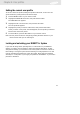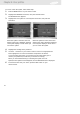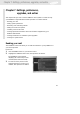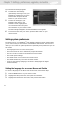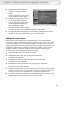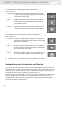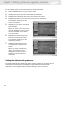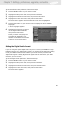TV Receiver User Manual
81
To set a default screen color and translucency, follow these steps:
1 Press the MENU button on your remote control.
2 Highlight the Setup menu item, then press the OK button.
3 Highlight the Preferences menu item, the press the OK button.
4 Highlight the Screen Color menu item, then press the OK button.
Chapter 7: Settings, preferences, upgrades, and extras
A list appears, showing you the
screen color options.
5 Highlight a color option, then press
the OK button.
When you select a color, the screen
color list disappears, and your color
choice is indicated on the Screen
Color menu item.
6 Highlight the Translucency menu
item, then press the OK button.
A list appears, showing you the
translucency options.
7 Highlight Light, Medium, Dark,
or Opaque. Then press the OK
button.
When you select a translucency
option, the Translucency list
disappears, and your choice is
indicated on the Translucency
menu item.
Setting the default audio preference
Programs broadcast with digital audio often provide a number of language choices.
This preference setting tells your DIRECTV
®
High-Definition Receiver which
language to use for digital audio broadcasts offering a choice of formats.