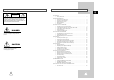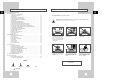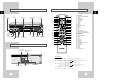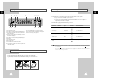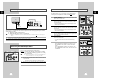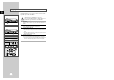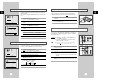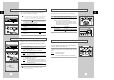User Manual
GB
17
REC
DISC MENU
SETUP
/ENTER
Y VOLUME KEY CONTROL
ECHO
MIC1 MIC2
EJECT
3
2
3
2
3
4
5
6
78
9
TRK- AUTO TRK+
SHUTTLE
ZOOM
3D SOUND S.FIT
MODE
REPEAT
STEP
DISPLAY
CLOCK/
COUNTER
CLEAR
Adjusting Picture Alignment Manually
The Picture Adjustment feature allows you to adjust the alignment
manually to obtain the best possible picture.
When noise bars or streaks appear during playback, adjust alignment
manually by pressing the TRK
(
+ or -
)
buttons until the picture is clear and
stable.
Result
: ◆ The tracking bar appears.
◆ The image is adjusted.
◆ The tracking bar disappears when you release the button.
Playing a Cassette
This function allows you to play back any pre-recorded cassette.
1 Switch on both the television and your DVD-VCR.
2 Insert the video cassette to be played. If the safety tab on the
cassette is intact, press
❿ll
.
Otherwise, the cassette is played automatically.
➢ When a cassette is loaded, the tape position is optimized
automatically to reduce disturbance (Digital Auto Tracking).
When playing a cassette, if the end of the tape is reached,
the cassette is rewound automatically.
3 To... Then press...
Stop the playback
■
(STOP).
Eject the cassette (EJECT).
GB
16
Recording from Another VCR or Camcorder
Recording a Programme with Automatic Stop
You can copy a cassette to your DVD-VCR from another video
source, such as another VCR or a camcorder.
☛
It is an infringement of copyright laws to copy prerecorded
cassettes or to re-record them in any form without the
permission of the owners of the corresponding copyright.
1 Connect the DVD-VCR, from which the cassette is to be copied, to
the appropriate RCA audio and video input connectors on the rear
of your DVD-VCR, as indicated on page 9.
2 Insert a blank cassette in your DVD-VCR.
3 Insert the pre-recorded cassette in the other video source (VCR or
camcorder).
4 Start playing back the cassette to be copied.
5 Hold REC (
●
) down for a while to start recording on your
DVD-VCR.
6 When you have finished recording, press
■
on both VCR and
DVD-VCR.
This function enables you to record up to five hours of programmes.
Your DVD-VCR stops automatically after the requested length of
time.
1 Switch on the television.
2 Insert the cassette on which the programme is to be recorded,
with the window visible and the safety tab intact or the opening
covered with adhesive tape.
Result
: The DVD-VCR is switched on automatically.
3 Hold the REC button (
●
) down for a while to start recording.
Result
: The record indicator appears on the television screen
and DVD-VCR display.
4 Press the REC button (
●
) several times to increase the recording
time in:
◆ 30-minute intervals up to four hours
◆ 1-hour intervals up to five hours
Result
: The length is displayed on the television displays. The
selected programme is recorded for the length of time
requested. At the end of that time, the DVD-VCR stops
recording automatically.
5 If you wish to cancel the recording before the end, press
STANDBY/ON.
☛ If the end of the tape is reached while recording:
◆ The recording stops
REC
6
5
REC
SETUP
3
STANDBY/ON
COPY VOLUME KEY CONTROL
ECHO
MIC1 MIC2
REC
REW
STOP SELECT
F.F
OPEN/CLOSE
EJECT
PLAY
STANDBY/ON
COPY VOLUME KEY CONTROL
ECHO
MIC1 MIC2
REC
REW
STOP SELECT
F.F
OPEN/CLOSE
EJECT
PLAY
3
LENGTH 2:30
SET LENGTH :
PRESS REC
●