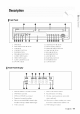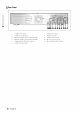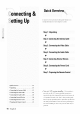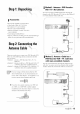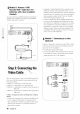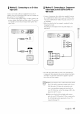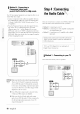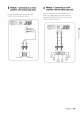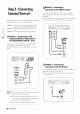Manual
| Method 4 : Connecting to
Componentvideo input
jacks(Y,CB/'I'B,CR/PB)in 480p mode
Your TV must support progressive scan input to allow you to
watch 480p vi&,o output.
1. Connect Component video cabh's(not suppli_'d) betwe'e'n
the COMPONENT VIDEO OUT jack'; on DVD Recorder-
VCR and COMPONENT VIDE() IN jacks on the TV (or
AV amplifier).
2. Pn'ss the Progressive button on the front panel The mes-
sage. '*Press "Yi's" to confirm Progre.asive scan mode.
Otherwise preas 'No"." will be displayed. If you want
480P mode, select 3vs. If "480P" is displayed on the front
panel display: now your DVD Recorder-VCR is operated on
480P Mode. Make sure that the disc has stopped complete-
ly hefore changing the mode.
1
That is, the Y, Ph and Pr component output jacks
of y_)ur DVD Reconle>VCR should be connected
to the exact corresponding component input jade;
on your TM Otherwise, red or hlue image.s will he
displayed on the TV screen.
• Once 480p video output mode is selected, Video,
S-Video and 480i outputs are dia_bled.
• Make sure. that the left and right audio output
jack'; of your DVD Rcconter-VCR are connected to
the left and right audio input jack'; of your TV,
respectivelyt(page i9)
There are several ways to connect your DVD Recorder-VCR.
Select the audio connection that best suits you below:
• Method l : Connecting to your TV
• Method 2 : Connecting to a stereo amplifier (analog audio
out / digital audio out)
• Method 3 : Connecting to an AVamplifier with a digital
input .jack.
Manufuctured under license from Dolhy hhoratories.
' Dolhy" and the double-D symhol are trademarks of
Dolby Lahoratories.
' DTS" and "DTS Digital Out" are trademarks of
Digital Theater Systems, Inc.
| Method 1 : Connecting to your TV
This connection will use your TV_ speakers.
[ LI_EOJT
18 - English