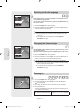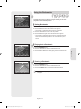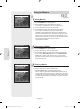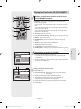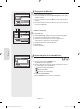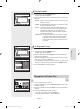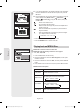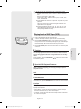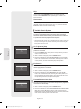Operation Manual
English - 42
Playback
Changing the Camera Angle
This function is disc-dependent, and may not work all DVDs.
This function does not work when a DVD has not been recorded
with a multi-camera angle system.
To make the sub-menu disappear, press the ANYKEY or
RETURN button again.
■
■
■
If a DVD-VIDEO contains multiple angles of a particular scene, you can
use the Angle function.
If the disc contains multiple angles, the ANGLE appears on the screen.
1. Press the ANYKEY button during playback.
2. Press the ▲▼ buttons to select Angle, then press the ◄► buttons or
number (0~9) buttons to select the desired angle scene.
Audio languages may not work depending on the disc type. This is
only available during playback.
You can also operate this function by pressing the AUDIO button on
the remote control.
1. Press the ANYKEY button during playback.
2. Press the ▲▼ buttons to select Audio, then press the ◄► buttons to
select the desired audio language.
Selecting the Audio language
Audio languages may be different because they are disc-specifi c.
Some discs allow you to select the audio language for the disc
menu only.
To make the sub-menu disappear, press the ANYKEY or
RETURN button again.
■
■
■
1. Press the ANYKEY button during playback.
2. Press the ▲▼ buttons to select Zoom, then press the OK button.
(
) will be displayed.
3. Press ▲▼, ◄► buttons to move to the area you want to enlarge.
4. Press the OK button.
• Each time the OK button is pressed, the picture is enlarged up to 4X
(four times the normal size). :
Zooming-In
DVD-VIDEO/DVD-RAM/DVD±RW/DVD±R
normal size → X2 → X4 → X2 → normal size
DVD-VIDEO
Title
Chapter
Time
Subtitle
Audio
Repeat
Angle
Zoom
1/2
1/28
00:01:01
ENG
ENG D 5.1CH
Off
1/3
Off
MOVE CHANGE
DVD-VIDEO
Title
Chapter
Time
Subtitle
Audio
Repeat
Angle
Zoom
1/2
1/28
00:01:03
ENG
ENG D 5.1CH
Off
1/1
Off
MOVE CHANGE
01293C-VR350,355-XEB-ENG.indb 4201293C-VR350,355-XEB-ENG.indb 42 2007-03-16 오후 5:15:382007-03-16 오후 5:15:38