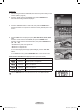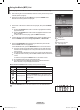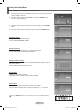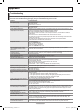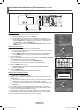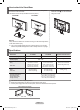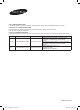User Manual (ver.1.0)
English - 73
Using the Setup Menu
Setup displays the user settings of the WISELINK menu
1 After switching the mode to WISELINK, select the memory device that you have
inserted. (Refer to page 65)
2 Press the ◄ or ► button to select Setup, then press the ENTER button.
The Setup menu is displayed.
3 Press the ▲ or ▼ button to select an item you want, then press the ENTER
button.
4 Press the ▲ or ▼ button to select the option, then press the ENTER button.
Slide Show Speed:
Select to control the Slide Show Speed.
You can select
Fast, Normal or Slow.
Background Music:
Select whether to play an MP3 file, or not, during a slide show.
You can select Background Music
Off or Music On.
Background Music Setting:
While a slide show is in progress, use the Background Music Setting to select a
music file to listen to.
Select an MP3 file as the background music.
Repeat Music:
• Off: Doesn’t play back repeatedly.
• On: Plays back a music file or all music files repeatedly.
Screen Saver:
Select to set the waiting time before the screen saver appears.
The screensaver will appear when no button is pressed for 1, 3 or 5 minutes.
Press the WISELINK button on the remote control to turn on the WISELINK mode.
RETURN
FAV.CH AUTO PROG. ADD/DEL
Slide Show Speed : Fast ►
Background Music : On ►
Background Music Setting ►
Repeat Music : On ►
Screen Saver : 5 min ►
Move Enter Return
Slide Show Speed : Fast
Background Music : On
Background Music Setting
Repeat Music : On
Screen Saver : 5 min
Move Enter Return
Fast
Normal
Slow
Slide Show Speed : Fast
Background Music : On
Background Music Setting
Repeat Music : On
Screen Saver : 5 min
Move Enter Return
Off
On
Move Enter Return
◄◄
1/1 Page
►►
Slide Show Speed : Fast
Background Music : On
Background Music Setting
Repeat Music : On
Screen Saver : 5 min
Move Enter Return
Slide Show Speed : Fast
Background Music : On
Background Music Setting
Repeat Music : On
Screen Saver : 5 min
Move Enter Return
Music SetupPhoto
Move Enter Return
Off
On
1 min
3 min
5 min
BN68-01094W-01Eng.indb 73 2007-10-08 ¿ÀÈÄ 6:07:21