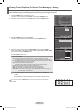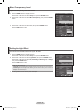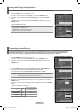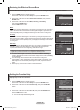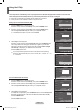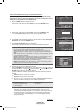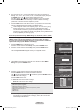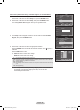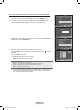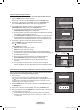User Manual (ver.1.0)
English - 52
Menu Transparency Level
Adjusts the transparency of the menu screen.
1 Press the MENU button to display the menu.
Press the ▲ or ▼ button to select Setup, then press the ENTER button.
2 Press the ▲ or ▼ button to select Menu Transparency, then press the ENTER
button.
3 Press the ▲ or ▼ button to select level, then press the ENTER button.
Press the
EXIT button to exit.
Plug & Play
►
Language : English
►
Time
►
Game Mode : Off
►
V-Chip
►
Caption
►
Menu Transparency
: Medium
►
▼
More
Setup
T V
Enter
Move
Return
Plug & Play
Language : English
Time
Game Mode : Off
V-Chip
Caption
Menu Transparency
: Medium
▼
More
Setup
T V
Enter
Move
Return
High
Medium
Low
Opaque
Setting the Light Effect
You can turn the blue LED on the front of your TV on/off.
1 Press the MENU button to display the menu.
Press the ▲ or ▼ button to select Setup, then press the ENTER button.
2 Press the ▲ or ▼ button to select Light Effect, then press the ENTER button.
Press the ▲ or ▼ button to select Off, In Standby, In Watching TV, or Always,
then press the ENTER button.
Press the
EXIT button to exit.
• Off: The LED is always off.
• In Standby:
The LED lights while in Standby mode and it turns off when your TV is turned on.
• In Watching TV:
The LED lights when watching TV and it turns off when your TV is turned off.
• Always: The LED is always lit.
➢
Set the Light Effect to Off to reduce power consumption.
▲
More
Blue Screen : Off
Melody :
Medium
PC
Home Theater PC : Off
Light Effect
:
In Watching TV
Energy Saving : Off
▼
More
Setup
T V
Enter
Move
Return
▲
More
Blue Screen :
Off
►
Melody : Medium
►
PC
►
Home Theater PC : Off
►
Light Effect :
In Watching TV
►
Energy Saving : Off
►
▼
More
Setup
T V
Enter
Move
Return
Off
In Standby
In Watching TV
Always
BN68-01094P-00Eng.indb 52 2007-04-13 ¿ÀÈÄ 5:32:23