User Guide
Table Of Contents
- Samsung Galaxy S5 User Manual
- Table of Contents
- Getting Started
- Know Your Device
- Calling
- Applications
- Settings
- How to Use Settings
- Airplane Mode
- Wi-Fi Settings
- Bluetooth
- Data Usage
- Advanced Calling
- More Networks
- Sound and Notification
- Display
- Wallpaper
- Lock Screen
- Multi Window Settings
- Notification Panel Settings
- Toolbox
- One-Handed Operation
- Storage
- Battery
- Power Saving
- Application Settings
- Easy Mode
- Private Mode
- Location
- Security
- Fingerprint
- Language and Input
- Backup and Reset
- Motions and Gestures
- Air View
- Accounts
- Date and Time
- Accessibility
- Safety Assistance
- Accessories
- Printing
- Help
- About Phone
- System Updates
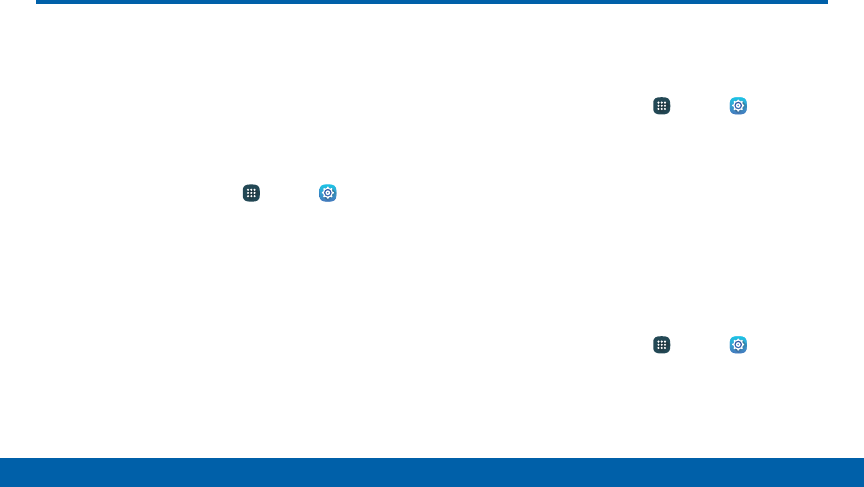
147
Settings
Display
Configure your display’s brightness, screen
timeout delay, and other display settings.
Adjust the Screen Brightness
Adjust the screen brightness to suit your surroundings
or personal preference. You may also want to adjust
screen brightness to conserve battery power.
1. From a Home screen, tap Apps > Settings.
2. Tap Display > Brightness.
3. Customize options under Brightness:
•
Tap Automatic brightness to allow the device
to adjust brightness automatically.
•
Drag the Automatic brightness adjustment
slider to set a custom brightness level.
Note: You can also control Brightness from the
Notification panel. Drag the Status bar down from the
top of the screen to find the Brightness option.
Change the Font Style and Size
You can set the font style and size for all text that
displays on the screen.
1. From a Home screen, tap Apps > Settings.
2. Tap Display > Font to choose a font style and font
size.
•
Font style: Choose another font style, or tap
Download to find new fonts.
•
Font size: Choose a different font size.
Screen Rotation
Use the front camera to rotate the screen based on
the orientation of your device.
1. From a Home screen, tap Apps > Settings.
2. Tap Display > Screen rotation.
3. Tap On/Off, and then tap Smart rotation to turn
the feature on.
Display










