User Guide
Table Of Contents
- Samsung Galaxy S5 User Manual
- Table of Contents
- Getting Started
- Know Your Device
- Calling
- Applications
- Settings
- How to Use Settings
- Airplane Mode
- Wi-Fi Settings
- Bluetooth
- Data Usage
- Advanced Calling
- More Networks
- Sound and Notification
- Display
- Wallpaper
- Lock Screen
- Multi Window Settings
- Notification Panel Settings
- Toolbox
- One-Handed Operation
- Storage
- Battery
- Power Saving
- Application Settings
- Easy Mode
- Private Mode
- Location
- Security
- Fingerprint
- Language and Input
- Backup and Reset
- Motions and Gestures
- Air View
- Accounts
- Date and Time
- Accessibility
- Safety Assistance
- Accessories
- Printing
- Help
- About Phone
- System Updates
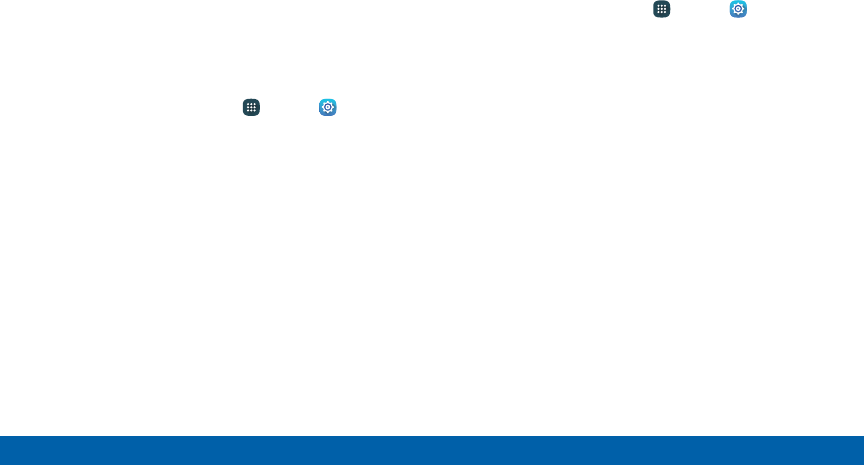
Default Applications
If you have multiple applications of the same type,
such as email apps, you can select one app to be the
default.
You can also use a simpler Home screen that provides
an easier user experience for first-time smartphone
users.
1. From a Home screen, tap Apps > Settings.
2. Tap Applications > Default applications.
3. Tap the following to choose default apps:
•
Browser app: Choose a default browser app.
•
Calling app: Choose a default calling app.
•
Messaging app: Choose a default messaging
(text and multimedia) app.
•
Set as default: Choose default apps for other
functions.
•
Home: Choose a Home screen type.
•
Device assistance app: Choose an app that
provides assistance for using your device.
Application Settings
Shortcuts to the settings for various apps are available
in one convenient location.
1. From a Home screen, tap Apps > Settings >
Applications.
2. Tap one of the following to display the settings for
the selected app:
•
Calendar
•
Call
•
Contacts
•
Email
•
Gallery
•
Messages
•
S Voice
•
Google
166
Settings Application Settings










