User Guide
Table Of Contents
- Samsung Galaxy S5 User Manual
- Table of Contents
- Getting Started
- Know Your Device
- Calling
- Applications
- Settings
- How to Use Settings
- Airplane Mode
- Wi-Fi Settings
- Bluetooth
- Data Usage
- Advanced Calling
- More Networks
- Sound and Notification
- Display
- Wallpaper
- Lock Screen
- Multi Window Settings
- Notification Panel Settings
- Toolbox
- One-Handed Operation
- Storage
- Battery
- Power Saving
- Application Settings
- Easy Mode
- Private Mode
- Location
- Security
- Fingerprint
- Language and Input
- Backup and Reset
- Motions and Gestures
- Air View
- Accounts
- Date and Time
- Accessibility
- Safety Assistance
- Accessories
- Printing
- Help
- About Phone
- System Updates
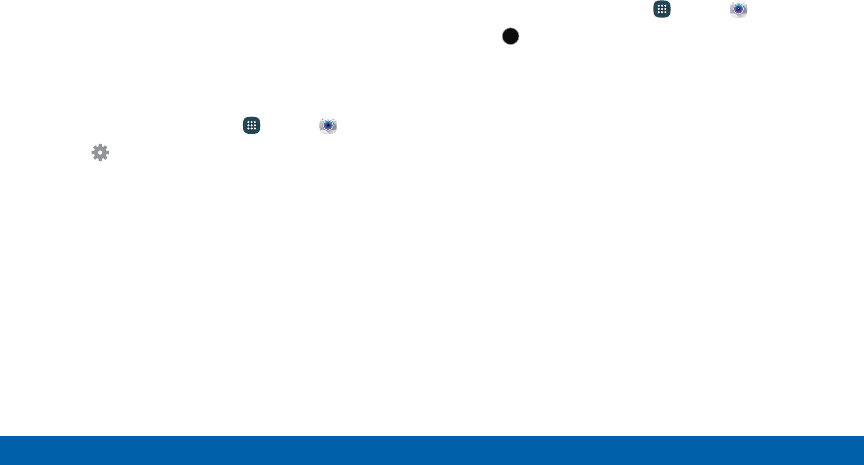
Note: You can also press the Volume key up or down
to take a picture. This is the default action of the Volume
key while the Camera is active. You can also set the
Volume key to act as the video record key or as a
zoomkey.
Quick Settings
Reorganize shortcuts for easy access to the camera’s
various options.
1. From a Home screen, tap Apps > Camera.
2. Tap Settings to quickly change Camera
settings. The available options vary by mode.
3. Touch and hold a settings icon and drag it to the
left side of the screen.
4. Touch and drag a Quick setting icon to change
the position of the icon or to change which Quick
settings to use.
Shooting Mode
Several visual effects are available. Some modes are
not available when taking self-portraits.
1. From a Home screen, tap Apps > Camera.
2.
MODE
Tap Mode to view the following options. Each
section indicates which camera (front or rear) the
modes are available for.
•
Auto: Allow the camera to evaluate the
surroundings and determine the ideal mode for
the picture.
•
Beauty face: Take a picture with lightened faces
for gentler images.
•
Panorama: Create a linear image by taking
pictures in either a horizontal or vertical
direction.
•
Virtual tour: Create interactive virtual tours of
your surroundings.
•
Shot & more: Take a quick burst of pictures and
apply effects to them.
Applications
71
Camera and Video
MODE










