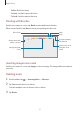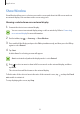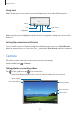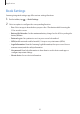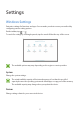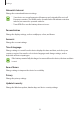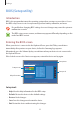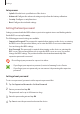10.6 2017 4G
Table Of Contents
- Basics
- Read me first
- Device overheating situations and solutions
- Package contents
- Device layout
- Battery
- SIM or USIM card (mobile network-enabled models)
- Memory card (microSD card)
- Turning the device on and off
- Keyboard Cover
- Controlling the touchscreen
- Windows
- Entering text
- Screen capture
- Device and data management
- InstantGo (Modern standby)
- Connecting to an external display
- Applications
- Settings
- Appendix
Applications
54
Show Window
Show Window allows you to select an area on the screen and show it in full screen mode on
an external display. You can draw on the screen using tools.
Showing a selected area on an external display
1
Connect the device to an external display.
You can connect an external display using a cable or wirelessly. Refer to Connecting
to an external display for more information.
2
On the taskbar, tap
→
Samsung
→
Show Window
.
3
Press and hold the
Fn
key and press the
F4
key simultaneously, and then press the
F4
key
again to select
Extend
.
4
Tap
Start
.
A white frame for selecting an area will appear.
Start
is activated only when the display mode is set to
Extend
.
5
Drag to select an area to show in full screen mode on the external display, and then
tap
Done
.
The selected area will be shown on the external display.
To fix the ratio of the selected area to the ratio of the external screen, tap
and tap the
Fixed
ratio
switch to activate it.
To stop displaying the screen, tap
Stop
.