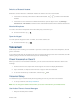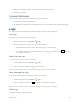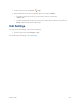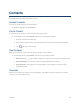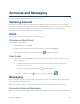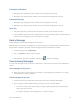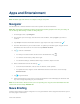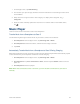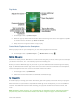User Guide
Accounts and Messaging
With Sprint service and your device’s messaging capabilities, you have the opportunity to share
information through many different channels and accounts.
Samsung Account
When you connect your Gear S to a smartphone, you have the option to also sign in to your Samsung
account in the Samsung Gear app. When you sign in to your Samsung account, you can use your Gear S
in remote connection mode. Remote connection mode is when your Gear S is connected to the
smartphone via the mobile network, but not via Bluetooth.
Email
View emails received on the smartphone and reply to them.
Compose and Send Email
Send email from your Gear S.
1. On the Apps screen, tap Email.
2. Drag the screen downwards from the center of the screen and tap Compose.
3. Add recipients and enter a message, and then tap to send the message.
Read Emails
■ On the Apps screen, tap Email and select an email to view it. While viewing an email, you can
use these options:
To zoom in on the screen while viewing an email, double-tap the screen or spread your
fingers apart on the screen.
To view the email on the smartphone, tap Show on device.
To reply to a message, tap , enter your message, and then tap .
Messaging
View messages and reply, or call the sender using the Gear S. The Gear S displays messages that are
sent to the Gear S and smartphone.
Note: You may incur additional charges for sending or receiving messages when you are roaming.
Connection Mode and Messaging
When you send and view messages from Gear S, the connection affects how the messages are handled.
Tools and Calendar 30