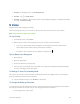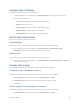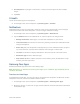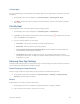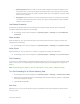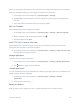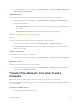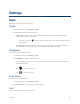User Guide
2. Connect the charging dock to a computer using a USB cable.
3. On the computer, use the file browser and double-click Gear S (XXXX) > Gear.
4. Select a file on the computer and copy it to the desired storage location on the Gear S.
5. Disconnect the charging dock from the Gear S and the computer.
Update Your Gear S
The Gear S can be upgraded to the latest software.
To upgrade the Gear S, connect the Gear S to the smartphone via Bluetooth, and use the Samsung Gear
app.
1. On smartphone: On the Apps screen of the smartphone, tap Samsung Gear.
2. On smartphone: Select the Gear S from the display, and then tap Software update > Update
now and then follow the prompts to complete the update.
Before updating, please note these cautions:
● Check the Gear’s battery status before upgrading the software. Charge the battery fully before
upgrading the software.
● Do not turn off the smartphone or disconnect the USB cable while the Gear S is upgrading.
While upgrading the Gear S, do not launch other apps on the smartphone or operate the Gear S.
Tools and Calendar 54