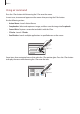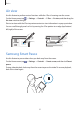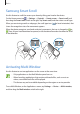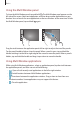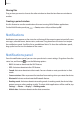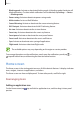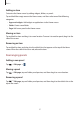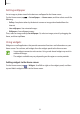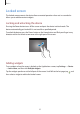User's Manual
Basics
36
•
Blocking mode
: Activate or deactivate blocking mode. In blocking mode, the device will
block notifications. To select which notifications will be blocked, tap
Settings
→
Device
→
Blocking mode
.
•
Power saving
: Activate or deactivate power-saving mode.
•
Multi window
: Set to use Multi Window.
•
Screen Mirroring
: Activate or deactivate the screen mirroring feature.
•
Wi-Fi hotspot
: Activate or deactivate the Wi-Fi tethering feature.
•
Air view
: Activate or deactivate the air view feature.
•
Smart stay
: Activate or deactivate the smart stay feature.
•
Smart pause
: Activate or deactivate the smart pause feature.
•
Smart scroll
: Activate or deactivate the smart scroll feature.
•
Sync
: Activate or deactivate auto-syncing of applications.
•
Flight mode
: Activate or deactivate flight mode.
The available options may vary depending on the region or service provider.
To rearrange the options on the notifications panel, open the notifications panel, tap
→
, tap and hold an item, and then drag the item to another location.
Home screen
The Home screen is the starting point to access all of the device’s features. It displays indicator
icons, widgets, shortcuts to applications, and others.
The Home screen can have multiple panels. To view other panels, scroll left or right.
Rearranging items
Adding an application icon
On the Home screen, tap , tap and hold an application icon, and then drag it into a panel
preview.