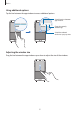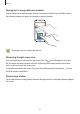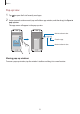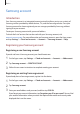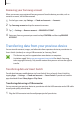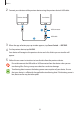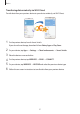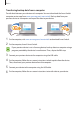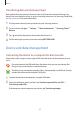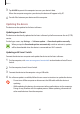User Manual
Basics
60
3
Tap
ALLOW
to permit the computer to access your device’s data.
When the computer recognises your device, the device will appear in My PC.
4
Transfer files between your device and the computer.
Updating the device
The device can be updated to the latest software.
Updating over the air
The device can be directly updated to the latest software by the firmware over-the-air (FOTA)
service.
On the Apps screen, tap
Settings
→
Software update
→
Download updates manually
.
When you tap the
Download updates automatically
switch to activate it, updates
will be downloaded when the device is connected to a Wi-Fi network.
Updating with Smart Switch
Connect the device to a computer and update the device to the latest software.
1
On the computer, visit www.samsung.com/smartswitch to download and install Smart
Switch.
2
On the computer, launch Smart Switch.
3
Connect the device to the computer using a USB cable.
4
If a software update is available, follow the on-screen instructions to update the device.
•
Do not turn off the computer or disconnect the USB cable while the device is
updating.
•
While updating the device, do not connect other media devices to the computer.
Doing so may interfere with the update process. Before updating, disconnect all
other media devices from the computer.