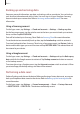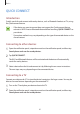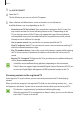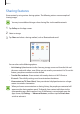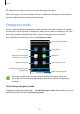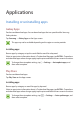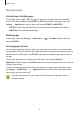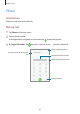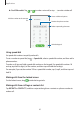User Manual
Basics
63
3
Tap
QUICK CONNECT
.
4
Select the TV.
The list of features you can use with the TV appears.
5
Select a feature and follow the on-screen instructions to use the feature.
Available features may vary depending on the TV.
•
View device on TV (Smart View)
: View your device’s content on the TV screen. You
may need to activate the Screen Mirroring feature on the TV depending on the
TV you want to connect. If the TV does not support the Screen Mirroring feature,
use compatible accessories to enable the feature. Compatible accessories include
HomeSync and an AllShare Cast dongle.
•
Use as remote control
: Use your device as a remote control for the TV.
•
View TV on device
: Watch TV on your device’s screen. You can continue watching TV
within the allowed connection range.
•
Play TV sound on device
: Listen to the sound via the device’s speaker while watching
the TV. You can connect a headset to the device so that others do not hear the TV
sound.
•
Register TV
/
Deregister TV
: Register the TV to your device to use additional features,
such as
Use as remote control
.
•
Some files may be buffered during playback, depending on the connection.
•
If the TV does not support High-bandwidth Digital Content Protection (HDCP), you
cannot view Digital Rights Management (DRM)-protected content on the TV.
Streaming content on the registered TV
If you register a TV to your device, you can more easily connect to the TV while playing
content.
When your device recognises the registered TV while you are watching content, the
icon
will appear on the device. Tap the icon to stream the content from your device to your TV.
•
This feature is supported only by the device’s default gallery app.
•
When the registered TV is connected to an electric socket, you can use this feature
even if the TV screen is turned off.