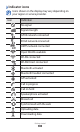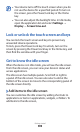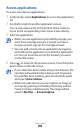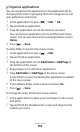Datasheet
Getting started
25
Press [
1
]
→
Add or tap and hold the empty area on the
idle screen.
Select the item category
2
→
an item:
Widgets
●
: Add widgets to the idle screen.
Shortcuts
●
: Add shortcuts to items, such as applications,
bookmarks, and contacts.
Folders
●
: Create a new folder or add folders for your
contacts.
Wallpapers
●
: Set a background image.
Move items on the idle screen
›
Tap and hold an item to move.
1
Drag the item to the location you want.
2
Remove items from the idle screen
›
Tap and hold an item to remove.
1
The trash bin appears at the bottom of the idle screen.
Drag the item to the trash bin.
2
When the item turns red, release the item.
3
Use the shortcuts panel
›
In Idle mode or while using an application, tap the indicator
icons area and drag your nger down to open the shortcuts
panel. You can activate or deactivate wireless connection
features and access a list of notications, such as messages,
calls, events or processing status. To hide the list, drag the
bottom of the list up.