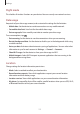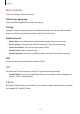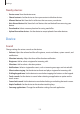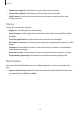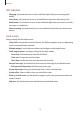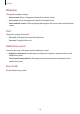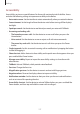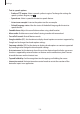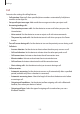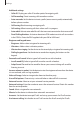User manual
Settings
117
Accessibility
Accessibility services are special features for those with certain physical disabilities. Access
and alert the following settings to improve accessibility to the device.
•
Auto rotate screen
: Set the interface to rotate automatically when you rotate the device.
•
Screen timeout
: Set the length of time the device waits before turning off the display’s
backlight.
•
Speak passwords
: Set the device to read aloud passwords you enter with Talkback.
•
Answering and ending calls
:
–
The home key answers calls
: Set the device to answer a call when you press the
Home button.
–
Voice control
: Set the device to answer or reject a call with voice commands.
–
The power key ends calls
: Set the device to end a call when you press the Power
button.
•
Single tap mode
: Set this to control incoming calls or notifications by tapping the button
instead of dragging it.
•
Show shortcut
: Add a shortcut to Accessibility on the quick menu that appears when you
press and hold the Power button.
•
Manage accessibility
: Export or import the accessibility settings to share them with
other devices.
•
TalkBack
: Activate TalkBack, which provides voice feedback.
•
Font size
: Change the font size.
•
Magnification gestures
: Set the device to zoom in and out with finger gestures.
•
Negative colours
: Reverse the display colours to improve visibility.
•
Notification reminder
: Set the device to alert you when you have missed notifications
and set an interval for repeating the alert.
•
Accessibility shortcut
: Set the device to activate Talkback when you press and hold the
Power button, and then tap and hold the screen with two fingers.