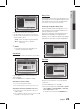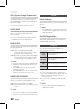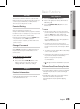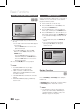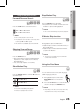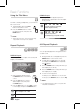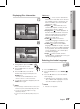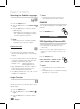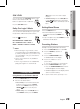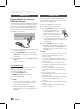User manual
22 English
Setup
English 23
DRC (Dynamic Range Compression)
This feature balances the range between the loudest
and quietest sounds. You can use this function to
enjoy Dolby Digital sound when watching movies at
low volume at night.
You can select either Full, 6/8, 4/8, 2/8, off.
AUDIO SYNC
Video and audio sync may not match with digital TV.
If this occurs, adjust the audio delay time to
match the video
You can set the audio delay time between 0ms
and 300ms. Set it to the optimal status.
HDMI AUDIO
The audio signals transmitted over the HDMI Cable
can be toggled On/Off.
Off : Video is transmitted over the HDMI
connection cable only, and audio is output
through the product speakers only.
On : Both video and audio signals are transmitted
over the HDMI connection cable, and audio
is output through your TV speakers only.
NOTE
The default setting of this function is HDMI Audio Off.
HDMI Audio is automatically down-mixed to 2ch for
TV speakers.
When HDMI Audio is set to On, PL II /DSP EQ
/P.BASS doesn't work.
With HDMI AUDIO set to 'On', the volume can be
adjusted only using the TV remote control.
KARAOKE SCORING
Karaoke score display can be toggled On or Off.
Off : Turns off the karaoke score display.
On : After the singing, the score is displayed on the
screen.
NOTE
This function is available only for the CD-DA/DVD.
Karaoke score may be affected by ambient noise.
~
~
~
~
✎
`
`
`
`
~
~
✎
`
`
Initial Settings
By using the Initial Setting, you can set the language and
TV aspect.
NOTE
If the HDMI cable is connected to the product,
TV aspect does not appear and it is set to 16:9
Wide automatically.
DivX(R) Registration
View DivX(R) VOD Registration Code to purchase
and play DivX(R) VOD content.
You can select the language you prefer for on-
screen menu, disc menu, etc.
OSD
Language
Select the language for the on-
screen displays.
Disc Menu
Select the language for the disc
menu displays.
Audio
Select the language for disc audio.
Subtitle
Select the language for disc subtitles.
a To select a language that does not appear in the
menu, select OTHERS in the Disc Menu, Audio and
Subtitle, and enter the language code of your
country (see page 32).
a Y
ou cannot select OTHERS in the OSD Language
menu.
NOTE
The selected language will only appear if it is
supported on the disc.
✎
`
✎
`