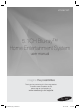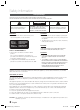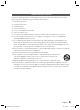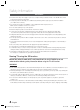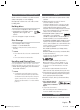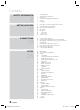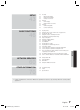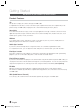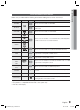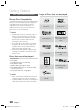HT-D5210C 5.1CH Blu-ray™ Home Entertainment System user manual imagine the possibilities Thank you for purchasing this Samsung product. To receive more complete service, please register your product at www.samsung.com/register HT-D5210C_ZA_1224.
Safety Information Safety Warnings TO REDUCE THE RISK OF ELECTRIC SHOCK, DO NOT REMOVE THE COVER(OR BACK). NO USER-SERVICEABLE PARTS ARE INSIDE. REFER SERVICING TO QUALIFIED SERVICE PERSONNEL. CAUTION RISK OF ELECTRIC SHOCK DO NOT OPEN The lighting flash and Arrowhead within Triangle Is awarning sign alerting you of dangerous voltage Inside the product. CAUTION : TO REDUCE THE RISK OF ELECTRIC SHOCK, DO NOT REMOVE COVER (OR BACK). NO USER SERVICEABLE PARTS INSIDE.
Important Safety Instructions Read these operating instructions carefully before using the unit. Follow all the safety instructions listed below. Keep these operating instructions handy for future reference. 1) Read these instructions. 2) Keep these Instructions. 3) Heed all warnings. 4) Follow all instructions. 5) Do not use this apparatus near water. 6) Clean only with dry cloth. 7) Do not block any ventilation openings. Install in accordance with the manufacturer's instructions.
Safety Information Precautions • Ensure that the AC power supply in your house complies with specifications listed on the identification sticker located on the back of your product. • Install your product horizontally, on a suitable base (furniture), with enough space around it for ventilation (7.5~10cm / 20~25 inches). • Do not place the product on amplifiers or other equipment which may become hot. Make sure the ventilation slots are not covered. • Do not stack anything on top of the product.
Cautions on Handling and Storing Discs Small scratches on the disc may reduce sound and picture quality or cause skipping. Be especially careful not to scratch discs when handling them. Holding discs • Do not touch the playback side of the disc. • Hold the disc by the edges so that fingerprints will not get on the surface. • Do not stick paper or tape on the disc. Disc Storage • Do not keep in direct sunlight • Keep in a cool ventilated area • Keep in a clean protection jacket and store vertically.
Contents 2 3 4 5 5 5 Safety Warnings Important Safety Instructions Precautions Cautions on Handling and Storing Discs License Copyright GETTING STARTED 8 9 10 14 15 15 16 17 Key features of your new Blu-ray Home Theater Icons that will be used in manual Disc Types and Characteristics Accessories Description Front Panel Rear Panel Remote Control CONNECTIONS 19 21 22 23 25 26 27 Connecting the Speakers Connecting the Optional Wireless Receiver Module Attaching the Toroidal Ferrite Core to the Power Cor
43 43 43 43 43 43 43 44 44 45 Security BD Parental Rating DVD Parental Rating Change Password General Front Display Network Remote Control Support Software Upgrade Contact Samsung BASIC FUNCTIONS 46 46 47 47 48 48 49 51 53 54 55 56 56 56 57 58 59 Playing a Disc Using the Disc menu / Title menu / Popup menu Playing the Title List Using the Search and Skip Functions Slow Motion Play/Step Motion Play Repeat Playback Using the TOOLS button Listening to Music Sound Mode Playing back a Picture Playing back a
Getting Started Key features of your new Blu-ray Home Theater Product Features 3D This product can play 3D contents through an HDMI cable. To implement the 3D effect, connect a 3D device (3D-compliant AV receiver, 3D-compliant TV) to the product using an HDMI cable, and play the 3D content while wearing 3D vision glasses. Smart Hub You can download various for pay or free-of charge applications through a network connection.
01 Getting Started Icons that will be used in manual Make sure you understand the following terms before reading the rest of the user manual. Term Logo Icon h z Z BD-ROM BD-RE/-R DVD-VIDEO Definition Indicates a function available on a BD-ROM. Indicates a function available on a BD-RE/-R disc recorded in the BD-RE format. Indicates a function available on a DVD-VIDEO.
Getting Started Disc Types and Characteristics Logos of Discs that can be played Blu-ray Disc Compatibility Blu-ray is a new and evolving format. Accordingly, disc compatibility issues are possible. Not all discs are compatible and not every disc will play back. For additional information, refer to the Disc Types and Characteristics section of this Manual. Blu-ray Disc 3D Blu-ray Disc Dolby Digital Plus NTSC broadcast system in U.S.
01 BD-RE/-R Both the product and the discs are coded by region. These regional codes must match for the product to play the disc.If the codes do not match, the disc will not play. Blu-ray RE/-R discs can be recorded and played back. This product can play back a BD-RE/-R disc recorded by other compatible Blu-ray disc recorders. Getting Started Region Code DVD-VIDEO Disc Type Region Code Area A North America, Central America, South America, Korea, Japan, Taiwan, Hong Kong and South East Asia.
Getting Started Disc Format Using JPEG discs • The home theater can play back D-R/-RW, DVD-RW/-R discs recorded in the UDF or JOLIET format. • Only JPEG files with the ".jpg", ".JPG", ".jpeg" or "JPEG" extension can be displayed. • Progressive JPEG is supported. DVD-RW/-R (V) • This format is used for recording data on DVD-RW or DVD-R discs. This product can play DVD-RW or DVD-R discs if they have been finalized.
01 Container *.vro VRO VOB Video Codec Audio Codec Resolution MPEG2 AC3 MPEG LPCM 1920x1080 AC3 MPEG LPCM AAC 352x288 MPEG1 MPEG1 *.mpg *.mpeg MPEG2 PS H.264 352x288 1920x1080 1920x1080 AC3 AAC MP3 DD+ HE-AAC MPEG2 *.ts *.tp *.trp H.264 TS VC1 Getting Started File Extension 1920x1080 1920x1080 1920x1080 Restrictions • • • • • Some of the Codecs listed above will not play if there is a problem with the contents.
Getting Started Notes on the USB connection Supported devices: USB storage media, MP3 player, digital camera, USB card reader 1) The product does not support folder or file names longer than 125 characters. 2) A subtitle file bigger than 300 KB may not be properly displayed. 3) Some USB/digital camera devices may not be compatible with the product. 4) The praoduct supports the FAT16 and FAT32 file systems. 5) Photo (JPEG), music (MP3,) and video files must have Korean or English file names.
01 Front Panel 1 2 3 4 5 6 7 8 9 10 11 12 Getting Started Description 5V 500mA ASC IN 1 2 3 REMOTE CONTROL SENSOR Detects signals from the remote control. DISC TRAY Opens to accept a disc. 4 FUNCTION BUTTON The mode switches as follows : BD/DVD D. IN AUX R. IPOD W. IPOD FM 5 6 DISPLAY Displays the playing status, time, etc. STOP BUTTON Stops disc playback. 7 8 9 10 11 PLAY/PAUSE BUTTON Plays a disc or pauses playback.
Getting Started Rear Panel 1 2 3 4 5 DIGITAL AUDIO IN HDMI OUT 6 7 8 9 10 COMPONENT OUT FM ANT 11 12 SPEAKERS OUT CENTER FRONT SURROUND SUBWOOFER FRONT SURROUND LAN iPod OPTICAL WIRELESS LAN WIRELESS AUX IN VIDEO OUT SPEAKER IMPEDANCE : 3 1 LAN TERMINAL Can be used for network based services (see pages 60~67), BD-LIVE and software upgrade under the network connection.
01 Getting Started Remote Control Tour of the Remote Control FUNCTION TV SOURCE POWER Turn the product on and off. To change to TV mode, press the TV button. To change to Home Theater, press the BD button. Press numeric buttons to operate options. RECEIVER BD SLEEP To open and close the disc tray. 1 2 3 4 5 6 7 8 9 REPEAT Press to see the full screen on a TV. Allows you to repeat a title, chapter, track or disc. 0 Press to search backwards or forwards.
Getting Started Installing batteries in the Remote Control * Battery size: AAA TV Brand Code List Brand Code Brand Code Admiral (M.
02 Connections Connections This section describes various methods of connecting the product to other external components. Before moving or installing the product, be sure to turn off the power and disconnect the power cord. Connecting the Speakers Position of the product SW Place it on a stand or cabinet shelf, or under the TV stand. Selecting the Listening Position The listening position should be located about 2.5 to 3 times the distance of the TV's screen size away from the TV.
Connections Speaker Components (L) (R) FRONT (L) (R) CENTER SURROUND SUBWOOFER SPEAKER CABLE Connecting The Speakers 1. Press down the terminal tab on the back of the speaker. 2. Insert the black wire into the black terminal (–) and the red wire into the red terminal (+), and then release the tab. 3. Connect the speaker wire plugs to the back of the product by matching the colors of the speaker plugs to the speaker jacks.
02 Connections Connecting the Optional Wireless Receiver Module To connect the surround speakers wirelessly, you have to purchase the wireless receiver module and TX card from your Samsung retailer. • This product should be connected with the SWA-5000 only.
Connections ! CAUTION Do not insert any other card except the TX card dedicated to the product. If you insert a different TX card, you can damage the product and may not be able to remove the card easily. Do not insert the TX card upside down or in the reverse direction. Insert the TX card when the product is turned off. Inserting the card when it is turned on may cause a problem.
02 Connections Connecting the Video Out to your TV Choose one of the three methods for connecting to a TV. METHOD 1 FM ANT LAN iPod DIGITAL AUDIO IN HDMI OUT OPTICAL WIRELESS LAN WIRELESS HDMI OUT HDMI IN METHOD 1 : HDMI (BEST QUALITY) Connect an HDMI cable from the HDMI OUT jack on the back of the product to the HDMI IN jack on your TV. ✎ NOTE Certain HDMI output resolutions may not work, depending on your TV.
Connections Red Green Blue METHOD 2 COMPONENT OUT SPEAKERS OUT CENTER FRONT SURROUND Yellow SUBWOOFER FRONT AUX IN VIDEO OUT METHOD 3 SURROUND SPEAKER IMPEDANCE : 3 METHOD 2 : Component Video (BETTER QUALITY) If your television is equipped with Component Video inputs, connect a Component video cable (not supplied) from the Component Video Output (PR, PB and Y) Jacks on the back of the product to the Component Video Input Jacks on your TV.
02 Connections Connecting Audio from External Components COMPONENT OUT FM ANT DIGITAL AUDIO IN HDMI OUT OPTICAL WIRELESS Red Optical Cable (not supplied) Set-Top Box AUX IN Audio Cable (not supplied) If the external analog component has only one Audio Out, connect either left or right. VIDEO OUT White VCR OPTICAL AUX OPTICAL : Connecting an External Digital Component Digital signal components such as a Cable Box/Satellite receiver (Set-Top Box). 1.
Connections Connecting to a Network You can connect this product to a network and use network based services such Smart Hub and BD-LIVE (See pages 60~67), as well as receive software upgrades through the network connection. We recommend using a wireless router or IP router for the connection. For more information on router connection, refer to the user manual of the router or contact the router manufacturer for technical assistance. Cable Network 1.
02 Connections Wireless Network You can connect the home theater to your network through a wireless IP sharer (router). 1. A wireless AP/IP router is required to make a wireless network connection. Connect the wireless LAN adapter to the Wireless LAN Adapter on the rear panel of the product. 2. Set the network options.
Setup Initial Settings 1. Turn on your TV after connecting the product. When you connect and turn on the product to a TV for the first time, the Initial Settings screen appears. • Home Menu My Contents Videos Photos Music Function My Devices Internet Settings Initial Settings | On-Screen Language Select a language for the on-screen displays.
03 DISC MENU MENU 3. Press the ▲▼ buttons to select the desired submenu, and then press the ENTER button. TITLE MENU POPUP 1 TOOLS Setup 2. Press the ◄► buttons to select Settings, and then press the ENTER button. Accessing the Settings Menu INFO 4. Press the ▲▼ buttons to select the desired item, and then press the ENTER button. 3 5. Press the EXIT button to exit the menu.
Setup Depending on the content and the position of Display You can configure various display options such as the TV Aspect Ratio, Resolution, etc. 3D Settings Screen Size Select whether to play a Blu-ray Disc with 3D contents in 3D Mode.
03 Depending on the type of television you have, you may want to adjust the screen size setting. • 16:9 Original : Select when you connect the product to a 16:9 TV screen. The product will display all content in its original aspect ratio. Content formatted in 4:3 will be displayed with black bars on the left and right. • 16:9 Full : Select when you connect the product to a 16:9 TV screen. All content will fill the full screen. Content formatted in 4:3 will be stretched.
Setup Resolution according to the output mode • Blu-ray Disc/E-contents/Digital Contents playback HDMI / connected HDMI / not connected HDMI Mode Output Component Mode Blu-ray Disc E-contents/ Digital contents Component/ VIDEO Mode Blu-ray Disc E-contents/ Digital contents VIDEO Mode BD Wise Resolution of Blu-ray Disc 1080p@60F 480i - - - Auto Max. Resolution of TV input Max.
03 If the TV you connected to the product does not support Movie Frame or the resolution you selected, the message “If no pictures are shown after the selection, please wait for 15 seconds. And then, the resolution will be reverted to the previous value automatically. Would you like to make a selection?” appears. If you select Yes, the TV’s screen will go blank for 15 seconds, and then the resolution will revert to the previous resolution automatically.
Setup Audio Speaker Settings Settings Speaker Settings Display Audio | Level Network System Distance If you cannot place the speakers at equal distances from the listening position, you can adjust the delay time of the audio signals from the front, center, surround and subwoofer speakers. • You can set the Speaker Distance between 1ft (0.3m) and 30ft (9.0m).
03 By setting the Musical Room Calibration (MRC) function just once when you relocate or install the product, you can have the product automatically recognize the distance between speakers, levels between channels, and frequency characteristics to create a 5.1-channel sound field optimized for your environment. ✎ NOTE Running the Musical Room Calibration function takes about 3 minutes.
Setup HDMI Audio The audio signals transmitted over the HDMI Cable can be toggled On/Off. • Off : Video is transmitted over the HDMI connection cable only, and audio is output through your product speakers only. • On : Both video and audio signals are transmitted over the HDMI connection cable, and audio is output through your TV speakers only. ✎ NOTE HDMI Audio is automatically down-mixed to 2ch for TV speakers.
03 Setup Digital Output Selection Setup PCM Audio Stream on DVD Definition for Blu-ray Disc Bitstream (Re-encoded DTS) Bitstream (Re-encoded Dolby D) HDMI supported HDMI supported HDMI supported HDMI supported AV receiver AV receiver AV receiver AV receiver Connection Audio Stream on Blu-ray Disc Bitstream (Unprocessed) PCM Up to 7.1ch PCM DTS re-encoded Re-encoded Dolby Digital * Dolby Digital Up to 7.
Setup Wired Network Audio Sync Video may fall out of sync with the audio when the product is connected to a digital TV. If this occurs, adjust the audio delay time to match the audio to the video. • You can set the audio delay time between 0 msec and 300 msec. Set it to the optimal status. Setting Up a Wired Connection - Auto 1. Press the ▲▼ buttons to select Wired. Settings Audio Network System Network Before you begin, contact your ISP to find out if your IP address is static or dynamic.
03 Wireless Network 1. Press the ▲▼ buttons to select Wired, and then press the ENTER button. • Wireless (General) 2. Press the ◄► buttons to select IP Settings, and then press the ENTER button. • One Foot Connection System Language Security IP Mode Manual 0 . 0 . 0 . 0 0 . 0 . 0 . 0 0 . 0 . 0 . 0 IP Address Subnet Mask Gateway DNS Mode Manual 0 . 0 . 0 . 0 DNS Server General OK Support m Move Number " Enter ' Return 3. Press the ENTER button to select IP Mode. 4.
Setup 4. On the Security screen, enter your network’s Pass Phrase. Enter numbers directly using your remote control. To select a letter, press the ▲▼◄► buttons to move the cursor, then press the ENTER button. Settings Display Audio Network Settings Enter security key. 0 entered To enter the Network settings into your product, follow these steps: 1. Follow Steps 1 through 5 in the ‘Setting Up the Wireless Network Connection - Auto’ procedure. 2.
03 2. Press the ENTER button. The easiest way to set up the wireless network connection is using the WPS(PBC) function or the One Foot Connection function. If your wireless router has a WPS(PBC) button, follow these steps: 1. Press the ▲▼ buttons to select WPS(PBC). Settings Network Settings Display Select a network connection type. Audio Network Setup WPS(PBC) 3. Place the Samsung Wireless Router within 25 cm (10 inches) of Samsung Wireless LAN Adapter to connect. 4.
Setup System Initial Settings By using the Initial Settings function, you can set the language, Musical Room Calibration, Network Settings, etc. For more information about the Initial Settings function, refer to the Initial Settings section of this user manual. (See page 28) Anynet+ (HDMI-CEC) Anynet+ is a convenient function that offers linked operations with other Samsung products that have the Anynet+ feature. To operate this function, connect this product to a Samsung TV with an HDMI cable.
03 Setup Reset Change Password All settings will revert to the default except for the network and Smart Hub settings. You need enter the password for this function. Change the 4-digit password used to access security functions. ✎ NOTE If you forgot your password The default password is 0000. Language 1. Remove the disc. 2. Press and hold the STOP () button on the front panel for 5 seconds or more. All settings will revert to the factory settings.
Setup 6. If this is the first time you are using the function, it will ask you to allow or deny remote control of the product. Select Allow. 7. Follow the instructions that came with the application to control the product. ✎ NOTE Your product must be connected to the Internet to use the By Internet function. The upgrade is complete when the product turns off, and then turns on again by itself.
03 To upgrade by Disc, follow these steps: 1. Visit www.samsung.com/bluraysupport. ✎ NOTE Setup By Disc When the system upgrade is done, check the software details in the software Upgrade menu. 2. Download the latest disc software upgrade zip archive to your computer. Do not turn off the product during the software 3. Unzip the zip archive to your computer. You should have a single folder with the same name as the zip file. To use the By Downloaded function, your 4.
Basic Functions Playing a Disc Disc Structure The content of discs are usually divided as shown below. Playback 1. Press the OPEN/CLOSE ( ) button to open the disc tray. 2. Place a disc gently into the tray with the disc’s label facing up. • Blu-ray Disc, DVD-VIDEO title 1 chapter 1 chapter 2 chapter 1 title 2 chapter 2 chapter 3 track 4 track 5 • Audio CD (CD-DA) track 1 3. Press the OPEN/CLOSE ( ) button to close the disc tray. 4. Press the PLAY (►) button.
04 Using the Search and Skip Functions Z 1. During playback, press the TITLE MENU button on the remote control. 2. Press the ◄ ► buttons to make the desired selection, then press the ENTER button. TITLE MENU POPUP Searching for a Desired Scene hzZyx ✎ NOTE Depending on the disc, the menu items may differ and this menu may not be available. The Title Menu will only be displayed if there are at least two titles on the disc. Using the Popup Menu h 1.
Basic Functions Slow Motion Play/Step Motion Play Repeat > Off Slow Motion Play hzZyx • In pause ( ) mode, press the SEARCH () button. If you press the SEARCH () button, the playback speed is reduced to * 1/8 * 1/4 * 1/2 • To return to normal speed playback, press the PLAY (► ) button. ✎ NOTE The product does not play sound in slow 3. To return to normal play, press the REPEAT button again. 4. Press the ▲▼ buttons to select Off, then press the ENTER button.
04 During playback, you can operate the disc menu by pressing the TOOLS button. TOOLS • TOOLS Menu Screen Tools Title Search Chapter Search Time Search Picture Settings Audio User EQ Subtitle Angle 1/2 : 1/20 : 00:00:13/01:34:37 : Normal : 1/4 ENG Multi CH : : Basic Functions Information about the primary / secondary Using the TOOLS button audio modes will be also displayed if the Bluray Disc has a BONUSVIEW section. Use the ◄► button to switch between primary and secondary audio modes.
Basic Functions Caption Function x • You must have some experience with video extraction and editing in order to use this feature properly. • To use the caption function, save the caption file (*.smi) with the same file name as that of the DivX media file (*.avi) within the same folder. Example. Root Samsung_007CD1.avi Samsung_007CD1.smi • You can use up to 60 alphanumeric characters or 30 East Asian characters (2 byte characters such as Korean and Chinese) for the file name.
04 7 ENTER button : Plays the selected track. 8 ► button : During playback, moves to the next page in the Music List or moves to the next track in the Playlist. ◄ button : During playback, moves to the previous page in the Music List or moves to the previous track in the Playlist. ow Buttons on the Remote Control used for Music Playback @ 1 2 3 9 STOP button : Stops a track. 4 5 6 0 $ button : Plays the next track. 7 8 ! # button : Plays the previous track.
Basic Functions Playing an Audio CD (CD-DA)/MP3 Repeat an Audio CD (CD-DA)/MP3 1. Insert an Audio CD (CD-DA) or an MP3 Disc into the disc slot. • For an Audio CD (CD-DA), the first track will be played automatically. • For an MP3 disc, press the ◄► buttons to select Music, then press the ENTER button. 1. During the Playlist playback, press the REPEAT button. Audio CD (CD-DA)/MP3 Screen Elements 1 2 3 REPEAT 2. Select the desired play mode by pressing the REPEAT button repeatedly.
04 Audio CD 1/2 Page Selected Items : 3 TRACK 001 TRACK 002 00:43 03:56 TRACK 003 TRACK 004 04:41 04:02 TRACK 005 TRACK 006 03:43 03:40 TRACK 007 TRACK 008 04:06 03:52 Close Edit Mode ( ) Page Tools " Select ' Return 5. When done, press the TOOLS button. 6. To play the selected track(s), select Play Selected in the Tools menu, and then press ENTER.
Basic Functions The models below support audio sync Dolby Pro Logic II Mode settings. Press GREEN (B) on the remote control to change audio delay. Supported Models : classic/3G nano/4G nano/120GB classic/160GB Classic/5G nano You can select the desired Dolby Pro Logic II audio mode. Press the PL II button. MUSIC When listening to music, you can experience sound effects as if you are listening to the actual performance. MOVIE Adds realism to the movie soundtrack.
04 During the slide show playback, you can use various function by pressing the TOOLS button. Playing back a USB Storage Device F TOOLS Tools Pause Slide Show Slide Show Speed : Normal Slide Show Effect : Blind Background Music : Off Background Music Setting Zoom Rotate Picture Settings Information You can use the USB connection to play multimedia files (MP3, JPEG, DivX, etc) downloaded from the USB storage device. 1. Basic Functions Using the TOOLS button Move to the home menu.
Basic Functions Listening to Radio Using buttons on the Remote Control 1. Press the FUNCTION button to select FM. 2. Tune in to the desired station. • Preset Tuning 1 : You must first add a desired frequency as a preset. Press the STOP () button to select PRESET and then press the ) button to select the preset TUNING/CH ( station. • Manual Tuning : Press the STOP () button to select MANUAL and then press the TUNING/ ) button to tune in to a lower or higher CH ( frequency.
04 My Contents Videos ✎ NOTE Connected Device Photos iPod Function Music My Devices You must have the VIDEO output Internet Settings " Enter ' Return d WPS(PBC) 1. Connect the iPod dock connector to the iPod Jack on the rear panel of the product. 2. Place the iPod in the supplied iPod Dock. • Your iPod automatically turns on. • The “iPod” message appears on the TV screen. 3. Press the ENTER button. 4. Press the ◄▲▼ buttons to select Music, and then press the ENTER button. 5.
Basic Functions How to charge the Wireless Transmitter LIN STA K ND STA ND BY CH AR BY GE CH AR GE 1. Connect the Wireless Transmitter to the Charging Cradle. 2. Connect the DC power adapter to a wall socket. • The charging indicator lights and charging starts. After the battery is fully charged, the charging indicator turns Green.
04 the product is not guaranteed. We recommend playing contents downloaded to the iPod. Basic Functions Playback of applications' contents through Operation status of the wireless transmitter's LED If you have a problem using your iPod, please visit www.apple.com/support/ipod LIN K How to Link the Wireless Transmitter with the Main Unit 1. Turn off your Home Theater. 2. Press the 4, 7, 6, 3 buttons on the remote control in order. • The Power LED blinks once. 3.
Network Services You can enjoy various network services such as Smart Hub or BD-LIVE by connecting the product to your network. Read the following instructions before using any network service. 1. Connect the product to the network. (see pages 26~27) 2. Configure the network settings. (see pages 38~41) 3. The Smart Hub screen appears. ✎ NOTE Certain applications are available only in certain countries. 4. The Terms of Service Agreement screen appears.
05 1 2 3 4 6 Navigation Help : Displays the remote control buttons you can use to navigate in Smart Hub. • RED (A) : To log in to Smart Hub. • GREEN (B) : To sort the applications. • YELLOW (C) : To edit the applications. • BLUE (D) : To change the settings of Smart Hub. 7 My Applications : Displays your personal gallery of applications which you can add to, modify, and delete.
Network Services Using the Keypad Creating an Account Through your remote, you can use the OnScreen Keypad to enter letters, numbers, and symbols. To establish your own, exclusive, configuration of Smart Hub, create your own Smart TV Account. To create an account, follow these steps: 1. 1 2 1 2 3 .
05 When done, press the ENTER button to select OK, and then press the ENTER button again. The Login screen re-appears. 2. Select the Down Arrow next to the Smart Hub ID field, and then press the ENTER button. 9. Select Confirm password, and then press the ENTER button. 3. Select your ID from the list that appears, and then press the ENTER button. The Login screen re-appears. 4. Select Password, and then press the ENTER button. The Password window and a keypad appears. 5.
Network Services Register Service Account If you have existing accounts with any of the providers listed by the Register Service Account function, you can associate the provider account and the provider account password with your Smart TV Account. If you associate the account, you will be able to log onto the account through Smart Hub easily, without entering your account name or password. To use the Register Service Account function, follow these steps: 1. 2.
05 4. After a few moments, Smart Hub automatically resets. The screen may go black, then Smart Hub re-appears. In a few moments, it starts the re-initialization procedure. To complete the re-initialization, go to Step 4 in Starting Smart Hub for the First Time. (See page 60) ✎ NOTE If you forgot your password, press the STOP ( ) button on the front panel of the product for more than 5 seconds with no disc inserted. ✎ NOTE Some menu items may not appear on the screen.
Network Services Move to Folder Rename Folder The Move to Folder function lets you move a application to a folder. To use the Move to Folder function, follow these steps: The Rename Folder function lets you rename folders. To use the Rename Folder function, follow these steps: 1. Press the YELLOW (C) button on your remote. 1. Press the YELLOW (C) button on your remote. 2. Select a application, and then press the ENTER button. 2. Press the ▲▼◄► to select a folder, and then press the ENTER button.
05 Samsung Apps 1. Press the YELLOW (C) button on your remote. 2. Press the ▲▼◄► to select a locked application, and then press the ENTER button. 3. Press the ▲▼◄► to select Unlock, and then press the ENTER button. The Security window appears. 4. Enter the Parental Security Code (See page 43). If you have not created a Parental Security Code, enter 0000. Additional applications and services are added regularly. 5. Press the ENTER button.
Network Services Using the Samsung Apps Screen Samsung Apps by category To use the Samsung Apps screen, follow these steps: The following categories are available: 1. Press the ◄► buttons to move to the category list on the left. 2. Press the ▲▼ to highlight a category. In a few seconds, the Samsung Apps screen displays the applications in that category. The Sort tabs appear across the top. 3. Press the ► button to move to the displayed applications or services. 4.
05 • RED (A) (Login) : To log into your Smart TV Account. • GREEN (B) (Thumbnail/List View) : To toggle applications between Thumbnail and List view. • BLUE (D) (Sort By) : To sort the applications in a category by Recommended, Most Downloaded, Most Recent, or Name. • Return : To return to the previous menu. ✎ NOTE The Internet contents services may be added or deleted by providers without notice. For instructions to use Your Video or Search Function, please visit www.samsung.
Other Information Troubleshooting Refer to the chart below when this product does not function properly. If the problem you are experiencing is not listed below or if the instructions below do not help, turn off the product, disconnect the power cord, and contact Samsung Electronics at 1-800-SAMSUNG (1-800-726-7864). Symptom Check/Remedy I cannot eject the disc. • Is the power cord plugged securely into the outlet? • Turn off the power and then turn it back on. The iPod fails to connect.
06 Check/Remedy Aspect ratio cannot be changed. • You can play 16:9 BD/DVDs in 16:9 Wide mode, 4:3 Letter Box mode, or 4:3 Pan - Scan mode, but 4:3 BD/DVDs can be seen in 4:3 ratio only. Refer to the Blu-ray Disc jacket and then select the appropriate function. • The product is not working. (Example: The power goes out or a strange noise is heard.) • Press and hold the romote control's STOP ( ) button for 5 seconds in STANDBY mode. • The Product is not working normally.
Other Information Symptom Check/Remedy PC Share Manager function I can see folders shared through the PC Share Manager, but I cannot see the files. • Since it shows only files corresponding to the Image, Music, and Movie categories, files that do not correspond to these categories may not be displayed. AllShare function Video is played intermittently. • Check if the network is stable. • Check if the network cable is properly connected and if the network is not overloaded.
06 0~9 3D Settings D 30 A Accessories Ad-hoc AllShare Anynet+(HDMI-CEC) Audio Audio Language Audio Return Channel Audio Sync 14 27 69 42 34 49 36 38 55 69 42 43 31 50 C Camera Angle Change Password Connections Speaker Wireless receiver module TV HDMI Component Composite Set-Top Box OPTICAL AUX Network LAN Cable Wireless Network Wireless LAN Adapter FM Antenna Contact Samsung Digital Output Disc menu Disc Structure Display DivX® Video On Demand Dolby Pro Logic ll Mode DSP DVD Parental Rating Dynamic R
Other Information Specifications Power Requirements General FM Tuner 70 W Weight 7.7 Ibs Dimensions 16.9 (W) x 2.3 (H) x 12.8 (D) inches Operating Temperature Range +41°F to +95°F Operating Humidity Range 10 % to 75 % Signal/noise ratio 55 dB Usable sensitivity 12 dB Total harmonic distortion 0.5 % BD (Blu-ray Disc) DVD (Digital Versatile Disc) Disc AC 120V, 60Hz Power Consumption CD : 5 inches (COMPACT DISC) CD : 3 1/2 inches (COMPACT DISC) Composite Video Reading Speed : 9.
06 Other Information 5.1ch speaker system Speaker system Speaker Front Surround Center Subwoofer Impedance 3Ω 3Ω 3Ω 3Ω Frequency range 140Hz~20kHz 140Hz~20kHz 140Hz~20kHz 40Hz ~ 160Hz Output sound pressure level 86dB/W/M 86dB/W/M 86dB/W/M 88dB/W/M Rated input 165W 165W 170W 170W Maximum input 330W 330W 340W 340W Front : 3.54 x 5.57 x 2.7 inches Surround : 3.54 x 5.57 x 2.7 inches Center : 14.17 x 2.93 x 2.7 inches Subwoofer : 6.61 x 13.78 x 11.22 inches Front : 1.
English Avis Cinavia : This product uses Cinavia technology to limit the use of unauthorized copies of some commercially-produced film and videos and their soundtracks. When a prohibited use of an unauthorized copy is detected, a message will be displayed and playback or copying will be in interrupted. More information about Cinavia technology is provided at the Cinavia Online Consumer Information Center at http://www.cinavia.com.
Français Avis de Cinavia : Ce produit utilise la technologie Cinavia pour limiter l'utilisation de copies non autorisées de certains films et vidéos commerciaux ainsi que leurs bandes son. Lorsqu'une copie non autorisée est détectée, un message est affiché et la lecture ou la copie est interrompue. Des informations complémentaires concernant la technologie Cinavia sont disponibles sur le site http:// www.cinavia.com du Centre d'information consommateur Cinavia.
Suomi Cinavia-ilmoitus: Tämä tuote käyttää Cinaviatekniikkaa rajoittaakseen joidenkin kaupallisesti tuotettujen elokuvien ja videoiden sekä niiden ääniraitojen luvattomien kopioiden käyttöä. Kun luvattoman kopion kielletty käyttö tunnistetaan, viesti tulee näkyviin ja toisto tai kopiointi keskeytetään. Saat lisätietoja Cinavia-tekniikasta Cinavia Online Consumer Information Centre -kuluttajakeskuksesta osoitteessa http://www.cinavia.com.
Polski Komentarz Cinavia : Urządzenie to korzysta z technologii Cinavia w celu ograniczenia wykorzystania nieupoważnionych kopii pewnych filmów i obrazów wideo wyprodukowanych w celach komercyjnych, oraz ich ścieżek dźwiękowych. W przypadku wykrycia zakazanego użycia nieautoryzowanej kopii, zostanie wyświetlony komunikat i proces odtwarzania i kopiowania zostanie zatrzymany. Więcej informacji o technologii Cinavia można uzyskać w Centrum obsługi klienta Cinavia online: http:// www.cinavia.com.
Hrvatski Obavijest o tehnologiji Cinavia : ovaj proizvod rabi tehnologiju Cinavia kako bi se ograničila uporaba neovlaštenih kopija nekih komercijalno proizvedenih filmova i videozapisa i njihovih zvučnih zapisa. Kada se otkrije zabranjena uporaba neovlaštene kopije, prikazat će se poruka i prekinut će se reproduciranje i kopiranje. Ostale informacije o tehnologiji Cinavia dostupne su u mrežnom informacijskom centru za korisnike tvrtke Cinavia na http://www.cinavia. com.
繁體中文 Cinavia 聲明:本產品使用 Cinavia 技術來限制 使用某些商業製造的電影和視訊及其聲道的未經授權副本。當偵測 到禁止使用的未經授權副本時,將會顯示一則訊息,並且播放或複 製動作將會中斷。 Cinavia 技術的詳細資訊在 Cinavia 線上消費者資訊中心中提供,網址為:http://www. cinavia.com。若要透過郵件請求關於 Cinavia 的其他資訊,請將含有您的郵寄地址的明信片寄往:Cinavia Consumer Information Centre, P.O. Box 86851, San Diego, CA, 92138, USA.
Tiếng Việt Thông báo của Cinavia: Sản phẩm này sử dụng công nghệ Cinavia để hạn chế việc sử dụng các bản sao trái phép một số bộ phim và video được sản xuất thương mại và các đoạn âm thanh của chúng. Khi bị phát hiện sử dụng bản sao trái phép, một thông báo sẽ được hiển thị và việc phát lại hoặc sao chép sẽ bị gián đoạn.
LIMITED WARRANTY TO ORIGINAL PURCHASER This SAMSUNG brand product, as supplied and distributed by SAMSUNG and delivered new, in the original carton to the original consumer purchaser, is warranted by SAMSUNG against manufacturing defects in materials and workmanship for a limited warranty period of: One (1) Year Parts and Labor* (*90 Days Parts and Labor for Commercial Use) This limited warranty begins on the original date of purchase, and is valid only on products purchased and used in the United States.
Contact SAMSUNG WORLD WIDE If you have any questions or comments relating to Samsung products, please contact the SAMSUNG customer care center. Contact Center Area ` North America Canada Mexico U.S.A Web Site 1-800-SAMSUNG (726-7864) 01-800-SAMSUNG (726-7864) 1-800-SAMSUNG (726-7864) www.samsung.com www.samsung.com www.samsung.
QUESTIONS OR COMMENTS? COUNTRY CALL OR VISIT US ONLINE AT WRITE IN THE US 1-800-SAMSUNG (7267864) www.samsung.com/us Samsung Electronics America, Inc. 85 Challenger Road Ridgefield Park, NJ 07660-2112 Code No. AH68-02358U HT-D5210C_ZA_1224.