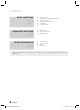HT-D550 HT-D553 HT-D555 Digital Home Entertainment System user manual Imagine the possibilities Thank you for purchasing this Samsung product. To receive more complete service, please register your product at www.samsung.com/register HT-D550-ZA-ENG-1228.
Safety Information Safety Warnings TO REDUCE THE RISK OF ELECTRIC SHOCK, DO NOT REMOVE THE COVER(OR BACK). NO USER-SERVICEABLE PARTS ARE INSIDE. REFER SERVICING TO QUALIFIED SERVICE PERSONNEL. CAUTION RISK OF ELECTRIC SHOCK DO NOT OPEN The lighting flash and Arrowhead within Triangle Is awarning sign alerting you of dangerous voltage Inside the product. CAUTION : TO REDUCE THE RISK OF ELECTRIC SHOCK, DO NOT REMOVE COVER (OR BACK) NO USER SERVICEABLE PARTS INSIDE.
Important Safety Instructions Precautions Read these operating instructions carefully before using the unit. Follow all the safety instructions listed below. Keep these operating instructions handy for future reference. 1) Read these instructions. 2) Keep these Instructions. 3) Heed all warnings. 4) Follow all instructions. 5) Do not use this apparatus near water. 6) Clean only with dry cloth. 7) Do not block any ventilation openings. Install in accordance with the manufacturer's instructions.
Safety Information Cautions on Handling and Storing Discs Small scratches on the disc may reduce sound and picture quality or cause skipping. Be especially careful not to scratch discs when handling them. Holding discs • Do not touch the playback side of the disc. • Hold the disc by the edges so that fingerprints will not get on the surface. • Do not stick paper or tape on the disc. Disc Storage • Do not keep in direct sunlight • Keep in a cool ventilated area • Keep in a clean Protection jacket.
Contents SAFETY INFORMATION 2 GETTING STARTED 7 CONNECTIONS 15 25 Safety Warnings Important Safety Instructions Precautions Accessories Cautions on Handling and Storing Discs License Copyright Copy Protection 7 7 8 11 11 12 13 Features Icons that will be used in manual Disc Types and Characteristics Description Front Panel Rear Panel Remote control 15 19 21 23 23 Connecting the Speakers Connecting the Optional Wireless Receiver Module Connecting the Video Out to your TV Connecting the FM Antenna Con
Contents BASIC FUNCTIONS 32 ADVANCED FUNCTIONS 40 OTHER INFORMATION 43 • 6 32 32 33 33 37 39 Disc Playback Audio CD(CD-DA)/MP3/WMA Playback JPEG File Playback Using the Playback Function Sound Mode Listening to Radio 40 40 42 USB Function Using an iPod/iPhone USB Recording 43 44 45 46 Troubleshooting Country code list Index Specifications Figures and illustrations in this User Manual are provided for reference only and may differ from actual product appearance. English HT-D550-ZA-ENG-1228.
01 Getting Started Playback of many disc types This product allows you to play back various discs, including DVD-Video, DVD±R/±RW , CD-DA, CD-R/-RW, MP3-CD, WMA-CD and DivX. Getting Started Features Icons that will be used in manual Make sure to check the following terms before reading the user manual.
Getting Started Disc Types and Characteristics Disc types that can be played Disc Types & Mark (Logo) Region Code Recorded Signals The product and the discs are coded by region. These regional codes must match in order for the disc to play. If the codes do not match, the disc will not play. Disc Size 5 inches AUDIO Disc Type + Region Code Area 1 The U.S., U.S.
01 • Only CD-R discs with MP3 files in ISO 9660 or Joliet format can be played. • MP3 file names should contain no blank spaces or special characters (. / = +). • Use discs recorded with a compression/ decompression data rate greater than 128Kbps. • Only files with the ".mp3" and ".MP3" extensions can be played. • Only a consecutively written multisession disc can be played. If there is a blank segment in the Multisession disc, the disc can be played only up to the blank segment.
Getting Started Notes on USB connection Supported devices: USB storage media, MP3 player, digital camera 1) If a folder or file name is longer than 10 characters, it may not properly display or operate. 2) A subtitle file bigger than 300KB may not be properly displayed. 3) A certain USB/digital camera device, USB card reader is not supported. 4) FAT16 and FAT32 file systems are supported. 5) Photo (JPEG), music (MP3, WMA) and video file should have their names in Korean or English.
01 Getting Started Description Front Panel 1 2 3 4 5 6 7 8 9 ASC IN/ AUX IN 1 11 1 DISC TRAY Insert disc here. 2 DISPLAY Displays the playing status, time, etc. 3 REMOTE CONTROL SENSOR Detects signals from the remote control. 4 OPEN/CLOSE BUTTON ( Opens and closes the disc tray. 5 FUNCTION BUTTON ( 6 STOP BUTTON ( 7 PLAY / PAUSE BUTTON ( 8 VOLUME CONTROL BUTTON ( 9 POWER BUTTON ( ) 10 The mode switches as follows : DVD/CD ➞ D.
Getting Started Rear Panel 1 2 3 4 5 6 7 8 9 10 VIDEO OUT SPEAKERS OUT DIGITAL AUDIO IN WIRELESS FM ANT FA NET HDMI OUT (Only For Service) OPTICAL SURROUND SUBWOOFER SURROUND AUX IN 2 COMPONENT OUT 1 COOLING FAN The fan always revolves when the power is on. Ensure a minimum of 10cm of clear space on all sides of the fan when installing the product. 2 SPEAKERS OUTPUT CONNECTORS Connect the front, center,surround speakers and subwoofer.
01 Getting Started Remote control Tour of the Remote Control Turn the product on and off. If you want to change to TV mode, press the TV button. If you want to change to Home Theater, press the DVD button. Press numeric buttons to operate options. FUNCTION TV SOURCE POWER RECEIVER DVD SLEEP This is mode selection button. or Press to select TV's video mode. Set a Sleep time to shut off the Product. TV To open and close the disc tray.
Getting Started Installing batteries in the Remote Control * Battery size: AAA TV Brand Code List Brand Code Brand 56, 57, 58 MTC 18 01, 15 01, 02, 03, 04, 05, 06, 07, 08, 09, 10, 11, 12, 13, 14 01, 18, 40, 48 NEC 18, 19, 20, 40, 59, 60 Nikei 03 Onking 03 57, 58, 81 Onwa 03 Brocsonic 59, 60 Panasonic Penney Admiral (M.Wards) A Mark Anam AOC Bell & Howell (M.Wards) ✎ NOTE Place batteries in the remote control so they match the polarity : (+) to (+) and (–) to (–).
02 Connections Connections This section involves various methods of connecting the product to other external components. Before moving or installing the product, be sure to turn off the power and disconnect the power cord. Connecting the Speakers Position of the product SW Place it on a stand or cabinet shelf, or under the TV stand. Selecting the Listening Position The listening position should be located about 2.5 to 3 times the distance of the TV's screen size away from the TV.
Connections Speaker Components HT-D550 (L) (R) (L) FRONT (R) CENTER SURROUND Speaker Components SUBWOOFER Assembled Speakers HT-D553 HT-D553 (L) (R) SCREW (5×15): 2EA SCREW (4×20): 8EA CENTER SPEAKER FRONT (L) STAND (R) STAND BASE SUBWOOFER SURROUND CENTER SPEAKER CABLE FRONT SPEAKER HT-D555 SURROUND SPEAKER SUBWOOFER HT-D555 (L) (R) SCREW (5×15): 4EA SCREW (4×20): 16EA FRONT STAND (L) (R) CENTER SURROUND CENTER SPEAKER STAND BASE SUBWOOFER FRONT/SURROUND SPEAKERS SUBWO
02 Connections Installing the Speakers on the Tallboy Stand * HT-D553 only - Front Speakers * HT-D555 only - Front/Surround Speakers 1. Turn the Stand Base upside-down and connect it to the Stand. 1 Stand Base Stand 2. Insert small screws (4*20, For connecting Stand & Stand Base) clockwise into the four holes marked using a screwdriver as shown in the illustration. 2 ! CAUTION : When you use a torque screwdriver, be careful not to put excessive force. Otherwise, it runs idle or can be damaged.
Connections Connecting The Speakers 1. Press down the terminal tab on the back of the speaker. (HT-D553/HT-D555 only) 2. Insert the black wire into the black terminal (–) and the red wire into the red terminal (+), and then release the tab. (HT-D553/HT-D555 only) 3. Connect the connecting plugs to the back of the product by matching the colors of the speaker plugs to the speaker jacks.
02 Connections Connecting the Optional Wireless Receiver Module To connect the surround speakers wirelessly, you have to purchase the wireless receiver module and TX card from your Samsung retailer. * This product should be connected with the SWA-5000 only. In case of HT-D550 Center Speaker Front Speaker (R) Front Speaker (L) SPEAKERS OUT A O Surround Speaker (L) Surround Speaker (R) SURROUND SUBWOOFER SURROUND Wireless Receiver Module Subwoofer * Refer to page 16 for the HT-D553/D555 speakers.
Connections ✎ NOTE Place the wireless receiver module at the rear of the listening position. If the wireless receiver module is too close to the product, some sound interruption may be heard due to interference. If you use a device such as a microwave oven, wireless LAN Card, Bluetooth equipment, or any other device that uses the same frequency (2.4/5.8GHz) near the product, some sound interruption may be heard due to interference.
02 Connections Connecting the Video Out to your TV Choose one of the three methods for connecting to a TV. METHOD3 (supplied) Green VIDEO OUT IRELESS FM ANT FA NET HDMI OUT (Only For Service) AUX IN 2 COMPONENT OUT Blue Red METHOD2 METHOD1 METHOD 1 : HDMI (BEST QUALITY) Connect an HDMI cable (not supplied) from the HDMI OUT jack on the back of the product to the HDMI IN jack on your TV.
Connections HDMI FUNCTION HDMI Auto Detection Function If your TV is Samsung TV and it supports CEC function.The product's video output will automatically change to HDMI mode when connecting an HDMI cable while power is on. • HDMI (High Definition Multimedia Interface) • HDMI is an interface that enables the digital transmission of video and audio data with just a single connector.
02 Connections Connecting the FM Antenna FM Antenna (supplied) VIDEO OUT DIGITAL AUDIO IN WIRELESS FM ANT FA NET HDMI OUT (Only For Service) OPTICAL AUX IN 2 COMPONENT OUT 1. Connect the FM antenna supplied to the FM Antenna jack. 2. Slowly move the antenna wire around until you find a location where reception is good, then fasten it to a wall or other rigid surface. ✎ NOTE This product does not receive AM broadcasts.
Connections VIDEO OUT SPEAKERS OUT DIGITAL AUDIO IN WIRELESS FM ANT White FA NET HDMI OUT (Only For Service) OPTICAL SURROUND SUBWOOFER AUX IN 2 SURROUND Optical Cable (not supplied) Set-Top Box COMPONENT OUT Red Audio Cable (not supplied) If the external analog component has only one Audio Out, connect either left or right. VCR OPTICAL AUX 2 AUX2 : Connecting an External Analog Component Analog signal components such as a VCR. 1.
03 Setup 1. Press the POWER button when it is plugged in TV for the first time. Initial Settings screen will be displayed. Setting the Setup menu The access step may differ depending on the selected menu. The GUI (Graphical User Interface) in this manual may differ, depending on the firmware version.
Setup Display You can configure various display options such as the TV Aspect, Resolution, etc. TV Aspect Depending on the type of television you have, you may want to adjust the screen setting. • On : The original resolution of the DVD disc will be output to the TV direct. • Off : The output resolution will be fixed according to the Resolution previously set, regardless of the resolution of the disc.
03 Speaker Setting Speaker Size You can set the Speaker Size of the Center and Surround Speakers, as well as Test Tone in this mode. Settings Speaker Size ► Sound Edit Delay Time mMove Adjusting Center/Surround/Subwoofer Level The volume level can be adjusted in steps from +6dB to –6dB. The sound gets louder as you move closer to +6dB and quieter as you get closer to -6dB.
Setup Test Tone Ideal Center Speaker placement Settings Speaker Setting Speaker Size Sound Edit Delay Time Test Tone Ideal Surround Speaker placement Place all speakers within this circle. Df: The distance from Front Speaker Dc: The distance from Center Speaker Ds: The distance from Surround Speaker Delay Time " Select ' Return " Select ' Return connections. • Press the ◄► buttons to select On.
03 Setup ✎ NOTE Auto Sound Calibration Setting ASC setup can be made when there is no disc in the product. You cannot adjust the volume during the ASC setup. If the auto sound microphone is disconnected during the ASC setup, the setup will be canceled. When ASC function is activated, the DSP/EQ, Dolby Pro Logic ll and P. BASS sound effects will not work. If the product is connected to external devices or other components (such as an iPod, AUX, D.
Setup HDMI AUDIO The audio signals transmitted over the HDMI Cable can be toggled On/Off. • Off : Video is transmitted over the HDMI connection cable only, and audio is output through the product speakers only. • On : Both video and audio signals are transmitted over the HDMI connection cable, and audio is output through your TV speakers only. ✎ NOTE The default setting of this function is HDMI Audio Off. HDMI Audio is automatically down-mixed to 2ch for TV speakers.
03 You can select the language you prefer for onscreen menu, disc menu, etc. OSD Language Select the language for the onscreen displays. Disc Menu Select the language for the disc menu displays. Setup Language Change Password Select Change and enter the 4-digit password to set the parental lock using the number buttons on the remote control. Settings Display Parental Rating : Off Audio Password : Change ► System Language Security Audio Subtitle Select the language for disc audio.
Basic Functions Disc Playback Audio CD(CD-DA)/MP3/WMA Playback BA 1. Press the OPEN/CLOSE () button. 2. Place a disc gently into the tray with the disc's label facing up. 3. Press the OPEN/CLOSE () button to close the disc tray. Track01 1/17 ✎ NOTE Resume function: When you stop disc play, the product remembers where you stopped, so when you press PLAY button again, it will pick up where you left off. (This function works only with DVDs.
04 Using the Playback Function Images captured with a digital camera or camcorder, or JPEG files on a PC can be stored on a CD and then played back with this product. Forward/Reverse Search dBAD 1. Insert a JPEG disc on the disc tray. 2. Press the ◄► buttons to select Photo, and then press the ENTER button. 3. Press the ▲▼ buttons to select the folder you want to play, and then press the ENTER button. 4. Press the ▲▼ buttons to select the photo you want to play, and then press the ENTER button.
Basic Functions Step Motion Play Using the Title Menu dD Press the PAUSE button repeatedly. • The picture moves forward one frame each time the button is pressed during playback. d For DVDs containing multiple titles, you can view the title of each movie. TITLE MENU 1. ✎ NOTE No sound is heard during step motion playback. 5 Minute Skip function D During playback, press the TITLE MENU button on the remote control. 2.
04 A-B Repeat Playback dBAD dB DVD/DivX Repeat You can repeatedly play back a designated section of a DVD or CD. You can repeat the title, chapter or the section(A-B Repeat) of the DVD/DivX. 1. During the DVD disc or CD playback, press the REPEAT button on the remote control. Repeat Basic Functions Repeat Playback 2. For DVD, press the ▲▼ buttons to select A-. For CD press the REPEAT button repeatedly appears. until OFF 3.
Basic Functions TOOLS menu Displaying Disc Information d Title( 1/1 2/20 0:05:21 1/1 EN AC3 5.1 1/1 EN 1/1 Change Select D 1/6 1/1 1/1 EN Change Select 1. During playback, press the TOOLS button on the remote control. TOOLS ) : To access the desired title when there is more than one in the disc. For example, if there is more than one movie on a DVD, each movie will be identified as a Title.
04 SLEEP ✎ NOTE Press the SLEEP button. You can set the time that the Home Theater will shut itself off. Basic Functions 3. Press the ◄► buttons to select the desired subtitle language. • Depending on the languages on a DVD disc, a different subtitle language is selected each time the button is pressed. • Each time the button is pressed, the selection changes as follows SLP 10 SLP 20 SLP 30 SLP 60 SLP 90 SLP 120 SLP 150 OFF.
Basic Functions GIGA DSP (Digital Signal Processor)/EQ The GIGA Sound Function amplifies bass and improves bass twice as much for you to appreciate powerful real sound. The GIGA Sound feature will be applied only to the subwoofer. Press the GIGA button. • DSP (Digital Signal Processor) : DSP modes have been designed to simulate different acoustic environments. • EQ : You can select POPS, JAZZ , ROCK, or USER to optimize the sound for the genre of music you are playing.
04 You can select the desired Dolby Pro Logic II audio mode. Press the PL II button. MUSIC When listening to music, you can experience sound effects as if you are listening to the actual performance. MOVIE Adds realism to the movie soundtrack. PROLOG You can listen to a 2CH sound source in 5.1CH surround sound with all speakers active. MATRIX You will hear multi-channel surround sound. STEREO Select this to listen to sound from the front left and right speakers and the subwoofer only.
Advanced Functions Using an iPod/iPhone USB Function Playing Media Files using the USB Host Feature If the system is connected to iPod/iPhone using the USB cable (not included), you can play music in iPod/iPhone using the system. You can enjoy media files such as pictures, movies and music saved on an MP3 player, USB memory stick or digital camera in high quality video with 5.1 channel sound, by connecting the storage device to the USB port of the product. ASC IN/ AUX IN 1 ASC IN/ AUX IN 1 1.
05 - You can use the remote control or product to control simple playback functions such as the PLAY, PAUSE, STOP, #/ $, / and REPEAT buttons. See page 13. ✎ NOTE When you are on the phone and also the iPhone is connected with the product, don't press the PLAY(►) button. Adjust the volume to a moderate level before you connect your iPod and product. When the product is powered on and you connect an iPod, the product will charge your iPod's battery.
Advanced Functions USB Recording While playing CD-DA (Compact Disc Digital Audio) using the USB Recording function or listening to the FM radio or receiving audio source from an external device, you can record the audio source in the USB memory. USB Recording works only if the USB device is formatted in the FAT file system. (The NTFS file system is not supported.) The audio signal will not be output during USB recording of the CD.
06 Other Information Refer to the chart below when this product does not function properly. If the problem you are experiencing is not listed below or if the instruction below does not help, turn off the product, disconnect the power cord, and contact Samsung Electronics at 1-800-SAMSUNG. Symptom Check/Remedy I cannot eject the disc. • Is the power cord plugged securely into the outlet? • Turn off the power and then turn it back on. The iPod fails to connect.
Other Information Symptom Check/Remedy • The product is not working. (Example: The power goes out or the front panel key doesn't work or a strange noise is heard.) • The product is not working normally. The rating level password has been forgotten. Can't receive radio broadcast. • Press and hold the STOP () button on the remote control for longer than 5 seconds with no disc (reset function). Using the RESET function will erase all stored settings. Do not use this unless necessary.
06 Language A Accessories Angle Anynet+(HDMI-CEC) Audio Language AUDIO SYNC 3 37 22 36 29 B BD Wise Before Starting (Initial Settings) 26 25 C Change Password Connections Speaker Wireless receiver module TV HDMI Component Composite AUX FM Antenna Set-Top Box VCR OPTICAL 31 15 16 19 21 21 21 21 24 23 24 24 24 D Delay Time DIMMER Disc Information Disc menu DivX(R) Registration Dolby Pro Logic ll Mode DRC (Dynamic Range Compression) DSP/EQ 27 37 36 34 30 39 29 38 G GIGA HDMI Audio HDMI Format M Mon
Other Information Specifications General FM Tuner HDMI AC 120V, 60Hz 67W 5.95 Ibs 16.9 (W) x 2.3 (H) x 9.8 (D) inches +41°F to +95°F 10 % to 75 % 70 dB 10 dB 0.5 % Reading Speed : 3.49 ~ 4.06 m/sec. Approx. Play Time (Single Sided, Single Layer Disc) : 135 min. Reading Speed : 4.8 ~ 5.6 m/sec. Maximum Play Time : 74 min. Reading Speed : 4.8 ~ 5.6 m/sec. Maximum Play Time : 20 min. 480i 1 channel : 1.0 Vp-p (75 Ω load) 480i Y : 1.0 Vp-p (75 Ω load) Pr : 0.70 Vp-p (75 Ω load) Pb : 0.
06 HT-D550 Speaker system Speaker Impedance Frequency range Output sound pressure level Rated input Maximum input Dimensions (W x H x D) Weights 5.1ch speaker system Front 3 140Hz~20KHz 86dB/W/M 167W 334W Surround 3 140Hz~20KHz 86dB/W/M 166W 332W Center 3 140Hz~20KHz 86dB/W/M 167W 334W Subwoofer 3 40Hz~160Hz 88dB/W/M 167W 334W Other Information Specifications Front : 3.54 x 5.5 x 2.75 inches Surround : 3.03 x 4.25 x 2.75 inches Center : 8.97 x 3.03 x 2.75 inches Subwoofer : 6.61 x 13.78 x 11.
LIMITED WARRANTY TO ORIGINAL PURCHASER This SAMSUNG brand product, as supplied and distributed by SAMSUNG and delivered new, in the original carton to the original consumer purchaser, is warranted by SAMSUNG against manufacturing defects in materials and workmanship for a limited warranty period of: One (1) Year Parts and Labor* (*90 Days Parts and Labor for Commercial Use) This limited warranty begins on the original date of purchase, and is valid only on products purchased and used in the United States.
Contact SAMSUNG WORLD WIDE If you have any questions or comments relating to Samsung products, please contact the SAMSUNG customer care center. Area ` North America Canada Mexico U.S.A Contact Center Web Site 1-800-SAMSUNG (726-7864) 01-800-SAMSUNG (726-7864) 1-800-SAMSUNG (726-7864) www.samsung.com www.samsung.com www.samsung.
QUESTIONS OR COMMENTS? COUNTRY CALL OR VISIT US ONLINE AT WRITE IN THE US 1-800-SAMSUNG (7267864) www.samsung.com/us Samsung Electronics America, Inc. 85 Challenger Road Ridgefield Park, NJ 07660-2112 Code No. AH68-02333R HT-D550-ZA-ENG-1228.