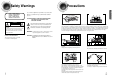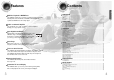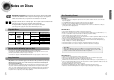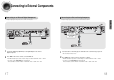DIGITAL HOME CINEMA SYSTEM HT-DB390 THIS APPLIANCE IS MANUFACTURED BY: Instruction Manual TV DVD RECEIVER OPEN/CLOSE TV/VIDEO DIMMER DVD TUNER BAND AUX ASC SLOW MO/ST SUB TITLE MODE LSM ASC LSM V-H/P MUSIC SUPER5.
Safety Warnings CAUTION RISK OF ELECTRIC SHOCK. DO NOT OPEN CAUTION: TO REDUCE THE RISK OF ELECTRIC SHOCK, DO NOT REMOVE REAR COVER. NO USER SERVICEABLE PARTS INSIDE. REFER SERVICING TO QUALIFIED SERVICE PERSONNEL. CLASS 1 LASER PRODUCT This Compact Disc player is classified as a CLASS 1 LASER product.
Features The HT-DB390 combines the convenience of multi-disc playback capability, including DVD, VCD, CD, MP3-CD, CD-R/RW, and DVD-R/RW, with a sophisticated AM/FM tuner, all in a single player. Built-in 5.1-Channel Amplifier The HT-DB390 comes with a built-in 5.1-channel amplifier, allowing you to enjoy dynamic sound. Super Digital Sound Master Equipped with a new digital audio technology (auto sound calibration, magic sound field, and magic headphone) developed in cooperation with DiMagic Co., Ltd.
Notes on Discs VIDEO surround sound and MPEG-2 video compression technology. Now you can enjoy these realistic effects in the home, as if you were in a movie theater or concert hall. PREPARATION DVD (Digital Versatile Disc) offers fantastic audio and video, thanks to Dolby Digital Disc Recording Format CD-R Discs • Depending on the disc recording device (CD-Recorder or PC ) and the condition of the disc, some CD-R discs 1 ~ 6 DVD players and the discs are coded by region.
Description Play/Pause ( Standby indicator Power ( Stop ( ) button ) button Open/Close button ) button Function button Auto Sound Calibration button Magic Sound Field button Magic Headphone button —Rear Panel— External Video Component Input Connector Video Output Connector Connect the TV's video input jacks (VIDEO IN) to the VIDEO OUT connector.
Description DVD POWER button TV/VIDEO, DIMMER button OPEN/CLOSE button Insert Remote Batteries TV DVD RECEIVER OPEN/CLOSE TV/VIDEO DIMMER MODE DVD TUNER BAND AUX ASC SLOW MO/ST SUB TITLE SUPER5.1 MUSIC Auto Sound Calibration button SUPER 5.
Connecting to the Speakers Front Speaker (R) Front Speaker (L) Before moving or installing the product, be sure to turn off the power and disconnect the power cord. Center Speaker Red White Green Wireless Transmission Antenna C R VOLTAGE SELECTOR Purple LS Wireless Rear Amplifier (SWA-1000) (With built-in wireless receiving antenna) RS Subwoofer Wireless Rear Speaker (L) Position of the DVD Player • Place it on a stand or cabinet shelf, or under the TV stand.
Connecting Wireless Rear Speakers Caution 1 Connect your pair of wireless rear speakers, (L) and (R), to the wireless rear amplifier. 2 Insert the power plug into an outlet, and then press the POWER button on the front panel. • Do not connect the wireless rear speakers • The Power Standby indicator will light up.
Connecting the FM and AM(MW) Antennas If AM reception is poor, connect an outdoor AM antenna(not supplied). 1 2 Connecting the Video to TV 3 CONNECTIONS If FM reception is poor, connect an outdoor FM antenna (not supplied). VOLTAGE SELECTOR AM Loop Antenna (supplied) TV Composite Video S-Video Component Video Snap the tabs on the loop into the slots of the base to assemble the AM loop antenna.
Connecting to External Components Connecting to an External Analog Component Example: Digital signal components such as a DVD or CD Recorder. Example: Analog signal components such as a VCR, Camcorder, and TV. CONNECTIONS Connecting to an External Digital Component VOLTAGE SELECTOR Audio Cable If the external analog component has only one Audio Out, connect either left or right.
Before Using Your DVD Player Your DVD player is capable of playing DVD, VCD, CD, MP3 and JPEG discs.Depending on the disc you are using, these instructions may vary slightly. Read the instructions carefully before using. 1 Plug the power cord into the AC power supply. 2 TV 4 Press TV/VIDEO button to select VIDEO mode. 5 Selecting the Video Format Turn off the main unit and then press NTSC/PAL. • By default, the video format is set to "PAL".
Disc Playback Displaying Disc Information You can view playback information on the disc on the TV screen. Press INFO button. • Each time the button is pressed, the display changes as follows: Load a disc. DVD • Place a disc gently into the tray with the disc’s VCD CD MP3 JPEG label facing up. DVD RECEIVER Press OPEN/CLOSE button to close the disc tray.
Fast/Slow Playback Fast Playback Press and hold DVD VCD CD MP3 Skipping Scenes/Songs DVD VCD MP3 Briefly press . • Each time the button is held down during playback, the playback speed changes as follows: . • Each time the button is pressed briefly during playback, the previous or next chapter, track, or directory (file) will be played. • But, you cannot skip chapters consecutively.
Repeat Playback A-B Repeat Playback Repeat playback allows you to repeatedly play a chapter, title, track (song), or directory (MP3 file). DVD VCD CD MP3 JPEG DVD Press REPEAT button. • Each time the button is pressed during playback, the repeat playback mode changes as follows: DVD MP3 JPEG Repeat Playback Options 1 VCD CD Press INFO button twice. 2 Press Cursor button to move to REPEAT PLAYBACK display. 4 Press ENTER button at the end of the segment.
Angle Function Zoom Function This function allows you to view the same scene in different angles. This function allows you to enlarge a particular area of the displayed image. Zoom (Screen Enlarge) Function DVD 1 Press INFO button. 2 Press Cursor button to move to ANGLE display. 1 Press ZOOM button. 2 Press Cursor , , , buttons to move to the area you want to enlarge. DVD 3 VCD Press ENTER button.
Moving Directly to a Scene/Song Selecting Audio/Subtitle Language Audio Language Selection Function 1 Press INFO button twice. 2 DVD DVD Press Cursor , buttons or numeric buttons to select the desired audio language. 1 VCD CD Moving to a Title/Track Press INFO button. 2 Moving to a Chapter Press Cursor , buttons or numeric buttons to select the desired title/track and then press ENTER button. 3 Press Cursor , buttons to move to Chapter display.
Using Disc Menu Using the Title Menu You can use the menus for the audio language, subtitle language, profile, etc. DVD menu contents differ from disc to disc. For DVDs containing multiple titles, you can view the title of each movie. Depending on the disc, this function may either not work at all or may work differently. DVD 1 Press MENU button. • When playing a VCD (version 2.), this toggles between PBC ON and OFF. DVD 2 Press Cursor , buttons to move to ‘DISC MENU’ and then press ENTER button.
Setting the Language OSD language is set to English by default. 1 Press MENU button. 2 Press Cursor button to move to ‘Setup’ and then press ENTER button. 3 Press ENTER button. 4 Press Cursor , button to select the desired item and then press ENTER button. 5 Press Cursor , button to select the desired language and then press ENTER button. • Once the setup is complete, if the language was set to English, OSD will be displayed in English. SETUP Press RETURN button to return to the previous level.
Setting TV Screen type 1 Press MENU button. 2 Press Cursor button to move to ‘Setup’ and then press ENTER button. The horizontal to vertical screen size ratio of conventional TVs is 4:3, while that of wide screen and high definition TVs is 16:9. This ratio is called the aspect ratio. When playing DVDs recorded in different screen size, you should adjust the aspect ratio to fit your TV or monitor. ✱ For a standard TV, select either "4:3LB" or "4:3PS" option according to personal preference.
Setting Parental Controls (Rating Level) Use this to restrict playback of adult or violent DVDs you do not want children to view. 1 Press MENU button. 2 Press Cursor button to move to ‘Setup’ and then press ENTER button. 3 Press Cursor button to move to ‘PARENTAL’ and then press ENTER button. 4 Press Cursor , button to select the desired rating level and then press ENTER button. • If you have selected Level 6, you • cannot view DVDs with Level 7 or higher.
Setting the Password You can set the password for the Parental (rating level) setting. 1 Press MENU button. 2 Press Cursor button to move to ‘Setup’ and then press ENTER button. 3 Press Cursor button to move to ‘PASSWORD’ and then press ENTER button. 4 Press ENTER button. 5 Enter the password and then press ENTER button. • Enter the old password, a new password, and confirm new password. • The setting is complete. SETUP Press RETURN button to return to the previous level.
Setting the Wallpaper JPEG DVD VCD While watching a DVD, VCD, or JPEG CD, you can set the image you like as a wallpaper. 1 During playback, press PLAY/PAUSE button when the image you like comes up. 2 Press LOGO button. 3 Press MENU button. 8 Press OPEN/CLOSE button to open and then close the disc tray. 4 Press Cursor button to move to ‘Setup’ and then press ENTER button. 5 Press Cursor button to move to ‘LOGO’ and then press ENTER button.
Setting the Speaker Mode 1 Press MENU button. Setting the Test Tone Press Cursor button to move to ‘Audio’ and then press ENTER button. 2 1 Press MENU button. 2 Press Cursor button to move to ‘Audio’ and then press ENTER button. 3 Press Cursor button to move to ‘TEST TONE’ and then press ENTER button. • The test tone will be sent to L ➝ C ➝ R ➝ RS ➝ LS ➝ SW in that order. If the button is pressed again at this time, the test tone will stop. 3 In the Speaker Setup, press the ENTER button again.
Setting the Delay Time 1 Press MENU button. 2 Press Cursor button to move to ‘Audio’ and then press ENTER button. 3 Press Cursor button to move to ‘DELAY TIME’ and then press ENTER button. 4 Press Cursor , , , buttons to move to the desired speaker and then press ENTER button. 5 Press Cursor , to set the Delay time. • You can set the delay time for C between 00 and 05mSEC and for LS and RS between 00 and 15mSEC. SETUP Press RETURN button to return to the previous level.
Setting the Audio Quality You can adjust the balance and level for each speaker. Method 1 1 When adjusting the audio quality using the setup screen Press MENU button. 2 Press Cursor button to move to ‘Audio’ and then press ENTER button. When manually adjusting with the SOUND EDIT button Method 2 Adjusting Front Speaker Balance 1 TITLE Press SOUND EDIT button and then press Cursor , .
Setting the DRC (Dynamic Range Compression) You can use this function to enjoy Dolby Digital sound when watching movies at low volume at night. 1 Press MENU button. 2 Press Cursor button to move to ‘Audio’ and then press ENTER button. 3 Press Cursor button to move to ‘DRC’ and then press ENTER button. 4 Press Cursor , to adjust the ‘DRC’. • The more times the Cursor button is pressed, the greater the effect, and the more times Cursor button is pressed, the smaller the effect.
Auto Sound Calibration Setup * This function is available only for DVD/CD playback. Auto Sound Calibration By setting the auto sound calibration function just once when you relocate or install the unit, you can have the unit automatically recognize the distance between speakers, levels between channels, and frequency characteristics to create 5.1-channel sound field optimized for the listener's environment. following images are for * The illustrative purposes only and may differ from the actual product.
Magic Sound Field Mode Super 5.1 Function You can reproduce a 2-channel sound source, such as VCD, CD, and radio broadcast, in 5.1-channel surround sound. Press SUPER5.1 button. • Each time the button is pressed, the • selection alternates between SUPER 5.1 and SUPER OFF. Select "SUPER 5.1" to play 2-channel sound in 5.1 channel. LINEAR PCM L C DSP TITLE PBC CHAP PRGM RDS RT TA ST Movie Sound Field Function Press MUSIC button.
Dolby Pro Logic II Mode Dolby Pro Logic II Effect This function works only in Dolby Pro Logic MUSIC mode. You can select the desired Dolby Pro Logic II audio mode. Press PL II MODE button. • Each time the button is pressed, the mode changes as follows. Press PL II MODE button to select ‘MUSIC’ mode. 1 Press PL II EFFECT button and then press Cursor , buttons to select the mode. 2 • You can select either 0 or 1.
Listening to Radio Presetting Stations You can store up to: You can listen to the chosen band (FM, AM broadcast stations) by using either the automatic or manual tuning operation. • FM • AM(MW) 15 FM stations 15 AM stations Frequency Modulation Medium Wave Remote Control Unit Example: Presetting FM 89.1 in the memory 1 2 Press TUNER/ BAND button. • The selection toggles back Tune in to the desired station.
Convenient Functions Sleep Timer Function Adjusting Display Brightness You can set the time that the DVD player will shut itself off. You can adjust the brightness of the display on the main unit so it won't interfere with your movie viewing. Press SLEEP button. Press DIMMER button. • "SLEEP" will be displayed. Each time the button is pressed the preset time changes as follows: 10 ➝ 20 ➝ 30 ➝ 60 ➝ 90 ➝ 120 ➝ 150 ➝ OFF.
Operating the TV with the Remote Control When operating the TV with the remote control 1 2 3 4 Press the MODE button to make the TV indicator on the remote control to flash. TV DVD RECEIVER Press POWER button to turn on the TV. Point the remote control toward the TV. While holding down POWER, enter the code corresponding to your brand of TV. • If the code matches the TV's code, the TV will be turned off.
Before Calling for Service Refer to the chart below when this unit does not function properly. If the problem you are experiencing is not listed below or if the instruction below does not help, turn off the unit, disconnect the power cord, and contact the nearest authorized dealer or Samsung Electronics Service Center. Symptom Disc tray does not open. Playback does not start. Check/Remedy • Is the power cord plugged securely into the outlet? • Turn off the power and then turn it back on.
Cautions on Handling and Storing Discs Specifications Small scratches on the disc may reduce sound and picture quality or cause breaks in playback. Be especially careful not to scratch discs when handling them. Handling discs Do not touch the playback side of the disc. Hold the disc by the edges so that fingerprints will not get on the surface. Do not stick paper or tape on the disc.
Notes on Terminology ANGLE CHAPTER NUMBER Recorded onto some DVD discs are scenes which have been simultaneously shot from a number of different angles (the same scene is shot from the front, from the left , from the right , etc.). With such discs, the Angle button can be used to change the angle of view for specific scenes. These numbers are recorded on DVD discs.