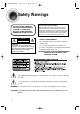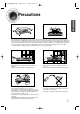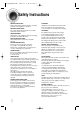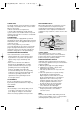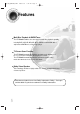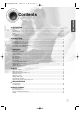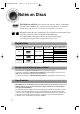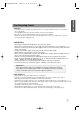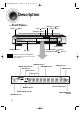2004.3.18 7:23 PM Page 3 DIGITAL HOME THEATER SYSTEM HT-DB400M Instruction Manual TV DVD RECEIVER OPEN/CLOSE TV/VIDEO DIMMER DVD FM AM AUX STB SUB TITLE STEP DVS REPEAT MODE TUNING/CH VOLUME U MEN INFO UTE M RE TU RN 1p~34p(DB400M)-SEA ENTER TEST TONE SOUND EDIT TUNER MEMORY P.SCAN SLEEP CANCEL SLOW VOL.SET VOL.RESET F.
1p~34p(DB400M)-SEA 2004.3.18 4:48 PM Page 4 Safety Warnings CLASS 1 LASER PRODUCT KLASSE 1 LASER PRODUKT LUOKAN 1 LASER LAITE KLASS 1 LASER APPARAT PRODUCTO LASER CLASE 1 CAUTION RISK OF ELECTRIC SHOCK. DO NOT OPEN CAUTION: TO REDUCE THE RISK OF ELECTRIC SHOCK, DO NOT REMOVE REAR COVER. NO USER SERVICEABLE PARTS INSIDE. REFER SERVICING TO QUALIFIED SERVICE PERSONNEL.
1p~34p(DB400M)-SEA 2004.3.18 4:48 PM Page 5 Precautions PREPARATION Ensure that the AC power supply in your house complies with the identification sticker located on the back of your player. Install your player horizontally, on a suitable base (furniture), with enough space around it for ventilation (3~4inches). Make sure the ventilation slots are not covered. Do not stack anything on top of the player. Do not place the player on amplifiers or other equipment which may become hot.
1p~34p(DB400M)-SEA 2004.3.18 4:48 PM Page 6 Safety Instructions READ INSTRUCTIONS All the safety and operating instructions should be read before the appliance is operated. RETAIN INSTRUCTIONS The safety and operating instructions should be retained for future reference. HEED WARNINGS All warnings on the appliance and in the operating instructions should be adhered to. FOLLOW INSTRUCTIONS All operating and use instructions should be followed.
1p~34p(DB400M)-SEA 2004.3.18 4:48 PM Page 7 POLARIZATION This video product is equipped with a polarized alternating current line plug (a plug having one blade wider than the other.) This plug will fit into the power outlet only one way. This is a safety feature. If you are unable to insert the plug fully into the outlet, try reversing the plug. If the plug should still fail to fit, contact your electrician to replace your obsolete outlet. Do not defeat the safety purpose of the polarized plug.
1p~34p(DB400M)-SEA 2004.3.18 7:14 PM Page 8 Features Multi-Disc Playback & AM/FM Tuner The HT-DB400M combines the convenience of multi-disc playback capability, including DVD, VCD, CD, MP3-CD, CD-R, CD-RW, and DVD-RW, with a sophisticated AM/FM tuner, all in a single player. TV Screen Saver Function The HT-DB400M automatically brightens and darkens the brightness of the TV screen after 2 minutes in the stop or pause mode.
1p~34p(DB400M)-SEA 2004.3.18 4:48 PM Page 9 Contents PREPARATION PREPARATION Safety Warnings..................................................................................................................................................................1 Precautions .........................................................................................................................................................................2 Safety Instructions ................................................
1p~34p(DB400M)-SEA 2004.3.18 4:48 PM Page 10 Notes on Discs DVD (Digital Versatile Disc) offers fantastic audio and video, thanks to Dolby Digital VIDEO 1 ~ 6 surround sound and MPEG-2 video compression technology. Now you can enjoy these realistic effects in the home, as if you were in a movie theater or concert hall. DVD players and the discs are coded by region. These regional codes must match in order for the disc to play. If the codes do not match, the disc will not play.
1p~34p(DB400M)-SEA 2004.3.18 4:48 PM Page 11 CD-R Discs • Depending on the disc recording device (CD-Recorder or PC ) and the condition of the disc, some CD-R discs may not be playable. • Use a 650MB/74 minute CD-R. Avoid CD-R media, as they may not be playable. • If possible, do not use CD-RW (Rewritable) media, as they may not be playable. • Only the CD-Rs that are properly "closed" can be fully played. If the session is closed but the disc is left open, you may not be able to fully play the disc.
1p~34p(DB400M)-SEA 2004.3.18 4:48 PM Page 12 Description —Front Panel— Power ( Play/Pause ( ) button Stop ( ) button ) button Function button Open/Close button Volume control Standby indicator Note Tuning Up & Skip ( ) buttons Tuning Down & Skip ( ) buttons Disc Tray • All buttons other than the OPEN/CLOSE button and the Volume Control on the main unit are disabled.
1p~34p(DB400M)-SEA 2004.3.18 7:15 PM Page 13 PREPARATION —Rear Panel— S-Video Input Connector If the external component is equipped with an S-Video output connector(S-VIDEO OUT), connect it to the player's S-Video input jack. External Digital Component Input Connector S-Video Output Connector If the TV is equipped with an S-Video input connector (S-VIDEO IN), connect it to the player's S-Video output jack. Audio Output mono connector Use this to connect external equipment capable of digital output.
1p~34p(DB400M)-SEA 2004.3.
1p~34p(DB400M)-SEA 2004.3.18 4:48 PM Page 15 PREPARATION Insert Remote Batteries 1 Remove the battery cover on the back of the remote by pressing down and sliding the cover in the direction of the arrow. Caution 2 Insert two 1.5V AAA batteries, paying attention to the correct polarities (+ and –). 3 Replace the battery cover. Follow these precautions to avoid leaking or cracking cells: • Place batteries in the remote control so they match the polarity:(+) to (+)and (–)to (–).
1p~34p(DB400M)-SEA 2004.3.18 4:48 PM Page 16 Connecting the Speakers Before moving or installing the product, be sure to turn off the power and disconnect the power cord. Position of the DVD Player • Place it on a stand or cabinet shelf, or under the TV stand. Front Speakers L R • Place these speakers in front of your listening position, facing inwards (about 45°) toward you. • Place the speakers so that their tweeters will be at • the same height as your ear.
1p~34p(DB400M)-SEA 2004.3.18 4:48 PM CONNECTIONS Front Speaker (L) Page 17 Front Speaker (R) Red White White Red Purple Subwoofer Connecting the Speakers 1 Connect the speakers to the jacks (3) on the back of your DVD player. • Make sure the colors of the speaker terminals match the colors of the connecting jacks. • Make sure the polarities (+ and -) are correct.
1p~34p(DB400M)-SEA 2004.3.18 4:48 PM Page 18 Connecting the Video to TV TV S-Video * Component Video Depending on your TV, Component Video input connectors may be marked as DVD Video input connectors. S-Video (Better Quality) If you television is equipped with an S-Video input, connect an S-Video cable (not supplied) from the S-VIDEO OUT jack on the back panel of the system to the S-VIDEO IN jack on your television.
1p~34p(DB400M)-SEA 2004.3.18 4:48 PM Page 19 P.SCAN(Progressive Scan) Function Unlike a regular Interlace Scan in which two fields of picture information are alternated to create the entire picture (odd scan lines, then even scan lines), Progressive Scan uses one field of information (all lines displayed in one pass) to create a clear and detailed picture without visible scan lines. down for a minimum of 1 second.
1p~34p(DB400M)-SEA 2004.3.18 4:48 PM Page 20 Connecting External Components Set Top Box ✽ Connect to either Video In or S-Video In, but not both. VIDEO OUT DIGITAL OUT S-VIDEO OUT S-VIDEO IN Coaxial Cable (not supplied) 1 2 Connect S-Video Out on the DVD player to S-Video In on the TV. 3 Connect the Digital Input(COAXIAL) to the Digital Output on the Set Top box. 4 Press STB on the remote control to select 'STB' Connect S-Video In to S-Video Out on the Set Top box.
1p~34p(DB400M)-SEA 2004.3.18 4:48 PM Page 21 Connecting an External Analog Component ✽ Connect to either Video In or S-Video In, but not both. AUDIO OUT VIDEO OUT S-VIDEO OUT CONNECTIONS Example: Analog signal components such as a VCR, Camcorder, and TV. S-VIDEO IN Audio Cable If the external analog component has only one Audio Out, connect either left or right. S-Video Cable 1 Connect S-Video Out on the DVD player to S-Video In on the TV.
1p~34p(DB400M)-SEA 2004.3.18 4:48 PM Page 22 Connecting External Components Connecting to an External Amplifier You can connect Audio Out to your external amplifier. External Amplifier 1 If you have a Mono amp, connect Audio Out MONO to Audio In MONO on your external amplifier. 2 If you have a Stereo amp, connect Connect Audio Out STEREO to Audio In STEREO on your external amplifier.
1p~34p(DB400M)-SEA 2004.3.18 4:48 PM Page 23 Connecting the FM and AM(MW) Antennas If AM reception is poor, connect an outdoor AM antenna(not supplied). 1 2 3 AM Loop Antenna (supplied) ANTENNA FM Antenna (supplied) FM antenna connection 1. Connect the FM antenna supplied to the FM 75Ω COAXIAL terminal as a temporary measure. 2. Slowly move the antenna wire around until you find a location where reception is good, then fasten it to a wall or other rigid surface.
1p~34p(DB400M)-SEA 2004.3.18 4:48 PM Page 24 Before Using Your DVD Player Your DVD player is capable of playing DVD, VCD, CD, MP3 and JPEG discs.Depending on the disc you are using, these instructions may vary slightly. Read the instructions carefully before using. 1 Plug the power cord into the AC power supply. 4 Press TV/VIDEO button to select VIDEO mode. TV Broadcast System • This device is designed to work with the NTSC video format.
1p~34p(DB400M)-SEA Page 25 Press the MODE button so that the TV indicator on the remote control flashes. TV 5 4:48 PM Press the POWER button to turn on the TV. 6 Press DVD button to select DVD/CD mode. DVD RECEIVER Press the MODE button until the DVD RECEIVER indicator on the remote lights. TV 3 DVD RECEIVER To Operate the TV and DVD Player with a Single Remote Control Press MODE button.
1p~34p(DB400M)-SEA 2004.3.18 4:48 PM Page 26 Disc Playback 1 3 Press OPEN/CLOSE button to open the disc tray. 2 Load a disc. • Place a disc gently into the tray with the disc’s label facing up. Press OPEN/CLOSE button to close the disc tray. DVD VCD To stop playback, press STOP during playback. CD • Playback starts automatically. MP3 • If pressed once, “PRESS PLAY” is displayed and the JPEG • Playback starts automatically.
1p~34p(DB400M)-SEA 2004.3.18 4:48 PM Page 27 Displaying Disc Information You can view playback information on the disc on the TV screen. Press INFO button. • Each time the button is pressed, the display changes as follows: DVD VCD CD MP3 JPEG DVD RECEIVER SMART NAVI Display disappears Display disappears Display disappears • What is a Title? A movie contained in a DVD disc. • What is a Chapter? Note • • Depending on the disc, the disc information display may appear different.
1p~34p(DB400M)-SEA 2004.3.18 4:48 PM Page 28 Fast/Slow Playback Fast Playback Press DVD VCD CD MP3 button. • Each time the button is held down during playback, the playback speed changes as follows: Slow Playback Press SLOW button. • Each time the button is pressed during playback, the playback speed changes as follows: DVD VCD Note 25 • Reverse slow playback does not work with VCDs.
1p~34p(DB400M)-SEA 2004.3.18 4:48 PM Page 29 Skipping Scenes/Songs DVD VCD Press CD MP3 button. • Each time the button is pressed briefly during playback, the previous or next chapter, track, or directory (file) will be played. • But, you cannot skip chapters consecutively.
1p~34p(DB400M)-SEA 2004.3.18 4:48 PM Page 30 Repeat Playback Repeat playback allows you to repeatedly play a chapter, title, track (song), or directory (MP3 file). DVD VCD CD MP3 JPEG Press REPEAT button. • Each time the button is pressed during playback, the repeat playback mode changes as follows: DVD MP3 JPEG Repeat Playback Options CHAPTER Repeatedly plays the selected chapter. TITLE Repeatedly plays the selected title. RANDOM Plays tracks in random order.
1p~34p(DB400M)-SEA 2004.3.18 4:48 PM Page 31 A-B Repeat Playback DVD 1 VCD CD Press INFO button twice. 2 Press Cursor button to move to REPEAT PLAYBACK display. 4 Press ENTER button at the end of the segment. • For a VCD or CD, press INFO button once. • When ENTER button is pressed, the selected position will be stored in memory. OPERATION 3 Press Cursor , buttons to select ‘A-’ and then press ENTER button at the beginning of the segment. • The specified segment will be played repeatedly.
1p~34p(DB400M)-SEA 2004.3.18 4:48 PM Page 32 Angle Function This function allows you to view the same scene in different angles. DVD 1 Press INFO button. 2 Press Cursor button to move to ANGLE display. 1/3 3 1/3 Press Cursor , buttons or numeric buttons to select the desired angle. • Each time the button is pressed, the angle changes as follows: 1/3 2/3 3/3 Note 29 • The Angle function works only with discs on which multiple angles have been recorded.
1p~34p(DB400M)-SEA 2004.3.18 4:48 PM Page 33 Zoom Function This function allows you to enlarge a particular area of the displayed image. Zoom (Screen Enlarge) Function 1 Press ZOOM button. 2 DVD VCD Press Cursor , , , buttons to move to the area you want to enlarge. 3 OPERATION SELECT ZOOM POSITION Press ENTER button.
1p~34p(DB400M)-SEA 2004.3.18 4:48 PM Page 34 Selecting Audio/Subtitle Language Audio Language Selection Function 1 Press INFO button twice. 2 DVD Press Cursor , buttons or numeric buttons to select the desired audio language. • Depending on the number of languages on a DVD disc, a different audio language (KOREAN, ENGLISH, JAPANESE, etc.) is selected each time the button is pressed. EN 2/3 JA 3/3 Subtitle Language Selection Function 1 Press INFO button twice.
1p~34p(DB400M)-SEA 2004.3.18 4:48 PM Page 35 Moving Directly to a Scene/Song DVD 1 VCD CD Moving to a Title/Track Press INFO button. 01/05 001/040 0:00:37 1/1 Press Cursor , buttons or numeric buttons to select the desired chapter and then press ENTER button. 01/05 MP3 025/040 0:00:01 Press Cursor , buttons or numeric buttons to select the desired title/track and then press ENTER button.
1p~34p(DB400M)-SEA 2004.3.18 4:48 PM Page 36 Using Disc Menu You can use the menus for the audio language, subtitle language, profile, etc. DVD menu contents differ from disc to disc. DVD 1 Press MENU button. • When playing a VCD (version 2.), this toggles between PBC ON and OFF. 3 Press Cursor , , , buttons to select the desired item. 2 Press Cursor , buttons to move to ‘DISC MENU’ and then press ENTER button.
1p~34p(DB400M)-SEA 2004.3.18 4:48 PM Page 37 Using the Title Menu For DVDs containing multiple titles, you can view the title of each movie. Depending on the disc, this function may either not work at all or may work differently. DVD 1 Press MENU button. 2 Press Cursor , button to move to ‘Title Menu’. 3 Press ENTER button. • The title menu appears. OPERATION Press MENU button to exit the setup screen.
35P~54P(DB400M)-SEA 2004.3.18 4:55 PM Page 36 Setting the Language OSD language is set to English by default. 1 Press MENU button. 2 Press Cursor button to move to ‘Setup’ and then press ENTER button. Press RETURN button to return to the previous level. Press MENU button to exit the setup screen.
35P~54P(DB400M)-SEA 3 2004.3.18 Press ENTER button. 4:55 PM 4 Page 37 Press Cursor , button to select the desired item and then press ENTER button. 5 Press Cursor , button to select the desired language and then press ENTER button. • Once the setup is complete, if the language was set to English, OSD will be displayed in English.
35P~54P(DB400M)-SEA 2004.3.18 4:55 PM Page 38 Setting TV Screen type 1 3 Press MENU button. Press Cursor button to move to ‘TV DISPLAY’ and then 2 Press Cursor button to move to ‘Setup’ and then press ENTER button. 4 Press Cursor , button to select the desired item and then press ENTER button. • Once the setup is complete, you will be taken to the previous screen. Press RETURN button to return to the previous level. Press MENU button to exit the setup screen.
35P~54P(DB400M)-SEA 2004.3.18 4:55 PM Page 39 Adjusting the TV Aspect Ratio (Screen Size) The horizontal to vertical screen size ratio of conventional TVs is 4:3, while that of wide screen and high definition TVs is 16:9. This ratio is called the aspect ratio. When playing DVDs recorded in different screen sizes, you should adjust the aspect ratio to fit your TV or monitor. ✱ For a standard TV, select either "4:3LB" or "4:3PS" option according to personal preference.
35P~54P(DB400M)-SEA 2004.3.18 4:55 PM Page 40 Setting Parental Controls (Rating Level) Use this to restrict playback of adult or violent DVDs you do not want children to view. 1 39 Press MENU button. 2 Press Cursor button to move to ‘Setup’ and then press ENTER button.
35P~54P(DB400M)-SEA 3 2004.3.18 Press Cursor button to move to ‘PARENTAL’ and then press ENTER button. 4:55 PM 4 Page 41 Press Cursor , buttons to select the desired rating level and then press ENTER button. • If you have selected Level 6, you • cannot view DVDs with Level 7 or higher. The higher the level, the closer the content is to violent or adult material. 5 Enter the password and then press ENTER button. • The password is set to "7890" by default.
35P~54P(DB400M)-SEA 2004.3.18 4:55 PM Page 42 Setting the Password You can set the password for the Parental (rating level) setting. 1 41 Press MENU button. 2 Press Cursor button to move to ‘Setup’ and then press ENTER button.
35P~54P(DB400M)-SEA 3 2004.3.18 Press Cursor button to move to ‘PASSWORD’ and then press ENTER button. 4:55 PM 4 Page 43 Press ENTER button. 5 Enter the password and then press ENTER button. • Enter the old password, a new password, and confirm new password. • The setting is complete. SETUP Press RETURN button to return to the previous level. Press MENU button to exit the setup screen.
35P~54P(DB400M)-SEA 2004.3.18 4:55 PM Page 44 Setting the Test Tone 1 Press MENU button. 2 Press Cursor button to move to ‘Audio’ and then press ENTER button. 3 Press Cursor button to move to ‘TEST TONE’ and then press ENTER button. • The test tone will be sent to L ➝ R ➝ SW in that order. If the button is pressed again at this time, the test tone will stop. Press RETURN button to return to the previous level. Press MENU button to exit the setup screen.
35P~54P(DB400M)-SEA 2004.3.18 4:55 PM Page 45 Setting the Audio Quality You can adjust the balance and level for each speaker. Adjusting Front Speaker Balance 1 TITLE Press SOUND EDIT button and then press Cursor , . CHAP PRGM RDS RT ST TUNED Adjusting Subwoofer Speaker Level 2 TITLE Press SOUND EDIT button and then press Cursor , . CHAP PRGM RDS RT kHz MHz ST TUNED kHz MHz Press MENU button to exit the setup screen.
35P~54P(DB400M)-SEA 2004.3.18 4:55 PM Page 46 Dolby Virtual Speaker Mode This allows you to enjoy a simulated 5.1 channel surround sound effect with 2 channel speakers. It almost perfectly reproduces Dolby Digital sound to provide maximum effect. Press the Dolby VS button. • Each time the button is pressed, the display alternates between "DVS ON" and "DVS OFF". Select "DVS ON" to enjoy a simulated 5.1 channel surround sound effect with 2 channel speakers. • Press the button for longer than 2 seconds.
35P~54P(DB400M)-SEA 2004.3.18 4:55 PM Page 47 Setting the DRC (Dynamic Range Compression) You can use this function to enjoy Dolby Digital sound when watching movies at low volume at night. 1 Press Cursor button to move to ‘DRC’ and then press ENTER button. 2 4 Press Cursor repeatedly , to adjust the ‘DRC’. • Press the button to increase the effect, and press the button to reduce it Press RETURN button to return to the previous level. Press MENU button to exit the setup screen.
35P~54P(DB400M)-SEA 2004.3.18 4:55 PM Page 48 Listening to Radio You can listen to the chosen band (FM, AM broadcast stations) by using either the automatic or manual tuning operation. Remote Control Unit 1 2 Press FM or AM button. Tune in to the desired station. Automatic Tuning 1 Automatic Tuning 2 Manual Tuning When is pressed, a preset broadcast station is selected. Press and hold to automatically search for active broadcasting stations.
35P~54P(DB400M)-SEA 2004.3.18 4:55 PM Page 49 Presetting Stations You can store up to: •15 FM stations •15 AM stations • FM • AM(MW) Frequency Modulation Medium Wave Example: Presetting FM 89.1 in the memory 1 Press the FM button and select the FM band. • Each time the button is pressed, the band switches between "FM" and "AM". TITLE CHAP PRGM RDS RT ST 2 • Refer to Step 2 on page 47 to Press the TUNER MEMORY button. • “PRGM” flashes in the display.
35P~54P(DB400M)-SEA 2004.3.18 4:55 PM Page 50 Convenient Functions Sleep Timer Function Adjusting Display Brightness You can set the time that the DVD player will shut itself off. You can adjust the brightness of the display on the main unit so it won't interfere with your movie viewing. Press SLEEP button. Press DIMMER button. •"SLEEP" will be displayed. Each time the button is pressed the preset time changes as follows: 10 ➝ 20 ➝ 30 ➝ 60 ➝ 90 ➝ 120 ➝ 150 ➝ OFF.
35P~54P(DB400M)-SEA 2004.3.18 4:55 PM Page 51 Maximum Volume Setting This allows you to limit the volume level to a certain level. 1 Use the VOLUME control on the main unit or the VOLUME buttons on the remote control to adjust the maximum volume level. 2 Press the VOL.SET button. • The maximum volume level is set. To Cancel the Maximum Volume Press the VOL.RESET button. • The maximum volume setting is cancelled. Factory Reset If necessary, use only to reset the default settings.
35P~54P(DB400M)-SEA 2004.3.18 4:55 PM Page 52 Before Calling for Service Refer to the chart below when this unit does not function properly. If the problem you are experiencing is not listed below or if the instruction below does not help, turn off the unit, disconnect the power cord, and contact the nearest authorized dealer or Samsung Electronics Service Center. Symptom Disc tray does not open. Playback does not start.
35P~54P(DB400M)-SEA 2004.3.18 4:55 PM Symptom Audio language and Page 53 Check/Remedy • Audio language and subtitles will not work for DVDs not containing them, and depending on the disc, they may work differently. Menu screen does not appear even when the menu function is selected. • Are you using a disc that does not contain menus? Aspect ratio cannot be changed. • You can play 16:9 DVDs in 16:9 WIDE mode, 4:3 LETTER BOX Can't receive radio broadcast.
35P~54P(DB400M)-SEA 2004.3.18 4:55 PM Page 54 Cautions on Handling and Storing Discs Small scratches on the disc may reduce sound and picture quality or cause breaks in playback. Be especially careful not to scratch discs when handling them. Handling discs Do not touch the playback side of the disc. Hold the disc by the edges so that fingerprints will not get on the surface. Do not stick paper or tape on the disc.
35P~54P(DB400M)-SEA 2004.3.18 4:55 PM Page 55 SAMSUNG DVD PLAYER LIMITED WARRANTY TO ORIGINAL PURCHASER This SAMSUNG brand product, as supplied and distributed by Samsung Electronics America, Inc.
1p~34p(DB400M)-SEA 2004.3.18 7:15 PM Page 2 SAMSUNG ELECTRONICS AMERICA, INC. SERVICE DIVISION 400 Valley Road, Suite 201 Mount Arlington, NJ 07856 1-800-SAMSUNG (1-800-726-7864) www.samsungusa.