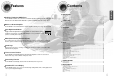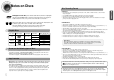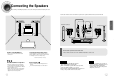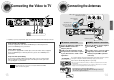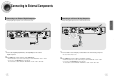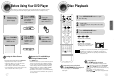DIGITAL HOME THEATER SYSTEM HT-DB760T THIS APPLIANCE IS MANUFACTURED BY: Instruction Manual TV DVD RECEIVER OPEN/CLOSE TV/VIDEO DIMMER DVD TUNER BAND PL II MODE SLOW MO/ST LSM – LSM + TUNING/CH MODE AUX PL II EFFECT RRSS VOLUME SURR. PLUS SUPER 5.
Safety Warnings CAUTION RISK OF ELECTRIC SHOCK. DO NOT OPEN CAUTION: TO REDUCE THE RISK OF ELECTRIC SHOCK, DO NOT REMOVE REAR COVER. NO USER SERVICEABLE PARTS INSIDE. REFER SERVICING TO QUALIFIED SERVICE PERSONNEL. CLASS 1 LASER PRODUCT This Compact Disc player is classified as a CLASS 1 LASER product.
Features Contents PREPARATION PREPARATION Multi-Disc Playback & AM/FM Tuner The HT-DB760T combines the convenience of multi-disc playback capability, including DVD, VCD, CD, MP3-CD, CD-R, CD-RW, and DVD-RW, with a sophisticated AM/FM tuner, all in a single player. Built-in 5.1-Channel Amplifier The HT-DB760T comes with a built-in 5.1-channel amplifier, allowing you to enjoy dynamic sound. Safety Warnings....................................................................................................
Notes on Discs Disc Recording Format PREPARATION CD-R Discs • Depending on the disc recording device (CD-Recorder or PC ) and the condition of the disc, some CD-R discs may not be playable. DVD (Digital Versatile Disc) offers fantastic audio and video, thanks to Dolby Digital VIDEO 1 ~ 6 surround sound and MPEG-2 video compression technology. Now you can enjoy these realistic effects in the home, as if you were in a movie theater or concert hall. DVD players and the discs are coded by region.
Description Play/Pause ( Power ( ) button ) button Stop ( ) button Open/Close button Function button Rear Reflecting Surround System button Live Surround Mode button SURROUND PLUS button / Virtual Headphone button —Rear Panel— S-Video Output Connector Video Output Connector Connect the TV's video input jacks (VIDEO IN) to the VIDEO OUT connector.
Description DVD POWER button TV/VIDEO, DIMMER button OPEN/CLOSE button Insert Remote Batteries TV DVD RECEIVER OPEN/CLOSE TV/VIDEO DIMMER MODE DVD TUNER BAND AUX PL II MODE SLOW MO/ST LSM – LSM + PL II MODE button Live Surround Mode –, + button TV indicator DVD RECEIVER indicator MODE button DVD button PL II EFFECT RRSS SURR. PLUS SUPER 5.1 Remove the battery cover on the back of the remote by pressing down and sliding the cover in the direction of the arrow. 2 Insert two 1.
Connecting the Speakers Before moving or installing the product, be sure to turn off the power and disconnect the power cord. • Connect the front/rear, center, and subwoofer speakers to the speaker terminals on the back of the main unit.
Connecting the Video to TV Connecting the Antennas If AM reception is poor, connect an outdoor AM antenna(not supplied). 1 2 3 AM Loop Antenna (supplied) CONNECTIONS VOLTAGE SELECTOR Snap the tabs on the loop into the slots of the base to assemble the AM loop antenna. VOLTAGE SELECTOR TV Component Video * S-Video Composite Video FM Antenna (supplied) Depending on your TV, Component Video input connectors may be marked as DVD Video input connectors.
Connecting to External Components Connecting to an External Analog Component Example: Digital signal components such as a DVD or CD Recorder. Example: Analog signal components such as a VCR, Camcorder, and TV. CONNECTIONS Connecting to an External Digital Component VOLTAGE SELECTOR Audio Cable If the external analog component has only one Audio Out, connect either left or right.
Before Using Your DVD Player Disc Playback Your DVD player is capable of playing DVD, VCD, CD, MP3 and JPEG discs.Depending on the disc you are using, these instructions may vary slightly. Read the instructions carefully before using. 1 2 Press the MODE button so that the TV indicator on the remote control flashes. TV 4 Press TV/VIDEO button to select VIDEO mode. 5 3 1 2 3 Press the POWER button to turn on the TV.
Displaying Disc Information Checking the Remaining Time You can view playback information on the disc on the TV screen. Press INFO button. Press the REMAIN button. • Each time the button is pressed, the display changes as follows: • For checking the total and remaining time of a title or chapter being played. DVD VCD CD MP3 JPEG Each time the REMAIN button is pressed DVD RECEIVER SMART NAVI DVD VCD CD VCD 2.
Fast/Slow Playback Fast Playback Press and hold DVD VCD CD MP3 Skipping Scenes/Songs DVD VCD MP3 Briefly press . • Each time the button is held down during playback, the playback speed changes as follows: . • Each time the button is pressed briefly during playback, the previous or next chapter, track, or directory (file) will be played. • But, you cannot skip chapters consecutively.
Repeat Playback A-B Repeat Playback Repeat playback allows you to repeatedly play a chapter, title, track (song), or directory (MP3 file). DVD VCD CD MP3 JPEG DVD Press REPEAT button. • Each time the button is pressed during playback, the repeat playback mode changes as follows: DVD MP3 JPEG Repeat Playback Options 1 VCD CD Press INFO button twice. 2 Press Cursor button to move to REPEAT PLAYBACK display. 4 Press ENTER button at the end of the desired segment.
Angle Function Zoom Function This function allows you to view the same scene in different angles. This function allows you to enlarge a particular area of the displayed image. Zoom (Screen Enlarge) Function DVD 1 Press INFO button. 2 Press Cursor button to move to ANGLE display. 1 Press ZOOM button. 2 Press Cursor , , , buttons to move to the area you want to enlarge. DVD 3 VCD Press ENTER button.
Moving Directly to a Scene/Song Selecting Audio/Subtitle Language Audio Language Selection Function 1 Press INFO button twice. 2 DVD DVD Press Cursor , buttons or numeric buttons to select the desired audio language. 1 VCD CD Moving to a Title/Track Press INFO button. 2 Press Cursor , buttons or numeric buttons to select the desired title/track and then press ENTER button. Moving to a Chapter Press Cursor , buttons to move to Chapter display.
Using Disc Menu Using the Title Menu You can use the menus for the audio language, subtitle language, profile, etc. DVD menu contents differ from disc to disc. For DVDs containing multiple titles, you can view the title of each movie. Depending on the disc, this function may either not work at all or may work differently. DVD 1 Press MENU button. • When playing a VCD (version 2.), this toggles between PBC ON and OFF. DVD 2 Press Cursor , buttons to move to ‘DISC MENU’ and then press ENTER button.
Setting the Language OSD language is set to English by default. 1 Press MENU button. 2 Press Cursor button to move to ‘Setup’ and then press ENTER button. 3 Press ENTER button. 4 Press Cursor , button to select the desired item and then press ENTER button. 5 Press Cursor , button to select the desired language and then press ENTER button. • Once the setup is complete, if the language was set to English, OSD will be displayed in English. SETUP Press RETURN button to return to the previous level.
Setting TV Screen type Depending on your TV type (Wide Screen TV or conventional 4:3 TV), you can select the TV's aspect ratio. 1 Press MENU button. 2 Press Cursor button to move to ‘Setup’ and then press ENTER button. Adjusting the TV Aspect Ratio (Screen Size) The horizontal to vertical screen size ratio of conventional TVs is 4:3, while that of wide screen and high definition TVs is 16:9. This ratio is called the aspect ratio.
Setting Parental Controls (Rating Level) Use this to restrict playback of adult or violent DVDs you do not want children to view. 1 Press MENU button. 2 Press Cursor button to move to ‘Setup’ and then press ENTER button. 3 Press Cursor button to move to ‘PARENTAL’ and then press ENTER button. 4 Press Cursor , button to select the desired rating level and then press ENTER button. • If you have selected Level 6, you • cannot view DVDs with Level 7 or higher.
Setting the Password You can set the password for the Parental (rating level) setting. 1 Press MENU button. 2 Press Cursor button to move to ‘Setup’ and then press ENTER button. 3 Press Cursor button to move to ‘PASSWORD’ and then press ENTER button. 4 Press ENTER button. 5 Enter the password and then press ENTER button. • Enter the old password, a new password, and confirm new password. • The setting is complete. SETUP Press RETURN button to return to the previous level.
Setting the Wallpaper JPEG DVD VCD While watching a DVD, VCD, or JPEG CD, you can set an image you like as background wallpaper. 1 During playback, press PLAY/PAUSE button when the image you like comes up. 2 Press LOGO button. 3 Press MENU button. 8 Press OPEN/CLOSE button to open and then close the disc tray. 4 Press Cursor button to move to ‘Setup’ and then press ENTER button. 5 Press Cursor button to move to ‘LOGO’ and then press ENTER button.
1 Setting the Speaker Mode Setting the Test Tone Signal outputs and frequency responses from the speakers will automatically be adjusted according to your speaker configuration and whether certain speakers are used or not. Press the Test Tone to check the speaker connections and to adjust the speaker levels. Press MENU button. Press Cursor button to move to ‘Audio’ and then press ENTER button. 2 1 Press MENU button. 2 Press Cursor button to move to ‘Audio’ and then press ENTER button.
Setting the Delay Time If the speakers cannot be placed at equal distances from the listening position, you can adjust the delay time of the audio signals from the center and rear speakers. 1 Press MENU button. 2 Press Cursor button to move to ‘Audio’ and then press ENTER button. 3 Press Cursor button to move to ‘DELAY TIME’ and then press ENTER button. 4 Press Cursor , , , buttons to move to the desired speaker and then press ENTER button. 5 Press Cursor , to set the Delay time.
Setting the Audio Quality You can adjust the balance and level for each speaker. Method 1 1 When adjusting the audio quality using the setup screen Press MENU button. 2 Press Cursor button to move to ‘Audio’ and then press ENTER button. When manually adjusting with the SOUND EDIT button Method 2 Adjusting Front Speaker Balance 1 TITLE Press SOUND EDIT button and then press Cursor , .
Setting the DRC (Dynamic Range Compression) You can use this function to enjoy Dolby Digital sound when watching movies at low volume at night. 1 Press MENU button. 2 Press Cursor button to move to ‘Audio’ and then press ENTER button. 3 Press Cursor button to move to ‘DRC’ and then press ENTER button. 4 Press Cursor , to adjust the ‘DRC’. • The more times the Cursor button is pressed, the greater the effect, and the more times Cursor button is pressed, the smaller the effect.
Dolby Pro Logic II Mode Dolby Pro Logic II Effect This function works only in Dolby Pro Logic MUSIC mode. You can select the desired Dolby Pro Logic II audio mode. Press PL II MODE button. • Each time the button is pressed, the mode changes as follows. Press PL II MODE button to select ‘MUSIC’ mode. 1 Press PL II EFFECT button and then press Cursor , buttons to select the mode. 2 • You can select either 0 or 1.
Setting the RRSS(Rear Reflecting Surround System) • By setting up the RRSS function just once, the speaker distance, channel level, and rear sound drawing is provided for illustration * This purposes only and the actual appearance reflection effect are automatically set and create an optimal listening environment. • This function works only in DVD/CD mode. 1 Connect the RRSS Microphone to the RRSS input jack. 3 Press the RRSS button. 2 4 of the items depicted may vary.
Rear Reflecting Surround System Live Surround Mode You can use the magic sound field to listen to 2-channel stereo sources in realistic 5.1-channel surround sound. You can enjoy realistic sound reproduction that approximates 5.1-channel surround sound using the front speakers. 1 Press the RRSS button to select "REAR REFLECTING ON". 2 To cancel the rear sound reflection function, press the RRSS button again to select "REAR REFLECTING OFF".
SURROUND PLUS / Virtual Headphone SUPER 5.1 The Surround Plus function works when the headphone is not connected, and the Magic Headphone function works when the headphone is connected. You can reproduce 2-channel sources, such as VCDs, CDs, and radio broadcasts, in realistic 5.1-channel surround sound. SURROUND PLUS Enable the Surround plus function if you have installed the system at a location where sound cannot be reflected.
Listening to Radio Presetting Stations You can store up to: You can listen to the chosen band (FM, AM broadcast stations) by using either the automatic or manual tuning operation. • FM • AM(MW) 15 FM stations 15 MW stations Frequency Modulation Medium Wave Remote Control Unit Example: Presetting FM 89.1 in the memory 1 2 Press TUNER/ BAND button. • The selection toggles back Tune in to the desired station.
Convenient Functions Sleep Timer Function Adjusting Display Brightness You can set the time that the DVD player will shut itself off. You can adjust the brightness of the display on the main unit so it won't interfere with your movie viewing. Press SLEEP button. Press DIMMER button. • "SLEEP" will be displayed. Each time the button is pressed the preset time changes as follows: 10 ➝ 20 ➝ 30 ➝ 60 ➝ 90 ➝ 120 ➝ 150 ➝ OFF.
Operating the TV with the Remote Control When operating the TV with the remote control 1 2 3 4 Press the MODE button to make the TV indicator on the remote control to flash. TV DVD RECEIVER Press POWER button to turn on the TV. Point the remote control toward the TV. While holding down POWER, enter the code corresponding to your brand of TV. • If the code matches the TV's code, the TV will be turned off.
Before Calling for Service Refer to the chart below when this unit does not function properly. If the problem you are experiencing is not listed below or if the instruction below does not help, turn off the unit, disconnect the power cord, and contact the nearest authorized dealer or Samsung Electronics Service Center. Symptom Disc tray does not open. Playback does not start. Check/Remedy • Is the power cord plugged securely into the outlet? • Turn off the power and then turn it back on.
Cautions on Handling and Storing Discs Specifications Small scratches on the disc may reduce sound and picture quality or cause breaks in playback. Be especially careful not to scratch discs when handling them. Handling discs Do not touch the playback side of the disc. Hold the disc by the edges so that fingerprints will not get on the surface. Do not stick paper or tape on the disc.
Notes on Terminology ANGLE CHAPTER NUMBER Recorded onto some DVD discs are scenes which have been simultaneously shot from a number of different angles (the same scene is shot from the front, from the left , from the right , etc.). With such discs, the Angle button can be used to change the angle of view for specific scenes. These numbers are recorded on DVD discs.