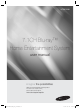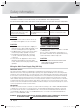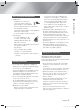HT-E6750W 7.1CH Blu-ray™ Home Entertainment System user manual imagine the possibilities Thank you for purchasing this Samsung product. To receive more complete service, please register your product at www.samsung.com/register HT-E6750W_XU_0222.
Safety Information Warning TO REDUCE THE RISK OF ELECTRIC SHOCK, DO NOT REMOVE THE COVER(OR BACK). NO USER-SERVICEABLE PARTS ARE INSIDE. REFER SERVICING TO QUALIFIED SERVICE PERSONNEL. CAUTION RISK OF ELECTRIC SHOCK DO NOT OPEN This symbol indicates “dangerous voltage” inside the product that presents a risk of electric shock or personal injury. CAUTION: TO PREVENT ELECTRIC SHOCK, MATCH WIDE BLADE OF PLUG TO WIDE SLOT, FULLY INSERT.
Disc Storage & Management 01 Safety Information • Holding Discs - Fingerprints or scratches on a disc may reduce sound and picture quality or cause skipping. - Avoid touching the surface of a disc where data has been recorded. - Hold the disc by the edges so that fingerprints will not get on the surface. - Do not stick paper or tape on the disc. • Cleaning Discs - If you get fingerprints or dirt on a disc, clean it with a mild detergent diluted in water and wipe with a soft cloth.
Safety Information • Do not use the 3D function or 3D Active Glasses while walking or moving around. Using the 3D function or 3D Active Glasses while moving around may cause you to bump into objects, trip, and/or fall, and cause serious injury.C • If you want to enjoy 3D content, connect a 3D device (3D compliant AV receiver or TV) to the product’s HDMI OUT port using a high-speed HDMI cable. Put on 3D glasses before playing the 3D content.
Safety Information • Oracle and Java are registered trademarks of Oracle and/or its affiliates. Other names may be trademarks of their respective owners. • Open Source Licence Notice - In the case of using open source software, Open Source Licences are available on the product menu. 01 • The terms HDMI and HDMI High-Definition Multimedia Interface, and the HDMI Logo are trademarks or registered trademarks of HDMI Licensing LLC in the United States and other countries.
Contents SAFETY INFORMATION 2 3 3 3 4 4 Warning Disc Storage & Management Handling Cautions Using the 3D function Copyright Licence SETTINGS 23 25 26 27 32 32 37 The Initial Settings Procedure The Home Screen Accessing the Settings Screen Settings Menu Functions Auto Sound Calibration Networks and the Internet Upgrading Software GETTING STARTED 7 8 11 12 12 13 Disk and Format Compatibility Logos of Discs the product can play Accessories Front Panel Rear Panel Remote Control CONNECTIONS 15 15 16 16 17
Getting Started Disk and Format Compatibility 02 Disc types and contents your product can play Disc Type Blu-ray Disc 3D Blu-ray Disc VIDEO DVD-VIDEO, DVD-RW, DVD-R, DVD+RW, DVD+R Details BD-ROM or BD-RE/-R disc recorded in the BD-RE format. DVD-VIDEO, recorded DVD+RW/DVD-RW(V)/DVD-R/+R discs that have been recorded and finalised, or a USB storage media containing DivX, MKV, MP4 contents.
Getting Started Region Code Logos of Discs the product can play Both products and discs are coded by region. These regional codes must match for a disc to play. If the codes do not match, the disc will not play. The Region Number for this product is displayed on the rear panel of the product. Disc Type Blu-ray Disc DVD-VIDEO Region Code Area A North America, Central America, South America, Korea, Japan, Taiwan, Hong Kong and South East Asia.
Video File Support *.mkv *.asf *.wmv *.mp4 Frame rate (fps) Bit rate (Mbps) DivX 3.11/4.x /5.1/6.0 AVI H.264 BP/MP/HP MPEG4 SP/ASP DivX 3.11/4.x /5.1/6.0 MKV H.264 BP/MP/HP MPEG4 SP/ASP DivX 3.11/4.x /5.1/6.0 ASF H.264 BP/MP/HP MPEG4 SP/ASP Media WMV (wmv9) Window Video v9 H.
Getting Started Video decoder - Supports up to H.264 Level 4.1 - Does not support H.264 FMO/ASO/RS, VC1 SP/MP/AP L4 and AVCHD - MPEG4 SP, ASP : Below 1280 x 720 : 60 frames max Above 1280 x 720 : 30 frames max - Does not support GMC 2 or higher Audio decoder - Supports WMA 7, 8, 9 and STD - Does not support WMA 9 PRO multi-channel files if the number of channels is more than 2 or the files require lossless audio decoding.
Accessories 02 Check for the supplied accessories below.
Getting Started Front Panel VOLUME CONTROL VACUUM TUBE AMP OPEN/CLOSE ENTER PLAY/PAUSE DISC TRAY STOP FUNCTION POWER ASC IN 5V 500mA DISPLAY REMOTE CONTROL SENSOR ASC IN USB HOST | NOTE | If Cellular phone or mobile device is near vacuum tube amp, or put other electronic products on the top of the product would cause noise from the audio. Please be careful that children do not touch the product's surface When the set is on working. It would be hot.
Remote Control 02 Tour of the Remote Control FUNCTION TV SOURCE To change to TV mode, press the TV button. To open and close the disc tray. RECEIVER To change to Home Cinema, press the BD button. Press numeric buttons to operate options. SLEEP BD TV RDS DISPLAY TA 1 2 3 PTY- PTY SEARCH PTY+ 4 5 6 7 8 TITLE MENU Press to view the disc menu. 0 POPUP Press to stop/play a disc. MUTE VOL S/W LEVEL TUNING / CH Press to move to the Home screen.
Getting Started Installing batteries in the Remote Control Battery size: AAA 1 2 | NOTE | Make sure to match the “+” and “–” ends of the batteries with the diagram inside the compartment. Assuming typical TV usage, the batteries last for about one year. The remote control can be used up to approximately 7 meters from the product in a straight line. Setting the Remote Control You can control certain functions of your TV with this remote control.
Connections This section describes various methods of connecting the product to other external components. Before moving or installing the product, be sure to turn off the power and disconnect the power cord. 03 Attaching the Toroidal Ferrite Core to the Power Cord of the Main Unit Connections If you attach a Toroidal ferrite core to the power cord of the main unit, it will help to prevent RF interference from radio signals. SPEAKERS OUT CENTER FRONT SUBWOOFER FRONT 1.
Connections Speaker Components SWA-5000 SCREW (5X15): 4EA SCREW (5X20): 12EA FRONT/FRONT TOP SURROUND STAND STAND BASE (L) (R) (L) Wireless Receiver Module (R) SPEAKER CABLE Speaker Cable (2EA) FRONT/FRONT TOP SURROUND CENTRE TX Card SUBWOOFER Installing the Speakers on the Tallboy Stand 1. Straighten the speaker cable and put it into the hole on the Stand Base. 2. Turn the Stand Base upside-down and connect it to the Stand. 1 2 Stand Base Stand 3.
Connecting The Speakers Red Connections LAN 03 1. Match each speaker cable bundle to the correct speaker by matching the colour coded plug on each bundle to the coloured sticker on the bottom of each speaker. 2. To attach speaker wire to each speaker: Black a. Press down the red tab on the back of the speaker, insert the red wire, and then release the tab. b. Press down the black tab on the back of the speaker, insert the black wire, and then release the tab. 3.
Connections | CAUTION | If you want to install the product on the wall, fasten the screws or nails on the wall firmly and use the holes on the rear of speaker to install. However, when you install it, accessories (nails or screws) and installation is not provided by the company. Do not let children play with or near the speakers. They could get hurt if a speaker falls. When connecting the speaker wires to the speakers, make sure that the polarity (+/–) is correct.
Connecting to an iPod/iPhone 03 Using a USB Cable Connections Connect an iPod/iPhone using the USB cable to the front USB port. ASC IN 5V 500mA 5V 500mA Using a Dock Composite cable must be connected to play a video. AUX IN SPEAKERS OUT CENTER FRONT SUBWOOFER FRONT VIDEO OUT FM ANT FRONT TOP FRONT TOP SPEAKER IMPEDANCE : 3 OPTICAL iPod LAN WIRELESS HDMI OUT 1 HDMI IN 2 DIGITAL AUDIO IN iPod | NOTE | Make sure to connect the dock connector so that the label “” faces upward.
Connections Connecting to a TV Select either Method 1 or Method 2. • If you have set the product's remote control to operate your TV, press the TV SOURCE button on the remote control, and then select the correct external source from the TV's source list (HDMI, Video In, etc.) to view video from the home cinema.
Connecting to External Devices W Red AUX IN White Connections R 03 To select the correct mode for an external device, press the FUNCTION button. Each time you press the button, the mode changes in this order : BD/DVD D. IN AUX R.
Connections Connecting to a Network Router Wireless Network You can connect your product to your network router using one of the methods illustrated below.
Settings The Initial Settings Procedure If you skip wireless network setup here, go to "Wireless Network" on page 33 to set up the product's wireless network connection later. Settings 1 . Turn on your TV after connecting the product, and then turn on the product. When you turn on the product for the first time, the product automatically displays the Initial Settings Language screen. The product starts the wireless network connection procedure by default.
Settings Initial Settings > Network Settings (4/5) Enter security key. 0 entered - WPS PIN a b c d e f 1 2 3 Previous g h i j k l 4 5 6 Next m n o p q r 7 8 9 s t u v w x y z 0 A/a Space Skip 8 . Enter your network's security key. When done, use the ▲▼◄► buttons to select Next, and then press the E button. | NOTE | Enter numbers by pressing the number buttons on your remote.
The Home Screen Initial Settings > Auto Sound Calibration 04 AllShare Play Previous Place calibration mic. here User Play videos or music, or view photos from discs or connected devices. Next Skip 2 3 4 1 Smart Hub Function 13 . The Auto Sound Calibration screen appears. Plug the ASC microphone into the ASC IN jack on the product. 14 . Press the E button to select the Next button. Setting the Auto Sound Calibration function takes about 3 minutes. Select Next, and then press the E button.
Settings Accessing the Settings Screen 1 . Select Settings on the Home screen, and then press E. The Settings screen appears. 3 E (Enter) / DIRECTION Button : ~ Press ▲▼◄► to move the cursor or select an item. ~ Press the E button to activate the currently selected item or confirm a setting. 4 EXIT Button : Press to exit the current menu.
Settings Menu Functions TV Aspect Ratio Lets you adjust the output of the product to the screen size of your TV. See page 24, Step 12 for a description of the screen size options. Smart Hub Screen Size Lets you select the optimal size for the Smart Hub Screen. BD Wise BD Wise is Samsung’s latest inter-connectivity feature.
Settings Speaker Settings Audio Auto Sound Calibration Equaliser You can set the speaker options. The product automatically recognize the sound field optimized for your environment. Let you configure the Equaliser settings manually. Smart Volume Lets you set the product so that the volume remains stable when a scene change occurs or when you change the channel. Speaker Selection Lets you select which speakers you want active, either the TV's speakers or the Home theater's speakers.
Network Network Status Let you check whether a connection to the network and the Internet have been established. Wi-Fi Direct Lets you connect a Wi-Fi Direct device to the product using a Peer-to-Peer network, without a wireless router. You can use the device to control the product. Soft AP Lets you connect other types of Wi-Fi devices to the product wirelessly. Requires that you create a security key which you must enter into the other Wi-Fi devices when you are connecting them to the network.
Settings System Initial Settings Lets you re-run the Initial Settings procedure. See page 23 for details. You can connect a wireless USB keyboard or mouse to the USB port on the front of the product. Keyboard Settings: Lets you configure a wireless USB keyboard connected to the product. | NOTE | You can use the keyboard only when a QWERTY keyboard screen or window appears in the Web Browser. Mouse Settings: Lets you configure a wireless USB mouse connected to the product.
The default PIN is 0000. Enter the default PIN to access the security function if you haven't created your own password. 04 Settings Security BD Parental Rating: Prevents playback of Blu-ray Discs with a rating equal to or above a specific age rating you enter unless the PIN is entered. DVD Parental Rating: Prevents playback of DVDs with a rating above a specific numerical rating you select unless the PIN is entered. Change PIN: Change the 4-digit PIN used to access security functions.
Settings Auto Sound Calibration By setting the Auto Sound Calibration (ASC) function just once when you relocate or install the product, you can have the product automatically recognize the distance between speakers, levels between channels, and frequency characteristics to create a 7.1-channel sound field optimized for your environment.
< Getting the Network Settings Values > Wired - Manual If you have a static IP address or the Automatic procedure does not work, you'll need to set the Network Settings values manually. You can view your Network Settings values on most Windows computers. To view the Network Settings values, follow these steps: 04 After following Steps 1 to 3 above: • Windows XP 1 . Select Start in the Network Settings screen, and then press the E button. The Network Status screen appears.
Settings Wireless (General) - Automatic After following Steps 1 to 3 in "Configuring Your Network Connection" on page 32. 1 . Select Start in the Network Settings screen, and then press the E button. The product searches for and then displays a list of the available networks. Network Settings Select your wireless router from the list. 1/10 iptime23 Refresh ELT WPS(PBC) JSY Previous KT_WLAN_C361 Mirhenge_edu Next Cancel SO070VOIP 2 . Select the desired network, and then press the E button. 3 .
5 . You have three ways to complete the Wi-Fi connection: WPS(PBC) 1 . Open the Home screen. Each is covered below. 2 . Press the BLUE (D) button on the remote control. 3 . Press the WPS(PBC) button on your router within two minutes. Your product automatically acquires all the network settings values it needs and connects to your network. The Network Status screen appears. The product connects to the network after the network connection is verified.
Settings 4 . The Connecting pop-up appears, followed by the Connected pop-up. When it closes, you should see the device listed on the Wi-Fi Direct screen as connected. | NOTE | The wired or wireless network connection will be disconnected when you use the Wi-Fi Direct function. Soft AP Soft AP lets you connect other Wi-Fi devices to your network through the product and lets them access the Internet.
Upgrading Software 1 . In the Home menu, select the Settings, and then press the E button. 6 . If you select Don’t update, the product cancells the upgrade. 2 . Select Support, and then press the E button. By USB 3 . Select Software Update, and then press the E button. 1 . Visit www.samsung.com. 4 . Select one of the following methods: • Online 3 . Enter the product's model number into the search field, and then click Find Product. • By USB • By Disc 2 . Click SUPPORT on the top right of the page.
Settings By Disc 4 . When the update is complete, the product turns off automatically, and then turns on. 1 . Visit www.samsung.com. | NOTE | 2 . Click SUPPORT on the top right of the page. When the system upgrade is done, check the software details in the Software Update menu. 3 . Enter the product's model number into the search field, and then click Find Product. 4 . Click Get downloads in the centre of the page below the Downloads header.
Media Play Playing Video, Photo, or Music Content To access the AllShare Play screen, select the AllShare Play icon on the Main screen, and then press the E button. 1 . Make sure that the source of the content you want to play or view is connected to or inserted into the product. Using the AllShare Play Screen 2 . Use the ▲▼ buttons to select Videos, Photos, or Music, and then press the E button. The first source selection on the right side is highlighted. AllShare Play / My list / 3 .
Media Play Playing Files on a USB Storage Device or iPod/iPhone You can play multimedia files located on a connected USB device. 1 . With the product turned off, connect a USB storage device or an iPod/iPhone. 2 . Turn on the product. When the Main screen appears, select AllShare Play > Videos, Photos or Music > Connected Device, and then press the E button. 3 . The kind of content you selected on the connected device is displayed.
The Function Screen You can also change sources by pressing the Function button in the upper right of the remote. AllShare Play / Music / To access the Function Screen, select the Function icon on the Main screen, and then press the E button. Options on the Function Screen To select, highlight an option using the ▲▼ buttons, and then press the E button.
Media Play Playing a Disc with User Recorded Content You can play mulitmedia files you have recorded on DVD or CD discs. 1 . Place a user recorded disc into the disc tray with the disc’s label facing up, and then close the tray. The Device Connected pop-up appears. For more information about playing photo contents, go to Playing Photo Contents and Using the Tools Menu when a File is Highlighted on pages 49~51.
Playing Content Located on Your PC or DLNA Device through the Product Product PC Product Play back PC's files Play back PC's files AllShare Connection 1 . Connect the product, your PC, and/or your DLNA compatible cell phone to the same wireless network. 2 . Follow the directions in the AllShare software Installation/Instruction manual to set up devices and files for playing or viewing. 3 . Select AllShare Play in the product's Home screen, and then press the E button. The AllShare Play screen appears.
Media Play Controlling Video Playback You can control the playback of video files located on Blu-ray, DVD, and CD discs, and on USB storage devices. Depending on the disc, some of the functions described in this manual may not be available. Buttons on the Remote Control used for Video Playback DISC MENU TITLE MENU 0 POPUP Using the disc menu, title menu, popup menu and title list DISC MENU During playback, press this button to display the Disc menu.
Menu that appears only when BD/DVD disc During playback, press the TOOLS button. plays Repeat Mode Select to repeat a specific Title, Chapter (BD/DVD discs only) or marked section. Works the same as the REPEAT button. See page 44. Full Screen Select to set the desired full screen size. You can select Original, Mode1 (larger), and Mode2 (largest). Picture Mode Select to set the picture mode. - Dynamic : Choose this setting to increase sharpness.
Media Play Shuffling Tracks on an Audio CD Controlling Music Playback You can control the playback of music content located on a DVD, CD, or a USB storage device. You can set the product to play tracks on an audio CD (CD-DA/MP3) at random. Buttons on the Remote Control used for Music Playback 1 . During playback, use the ► button to select in the lower right corner of the screen, and then press the E button.
• Cancel cancells any changes you made on the Play Select screen. When you return to the Playback screen, the Playlist will be unchanged. Ripping You can rip music from a music CD to a USB device inserted in the USB jack. 1 . Insert a USB device into the USB jack on the front of the product, and then press the RETURN (') button on your remote. 2 . Insert the disc you want to rip from into the product and close the disc tray. 3 . With the Playback screen displayed, press the TOOLS button.
Media Play To connect the Home Cinema to a Bluetooth device Connect Bluetooth device Check if the Bluetooth device supports the Bluetoothcompliant stereo headset function. 1 . Press the FUNCTION button on the remote control of product to display the BT message. • You will see WAIT for 2 seconds and then READY on the front display of the Home Cinema. 2 . Select the Bluetooth menu on Bluetooth device you want to connect. (refer to Bluetooth device's user manual) 3 .
Playing Photo Contents During playback, press the TOOLS button. Go to Photos List Select to go to the list of photos on the current media. Start Slide Show Select to start the slide show. Slide Show Speed Select to set a slide show's speed. Slide Show Effect Select to set a slide show's special effects. Background Music On Select to listen to music while viewing a slide show. Background Music Setting Picture Mode Select to set the background music setting. Select to set the picture settings.
Media Play Earliest Date Appears on the View function screen. Select to sort and then display all photo or video files on a storage device from the earliest to latest date. Monthly Appears on the View function screen. Select to sort all photo or video files on a storage device by the month created. Play selection lets you select specific music, video, and photo files to play. It works essentially the same for all media. The example below is for photos. 1.
Select Edit playlist to remove files or tracks from an existing playlist. The storage device containing the playlist must be inserted into or attached to the product. Edit playlist 1. Use the ▲▼◄► buttons to select a file, and then press the E button. 2. Repeat for each track or file you want to remove. | NOTE | You can also move to Select All on the right, and then press the E button to select all tracks or files. 3. Select Remove on the right side, and then press the E button.
Media Play Presetting Stations Example : Presetting FM 89.10 into memory. 1 . Press the FUNCTION button to select FM. 2 . Press the TUNING/CH (,.) button to select <89.10>. 3 . Press the TUNER MEMORY button. • NUMBER flashes on the display. 4 . Press the TUNER MEMORY button again. • Press the TUNER MEMORY button before NUMBER disappears from the display on its own. • After you press the TUNER MEMORY button, NUMBER disappears from the display and the station is stored in memory. 5 .
PTY (Program Type) indication and PTY-SEARCH function 05 Media Play One of the advantages of the RDS service is that you can locate a particular kind of program from the preset channels by specifying the PTY codes. Using the Special Effects Remote Control Buttons 3D Sound To search for a program using the PTY You can enjoy more natural and vivid surround sound with enriched tones by adjusting the depth of sound using the level options.
Media Play SOUND SOUND EFFECT Function EFFECT • Philharmonic Hall in Bratislava (Hall 2) : Provides also a clear vocal as if listening in a concert hall but, less powerful than HALL1. • Jazz Club in Seoul B : Recommended setting for Jazz. Lets you select a mode that optimizes the sound. 1. Press the SOUND EFFECT button. 2. Press the ▲▼ button to select the desired mode: DSP, Dolby Pro Logic II or SFE Mode. 3. Press the ◄► buttons to select the desired sound effect.
Network Services Smart Hub at a Glance 1 34 Network Services To use network services, you must first: 2 06 You can enjoy various network services such as Smart Hub or BD-LIVE by connecting the product to your network. Search 1 . Connect the product to the network. (See page 22) 2 . Configure the network settings.
Network Services 9 My Applications : Displays your personal gallery of applications which you can add to, modify, and delete. 0 Samsung Apps : Open Samsung Apps to download various for pay or free-of-charge application services. Web Browser at a Glance 1 http://www.google.com/ Using the Web Browser You can access the internet using the Web Browser application which is installed in the Smart Hub screen by default. Google Search b Control Panel Link Browsing / Tools ' Exit 1 .
06 2 Navigation Help : Displays the remote control buttons you can use to navigate in Web Browser. • GREEN (B) : To display the Control Panel. • YELLOW (C) : To search a link. • Tools : To display Tools window. • Exit : To return to the previous menu. Network Services BD-LIVE™ Once the product is connected to your network, you can enjoy various movie-related service contents available on BD-LIVE compliant discs. 1 .
Appendix Additional Information Note HDMI OUT Connections • Certain HDMI output resolutions may not work, depending on your TV. • You must have an HDMI connection to enjoy videos with 3D technology. • A long HDMI cable may cause screen noise. If this occurs, set HDMI Deep Colour to Off in the menu. 3D Settings • For some 3D discs, to stop a movie during 3D playback, press the 5 button once. The movie stops and the 3D mode option is de-activated.
Anynet+ (HDMI-CEC) Appendix BD Data Management 07 • Depending on your TV, certain HDMI output resolutions may not work. Please refer to the user manual of your TV. • This function is not available if the HDMI cable does not support CEC. • If your Samsung TV has an Anynet+ logo, then it supports the Anynet+ function. • In the external memory mode, disc playback may be stopped if you disconnect the USB device in the middle of playback. • Only those USB devices formatted in the FAT file system (DOS 8.
Appendix Playing a Video files • Video files with high bit rates of 20Mbps or more strain the product’s capabilities and may stop playing during playback. Selecting the Audio Language • The ◄► indicator will not appear on the screen if the BONUSVIEW section does not contain any BONUSVIEW audio settings. • The languages available through the Audio Language function depend on the languages that are encoded on the disc. This function or certain languages may not be available.
Playing Music AllShare Play • You must have the VIDEO output (Composite) connected to your TV to view iPod video (See page 20). • If you want to play iPod video via VIDEO output, set Anynet+ (HDMI-CEC) to off. • Only the playback screen will appear on the TV. View other iPod screens on the iPod player. • If you want to return to the iPod menus while the iPod player is connected using the dock, press FUNCTION on the remote control or press on the front panel of the system and select R. IPOD.
Appendix Resolution according to the output mode Blu-ray Disc/E-contents/Digital Contents playback HDMI/connected Output Setup HDMI/not connected HDMI Mode Blu-ray Disc E-contents/ Digital contents VIDEO Mode VIDEO Mode BD Wise Resolution of Bluray Disc 1080p@60F 576i/480i - Auto Max. Resolution of TV input Max.
Digital Output Selection PCM Bitstream (Re-encoded Dolby D) HDMI supported AV receiver PCM DTS re-encoded Re-encoded Dolby Digital * Dolby Digital Up to PCM 7.1ch Dolby Digital DTS re-encoded Re-encoded Dolby Digital * Dolby Digital Up to PCM 7.
Appendix Troubleshooting Refer to the table below when this product does not function properly. If the problem you are experiencing is not listed below or if the instructions below do not help, turn off the product, disconnect the power cord and contact the nearest authorized dealer or Samsung Electronics Service Centre. Symptom Check/Remedy I cannot eject the disc. • Is the power cord plugged securely into the outlet? • Turn off the power and then turn it back on. The iPod fails to connect.
Symptom Check/Remedy • Are you using a disc that does not contain menus? The aspect ratio cannot be changed. • You can play 16:9 Blu-ray/DVD discs in 16:9 Full mode, 4:3 Letter Box mode, or 4:3 Pan-Scan mode, but 4:3 Blu-ray/DVD discs are played in 4:3 ratio only. Refer to the Blu-ray Disc jacket and then select the appropriate function. • The product is not working. (Example: The power goes out or a strange noise is heard.) • Press and hold the remote control's 5 button for 5 seconds in STANDBY mode.
Appendix Symptom Check/Remedy AllShare Play function I can see folders shared through AllShare Play, but I cannot see the files. • AllShare Play shows only files corresponding to the Photo, Music, and Movie categories. Files that do not correspond to these categories may not be displayed. Video is played intermittently. • Check if the network is stable. • Check if the network cable is properly connected and if the network is not overloaded.
Specifications FM Tuner 430 (W) x 65 (H) x 353.5 (D) mm Operating Temperature Range +5°C to +35°C Operating Humidity Range 10 % to 75 % Signal/noise ratio 55 dB Usable sensitivity 12 dB Total harmonic distortion 0.5 % BD (Blu-ray Disc) Reading Speed : 9.834 m/sec DVD (Digital Versatile Disc) Disc CD : 12cm (COMPACT DISC) CD : 8cm (COMPACT DISC) Video Output Composite Video Video/Audio Amplifier 3.9 kg Dimensions HDMI Reading Speed : 6.98 ~ 7.68 m/sec. Approx.
Appendix 7.
Contact SAMSUNG WORLD WIDE If you have any questions or comments relating to Samsung products, please contact the SAMSUNG customer care centre. Area ` Europe Albania Austria Contact Centre 42 27 5755 0810 - SAMSUNG (7267864, € 0.07/min) 02-201-24-18 Bosnia Bulgaria Croatia 05 133 1999 07001 33 11 062 SAMSUNG (062 726 7864) 800-SAMSUNG (800-726786) Samsung Zrt.