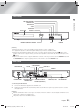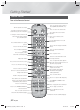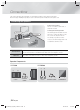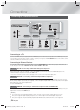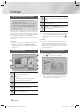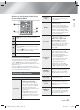Operation Manual
|
16 English
Connections
Connecting to TV/External Devices
AUX IN FM ANT
OPTICAL
DIGITAL
AUDIO IN
L
R
OPTICAL OUT
AUDIO OUT HDMI OUT
HDMI IN
LAN
POWER
SPEAKERS OUT
SUBWOOFER
FRONT
L
FRONT
R
,03('$1&(
AUX IN FM ANT
OPTICAL
DIGITAL
AUDIO IN
L
R
WIRELESS LAN
5V 350mA
HDMI INHDMI OUT
HDMI INHDMI OUT
Method 1 Method 2 Method 3
R
Red
W
White
External Devices
Connecting to a TV
Connect an HDMI cable (not supplied) from the HDMI OUT jack on the back of the product to the HDMI IN jack on your
TV. If you have set the product's remote control to operate your TV, press the TV SOURCE button on the remote control
and select HDMI as the external source of the TV.
Connecting to External Devices
To select the correct mode for an external device, press the FUNCTION button. Each time you press the button, the
mode changes in this order : BD/DVD
D. IN
AUX
HDMI
FM
BT
Method 1 AUX IN : Connecting an External Analogue Component
Using a RCA audio cable (not supplied), connect the AUDIO In jack on the product to the AUDIO Out jack on the
external analogue component.
Select the AUX mode.
• Be sure to match the colours on the cable plugs to the colours on the input and output jacks.
Method 2 OPTICAL : Connecting an External Digital Audio Component
To connect the digital audio output of digital signal components such as Cable Boxes and Satellite Receivers (Set-Top-
Boxes). Using a digital optical cable (not supplied), connect the Optical Digital Audio In jack on the product to the Digital
Optical Out jack of the external digital device.
Select the D. IN mode.
Method 3 HDMI IN : Connecting to an External Component with an HDMI Cable
Connect an HDMI cable (not supplied) from the HDMI IN jack on the back of the product to the HDMI OUT jack on your
digital device.
Select the HDMI mode.
| NOTES |
To see video from your Cable Box/Satellite receiver, you must connect its video output directly to your TV.
This system supports Digital sampling frequencies of 32 kHz or higher from external digital components.
This system supports only DTS and Dolby Digital audio. MPEG audio, a bitstream format, is not supported
HT-F5200_XU_ENG_1302011-1.indd 16HT-F5200_XU_ENG_1302011-1.indd 16 2013-02-14 11:06:462013-02-14 11:06:46