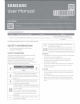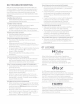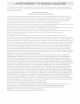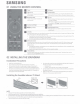Owner's Manual
04
USING
A
WIRED
CONNECTION
~
HDMI
Cable
NOTE
-~·
■---
Connecting
using
an
HDMI
Cable
(External
Device
(HDMI) /
TV
ARC
/
eARC)
Connecting
using
an
Optical
Cable
(D.IN)
• When
the
TV
sound is
not
output, press
the
<gjJ
(Source)
button
at
the
top
of
the
Sound
ba
r or
the
<gjJ
(Source)
button
on
the
remote
control
to
select
the
"
D.IN
"
mode. The screen displays "D.
IN
" and "
TV
ARC
/
eARC
" in
sequence, and
TV
sound is played.
• The recommended-cable is
High
Speed
HDMI
Cable
with
Ethernet.
• When you use an optical cable and
the
terminals
have
covers, be sure
to
remove
the
covers.
Using
the
Q-Symphony
Function
F
or
Q-Symphony,
the
Sound bar syncs
with
a Samsung
TV
to
output
sound through
two
devices
for
optimum
surround
effect. When
the
Sound bar
is
connected,
the
menu,
"
TV+Soundbar
" appears under
the
Sound
Output menu
of
the
TV.
(The message above differs
with
the
TV
model.)
•
TV
menu example: TV+
[AV]
Sound
bar
ser
i
es
name
(H
DM
1/
Wi
-
Fi)
NOTE
•
It
can operate according
to
the
Codec supported by
TV
.
• This function is supported only when
the
HDMI Cable
or
Op
tical
Cable (not supplied)
or
Wi-Fi is connected.
• The message displayed may
differ
with
the
TV
model.
• Ensure t h
at
your
TV
and
Sou
nd bar are connected
to
the
same wireless rou
te
r/frequency.
• This funct ion is available in some Samsung T
Vs
and
some Sound
ba
r models.
Using
the
Spacefit
sound
The active sound measured
from
the
TV
is synced
to
the
Sound bar.
NOTE
• Only certain
TV
models
support
this
function, and
the
function
is operated
from
the
TV.
05
USING
A
WIRELESS
CONNECTION
Connecting
via
Bluetooth
Top
of the
Sound
bar
OR
D
··t··
OR
What
is
the difference between
BT
READY
and
BT
PAIRING?
•
BT
READY
: In
this
mode, you can reconnect any
Samsung
TV
or
mobile device
that
was connected
before.
•
BT
PAIRING
: In
this
mode, you
can
connect a new device
to
t he Sound bar.
(P
r
ess
the
t
PAIR
button
on
the
Sound bar remote
control
or
press and hold
the
<gjJ
(Source)
button on
the
top
of
the
Soundbarfor
more than 5 seconds
while
the
Sound bar is
in
"B
T"
mode.)
NOTE
•
If
asked
for
a
PIN
code when connecting a Bluetooth
device,
enter
<
0000
>.
Connecting
via
Wi-Fi
{Wireless
Network)
•
To
connect a Soundbarto a mobile device via a wireless
network
(Wi-Fi),
the
SmartThings
app
is
required.
1. Connect your mobile device (smartphone, tablet, etc.)
to
the
Wi
-
Fi
network
the
TV
is connected to.
2.
Install
and launch
the
Sma
r
tTh
i
ngs
app on your mobile
device (smartphone, tablet, etc.).
3. Follow
the
instructions in
the
app screen on
the
mobile
device
to
connect
the
Sound bar
to
yourWi-Fi network.