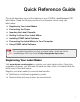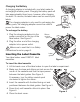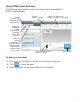User guide
5
Pressing displays the Format, Insert, Open, and Settings tabs.
Using the Label Maker with Your Computer
Your label maker can be used as a standalone label printer or you can print
labels directly from your computer using the latest version of DYMO Label
™
software.
Installing DYMO Label Software
Do not connect the label maker to your computer until after the software
installation is complete.
To install the software on a Windows
®
system
1 Close all open Microsoft
®
Office applications.
2 Download the latest version of DYMO Label software from the DYMO Web
site at lm280.dymo.com.
3 Double-click the Installer icon.
After a few seconds, the installation screen appears.
4 Click Install and follow the instructions in the installer.
Quick Tips
To print multiple copies, press and hold for several seconds.
To open saved labels, press and hold for several seconds.
A
ab
c
Open a saved label.
Select the font, font
size, formatting,
border, text direction,
alignment and length
for your label.
Insert symbols, clip art,
date and time, auto-
numbering, or saved
text into a label.
Change the default
settings.