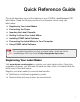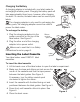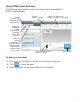User guide
7
Using DYMO Label Software
The following figure shows some of the major features available in
DYMO Label software.
To print your first label
1 Click once on the label in the Edit area and type some text.
2 Click to print the label.
3 Press the cutter on the label maker to cut the label.
Visually
choose your
label type and
apply layouts.
Insert text,
addresses,
images,
shapes, lines,
barcodes,
dates, and
counters.
Store your
favorite
addresses or
other data in the
Address Book;
automatically
insert the data
on your label.
Select a label maker to
print your labels.
Print a label.
Apply a
layout to a label.
Capture an area of the
screen to insert on your label.