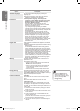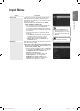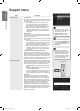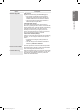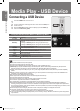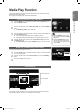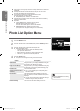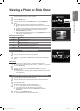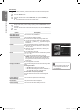User manual
37
English
Media Play - USB Device
Media Play Function
This function enables you to view and listen to photo and/or music files saved on a USB
Mass Storage Class (MSC) device.
It might not work properly with unlicensed multimedia files.
Entering the Media Play (USB) Menu
1
Press the MENU button. Press the ▲ or ▼ button to select Application, then
press the ENTER
E
button.
2
Press the ▲ or ▼ button to select Media Play (USB), then press the ENTER
E
button.
The Media Play (USB) menu is displayed.
3
Press the Red button, then press the ▲ or ▼ button to select the USB Memory.
Press the ENTER
E
button.
This function differs depending on the USB Memory Device.
The selected USB device name appears at the bottom left of the screen.
4
Press the ◄ or ► button to select an icon (Photo, Music, Setup), then press
the ENTER
E
button.
To exit Media Play mode, press the MEDIA.P button on the remote control.
Removing a USB Memory Device Safely
You can remove the device safely from the TV.
1
Press the TOOLS button in the Media Play file list screen, or while a Slide Show
or music is being played.
2
Press the ▲ or ▼ button to select Remove Safely, then press the ENTER
E
button.
3
Remove the USB device from the TV.
Screen Display
Move to either ‘Group List Section’ or ‘File List Section’ using the Up and Down buttons.
After selecting a section, press the ◄ or ► buttons to select an item.
■
■
■
■
■
Press the MEDIA.P button on the
remote control to display the Media
Play menu.
Press the SOURCE button on the
remote control to view the source
list. Then Press the ▲ or ▼ button
to select USB.
■
■
851.86MB/993.02MB Free
Photo
SUM
SUM
Device
PHOTO
R
Return
Music Setup
SUM Device
Select
T
Tools
R
Upper Folder
1234.jpg
1235.jpg
1236.jpg
1237.jpg
1233.jpg
1232.jpg
1231.jpg
Slide Show
Play Current Group
Information
Remove Safely
5/15
1 2
../Photo/
Group List Section
File List Section
SUM Device
Select
T
Tools
R
Upper Folder
1234.jpg
1235.jpg
1236.jpg
1237.jpg
1233.jpg
1232.jpg
1231.jpg
1File(s) Selected
2
3 5
4
1 2
1
5/15
c
../Photo/
BN68-01962L_Eng.indd 37 2009-03-31 �� 11:47:43