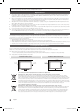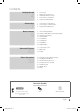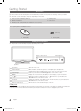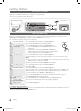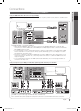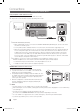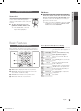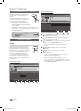User Manual
9
English
02 Connections
Changing the Input Source
Source List
Use to select TV or other external input
sources such as DVD / Blu-ray players /
cable box / STB satellite receiver connected
to the TV.
TV / Ext. / AV / Component / PC / ■
HDMI1/DVI / HDMI2 / HDMI3 / USB
In the
✎
Source List, connected
inputs will be highlighted.
Edit Name
VCR / DVD / Cable STB / Satellite STB / PVR STB / ■
AV Receiver / Game / Camcorder / PC / DVI PC / DVI
Devices / TV / IPTV / Blu-ray / HD DVD / DMA: Name
the device connected to the input jacks to make your
input source selection easier.
When connecting an HDMI/DVI cable to the
✎
HDMI
IN 1(DVI) port, you should set to DVI PC or DVI
Devices mode under Edit Name.
Basic Features
How to Navigate Menus
Before using the TV, follow the steps below to learn how to
navigate the menu and select and adjust different functions.
1 MENU button: Displays the main on-screen menu.
2 ENTER
E
/ Direction button: Move the cursor and
select an item. Confirm the setting.
3 RETURN button: Returns to the previous menu.
4 EXIT button: Exits the on-screen menu.
How to Operate the OSD (On Screen Display)
The access step may differ depending on the selected menu.
1
MENU
m
The main menu options appears on
the screen:
Picture, Sound, Channel, Setup,
Input, Application, Support.
2
/
Select an icon with the or
button.
3
ENTER
E
Press ENTER
E
to access the sub-
menu.
4
/
Select the desired submenu with
the or button.
5
/
Adjust the value of an item with the
or button. The adjustment in
the OSD may differ depending on
the selected menu.
6
ENTER
E
Press ENTER
E
to complete the
configuration.
7
EXIT
e
Press EXIT.
P
POWER
ADGUIDE
MEDIA.P
SUBT.
DUAL
I-II
P . MODES.MODEP . SIZE
A
B
C
D
A
D
DUAL
SU
BT
.
4
1
2
3
BN68-02592H.indb 9 3/15/2010 3:25:38 PM