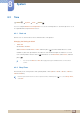User Manual
141
Network
7
7 Network
7.1.7 Ad Hoc Network Setup
You can connect to a mobile device supporting Ad-hoc connections without a wireless router or AP
through the product.
How to set up using Ad hoc
1 Go to Network Settings screen.
2 Select Wireless (General), and press [ ], then press [ ] again.
3 Select Ad hoc. The message “Ad hoc service supports a direct connection with Wi-Fi
compatible devices like a cell phone or PC. Other network services may be limited. Do you
want to change the network connection?” is displayed.
4 Select OK, and press [ ]. The product searches for the mobile device.
5 When the product finishes searching for your mobile device, input the generated Network Name
(SSID) and Security Key into the device you want to connect and then connect to the network
z If network does not operate normally, check the Network Name (SSID) and Security key
again. An incorrect Security key may cause a malfunction.
z If a device is connected once, it is displayed in the Network Setting list. When you connect to
it again, you can find it in the list.
7.2 Network Status
MENU Network Network Status ENTER
You can check the current network and Internet status.
O
m
Network
Network Settings
Network Status
MagicInfo Lite Settings