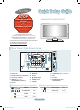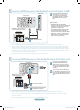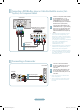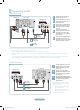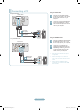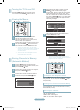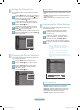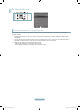Quick Guide (ver.1.0)
English-4
Connecting a DVD/Blu-Ray player or Cable Box/Satellite receiver (Set-
Top Box) via Component cables
TV Rear Panel
1
Component Cable
(Not supplied)
DVD/Blu-Ray player or Cable Box /
Satellite receiver (Set-Top Box)
2
Audio Cable (Not supplied)
1
Connect a Component Cable between
the COMPONENT IN (1 or 2)
[Y, P
B
, P
R
] jacks on the TV and the
COMPONENT [Y, P
B
, P
R
] jacks on
the DVD/Blu-Ray player or Cable Box/
Satellite receiver (Set-Top Box).
2
Connect Audio Cables between the
COMPONENT IN(1 or 2) [R-AUDIO-L]
jacks on the TV and the AUDIO OUT
jacks on the DVD/Blu-Ray player or
Cable Box/Satellite receiver (Set-Top
Box).
Component video separates the video
into Y (Luminance (brightness)), Pb
(Blue) and Pr (Red) for enhanced video
quality. Be sure to match the component
video and audio connections.
For example, if connecting a Component
video cable to COMPONENT IN 1,
connect the audio cable to
COMPONENT IN 1 also.
Each DVD/Blu-Ray player or Cable Box/
Satellite receiver (Set-Top Box) has a
different back panel configuration.
When connecting a DVD/Blu-Ray player
or Cable Box/Satellite receiver (Set-Top
Box), match the color of the connection
terminal to the cable.
➣
➣
➣
Connecting a Camcorder
1
Connect a Video Cable between
the AV IN 2 [VIDEO] jack on the TV
and the VIDEO OUT jack on the
camcorder.
2
Connect Audio Cables between the
AV IN 2 [R-AUDIO-L] jacks on the
TV and the AUDIO OUT jacks on the
camcorder.
Each Camcorder has a different back
panel configuration.
When connecting a Camcorder, match
the color of the connection terminal to
the cable.
➣
➣
HDMI IN4
HDMI
IN4
Camcoder
TV Side Panel
2
Audio cable (Not supplied)
Video Cable (Not supplied)
1
BN68-01690A-Eng.indd 4 2008-07-02 ¿ÀÈÄ 6:32:48