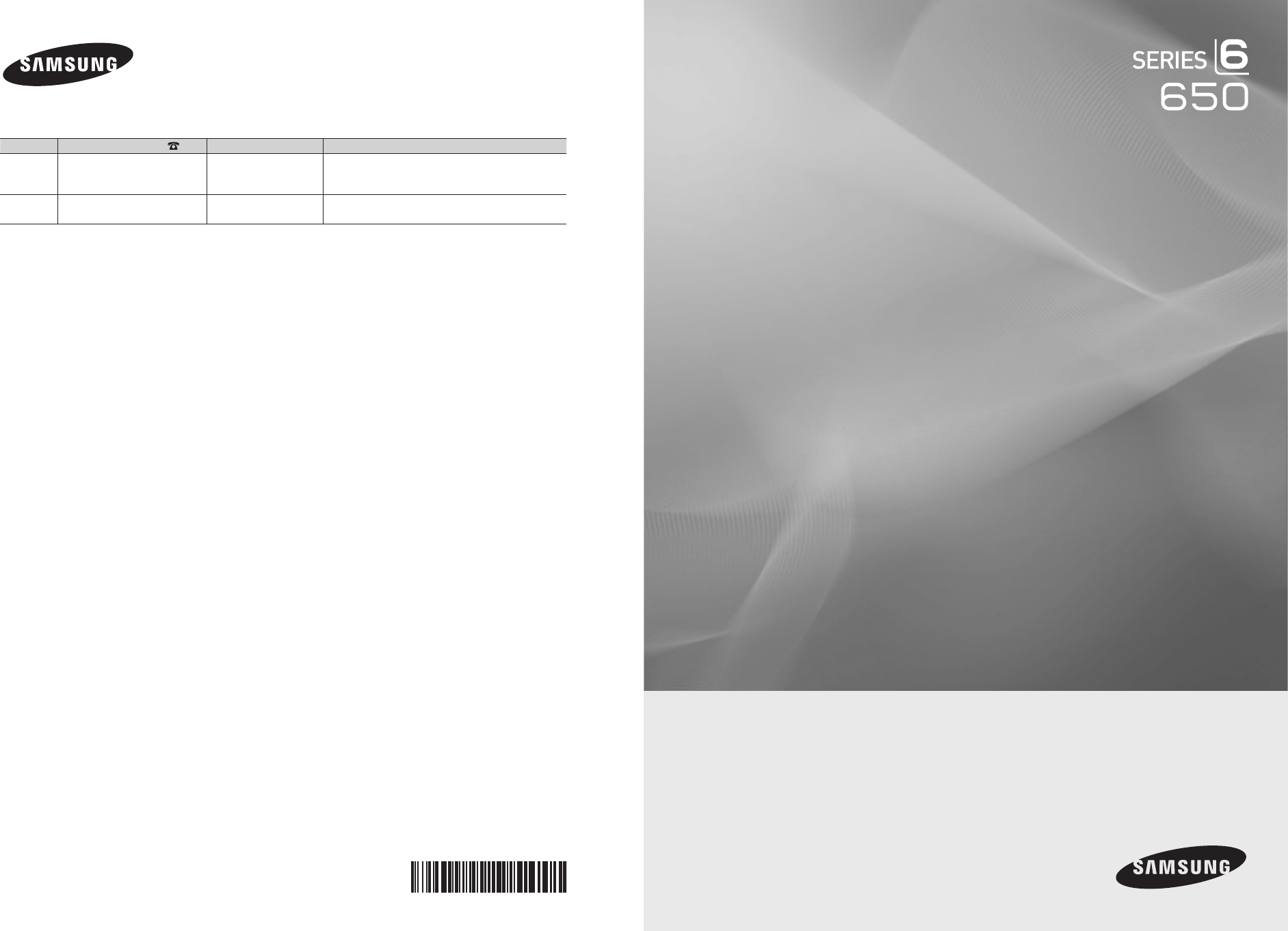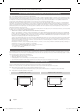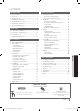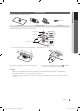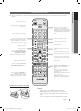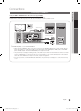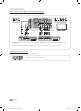Contact SAMSUNG WORLDWIDE If you have any questions or comments relating to Samsung products, please contact the SAMSUNG customer care center. Country Customer Care Center Web Site Address CANADA 1-800-SAMSUNG (726-7864) www.samsung.com Samsung Electronics Canada Inc., Customer Service 55 Standish Court Mississauga, Ontario L5R 4B2 Canada U.S.A 1-800-SAMSUNG (726-7864) www.samsung.com Samsung Electronics America, Inc.
Figures and illustrations in this User Manual are provided for reference only and may differ from actual product appearance. Product design and specifications may be changed without notice. Important Warranty Information Regarding Television Format Viewing ✎✎ See the warranty card for more information on warranty terms. Wide screen format LCD Displays (16:9, the aspect ratio of the screen width to height) are primarily designed to view wide screen format full-motion video.
Contents Getting Started Advanced Features yy yy yy yy yy yy yy yy Network Connection................................................ 26 List of Features.......................................................... 4 Accessories............................................................... 4 Install the Stand......................................................... 5 Viewing the Control Panel.......................................... 6 Viewing the Remote Control.......................................
Getting Started List of Features yy Excellent Digital Interface & Networking: With a built-in HD digital tuner, nonsubscription HD broadcasts can be viewed without a cable box / STB (Set-Top-Box) satellite receiver. yy Media Play: Allows you to play music files, pictures, and movies saved on a USB device (p. 33). yy Internet@TV: You can use various internet services and view useful information and entertaining content (p. 43).
01 Getting Started Install the Stand See separate guide for installing the stand. (M4 X L12) or Stand (1EA) Guide Stand (1EA) Screws (9EA) Follow the steps below to connect the TV to the stand. Screws (M4 X L12) Top view Guide Stand Stand Front Screws (M4 X L12) Rear Rear 1. Connect the Guide Stand to the Stand using five screws (M4 X L12) as shown. 2 1 2. With your TV upright, connect the TV to the Stand. 3.
Getting Started Viewing the Control Panel ✎✎The product color and shape may vary depending on the model. Power Indicator Speakers Remote control sensor SOURCEE MENU y z P (Power) Power Indicator Remote control sensor Aim the remote control towards this spot on the TV. Toggles between all the available input sources. In the on-screen menu, use this button as you would use the ENTERE button on the remote control. Displays an on-screen menu, the OSD (on screen display) of your TV’s features.
01 Getting Started Viewing the Remote Control ✎✎This is a special remote control for the visually impaired and has Braille points on the Power, Channel and Volume buttons. Turns the TV on and off. POWER ON/OFF SOURCE Displays and selects the available video sources (p. 13). Turns the remote control light on or off. When on, the buttons become illuminated for a moment when pressed. (Using the remote control with this button set to ON will reduce the battery usage time.
Getting Started Connecting to an Antenna When the TV is initially powered on, basic settings proceed automatically. ✎✎Connecting the power cord and antenna. VHF/UHF Antenna Antenna Cable (Not Supplied) or Cable ANT OUT Power Input Plug & Play (Initial Setup) When the TV is initially powered on, a sequence of on-screen prompts will assist in configuring basic settings. Press the POWERP button. Plug & Play is available only when the Input source is set to TV.
Connections 02 Connections Connecting to an AV Device Using an HDMI or HDMI/DVI Cable: HD connection (up to 1080p) We recommend using the HDMI connection for the best quality HD picture.
Connections Using a Component (up to 1080p) or Audio/Video (480i only) Cable Available devices: DVD, Blu-ray player, cable box, STB satellite receiver, VCR R Red W R W R B G Red White Red Blue Green Y White Yellow Y W R R Video Cable (Not Supplied) W R B G Audio Cable (Not Supplied) Y VIDEO OUT R R W AUDIO OUT Component Cable (Not Supplied) Device R-AUDIO-L W AUDIO OUT R-AUDIO-L R B G COMPONENT OUT PR PB Device Y ✎✎When connecting to AV IN 1, the color of the AV I
02 Connections Connecting to an Audio Device Using an Optical (Digital) or Audio (Analog) Cable Connection Available devices: Digital Audio System, Amplifier, DVD home theater Audio Cable (Not Supplied) AUDIO IN Amplifier / DVD home theater R-AUDIO-L Optical Cable (Not Supplied) Digital Audio System R W OPTICAL Red White ✎✎DIGITAL AUDIO OUT (OPTICAL) xx When a digital audio system is connected to the DIGITAL AUDIO OUT (OPTICAL) jack, decrease the volume of both the TV and the system. xx 5.
Connections Connecting to a PC Using an HDMI/DVI Cable or a D-sub Cable Audio Cable (Not Supplied) AUDIO OUT HDMI to DVI Cable (Not Supplied) DVI OUT D-Sub Cable (Not Supplied) PC OUT AUDIO OUT Audio Cable (Not Supplied) Display Modes (D-Sub and HDMI/DVI Input) Optimal resolution is 1920 X 1080 @ 60 Hz. Mode Resolution Horizontal Frequency (KHz) Vertical Frequency (Hz) Pixel Clock Frequency (MHz) Sync Polarity (H / V) IBM 640 x 350 720 x 400 31.469 31.469 70.086 70.087 25.175 28.
Edit Name OO MENUm → Input → Edit Name → ENTERE Source List Use to select TV or an external input sources such as a DVD / Blu-ray player / cable box / STB satellite receiver. SOURCE OO MENUm → Input → Source List → ■■ VCR / DVD / Cable STB / Satellite STB / PVR STB / AV Receiver / Game / Camcorder / PC / DVI PC / DVI Devices / TV / IPTV / Blu-ray / HD DVD / DMA: Name the device connected to the input jacks to make your input source selection easier.
Basic Features Channel Menu ¦¦ Using Favorite Channels OO MENUm → Channel → Channel List → ENTERE ¦¦ Seeing Channels Add to Favorite / Delete from Favorite Channel List Add, delete or set Favorite channels and use the program guide for digital broadcasts. t CH LIST OO MENUm → Channel → Channel List → ENTERE Added Channels 6 6-1 Air * TV #6 7 Air 8 9 9-1 10 10-1 11-1 Air Antenna Air Air * TV #9 Air * TV #10 * TV #11 B Zoom 2.
xx When selecting the Cable TV system: STD, HRC and IRC identify various types of cable TV systems. Contact your local cable company to identify the type of cable system that exists in your particular area. At this point, the signal source has been selected. xx After all the available channels are stored, it starts to remove scrambled channels. The Auto program menu then reappears. ¦¦ Editing Channels OO MENUm → Channel → Channel List → ENTERE Channel Name Edit 1.
Basic Features ■■ Information: Display a show you have reserved to watch. (You can also change the reservation Information.) ✎✎ Alternatively, you can view Information by highlighting a program and pressing the ENTERE button. ■■ Select All / Deselect All: Select or deselect all reserved programs. ¦¦ Adjusting Picture Settings Backlight / Contrast / Brightness / Sharpness / Color / Tint (G/R) OO MENUm → Picture → ENTERE Your television has several setting options for picture quality control.
■■ RGB Only Mode (Off / Red / Green / Blue): Displays the Red, Green and Blue color for making fine adjustments to the hue and saturation. Advanced Settings ■■ Color Space (Auto / Native / Custom): Adjust the range of colors available to create the image. To adjust Color, Red, Green, Blue and Reset, set Color Space to Custom. OO MENUm → Picture → Advanced Settings → ENTERE (Advanced Settings are available in Standard / Movie mode) Compared to previous models, new Samsung TVs have a more precise picture.
Basic Features xx After selecting Screen Fit in HDMI (1080i/1080p) or Picture Options OO MENUm → Picture → Picture Options → Component (1080i/1080p) mode, you may need to center the picture: 1. Press the ◄ or ► button to select Position. ✎✎In PC mode, you can only make changes to the 2. Press the ENTERE button. ENTERE Color Tone, Size and Auto Protection Time. Picture Options 4. Press the ENTERE button.
✎✎ The info screen on your TV displays the resolution and frequency of the incoming video signal (60 Hz). This displayed frequency is not what the TV is displaying by using the Auto Motion Plus function.
Basic Features Speaker Select (External Speaker / TV Speaker) ¦¦ Sound Settings OO MENUm → Sound → ENTERE SRS TruSurround HD (Off / On) t (standard sound mode only) This function provides a virtual 5.1 channel surround sound experience through a pair of speakers using HRTF (Head Related Transfer Function) technology. (standard sound mode only) This function allows you to increase the intensity of a voice over background music or sound effects so that dialog can be heard more clearly.
✎✎ –– Manual: Set the current time manually. Depending on the broadcast station and signal, the auto time set up may not be correct. In this case, set the time manually. ✎✎ Clock Set: Set the Month, Day, Year, Hour, Minute and am/pm manually. Available only when Clock Mode is set to Manual. ✎✎ ✎✎ You can set the Month, Day, Year, Hour and Minute directly by pressing the number buttons on the remote control. Time Zone: Select your time zone.
Basic Features V-Chip Lock (Off / On): You can block rated TV Programs. TV Parental Guidelines: You can block TV programs depending on their rating. This function allows you to control what your children are watching. –– TV-Y: Young children / TV-Y7: Children 7 and over / TV-G: General audience / TV-PG: Parental guidance / TV-14: Viewers 14 and over / TV-MA: Mature audience –– ALL: Lock all TV ratings.
If the TV is tuned to a restricted channel, the V-Chip will block it. The screen will go blank and the following message will appear: This channel is blocked by V-Chip. Please enter the PIN to unblock. ✎✎If you forget the PIN, press the remote-control buttons in the following sequence, which resets the pin to “0-0-0-0:” POWER (off) → MUTE → 8 → 2 → 4 → POWER(on). ¦¦ Other Features OO MENUm → Setup → ENTERE Menu Language Set the menu language. 1. Select Menu Language and press the ENTERE button. 2.
Basic Features General ¦¦ Picture In Picture (PIP) ■■ Game Mode (Off / On): When connecting to a game console such as PlayStation™ or Xbox™, you can enjoy a more realistic gaming experience by selecting the game mode. PIP t ✎✎NOTE xx Precautions and limitations for game mode. –– To disconnect the game console and connect another external device, set Game Mode to Off in the setup menu. –– If you display the TV menu in Game Mode, the screen shakes slightly.
✎✎Self Diagnostic might take few seconds, this is part of the normal operation of the TV. 03 Basic Features Self Diagnosis Software Upgrade Current Version 2010/01/18_000001 ■■ Picture Test: Use to check for picture problems. Yes: If the test pattern does not appear or there is noise in the test pattern, select Yes. There may be a problem with the TV. Contact Samsung’s Call Center for assistance (1-800-SAMSUNG). No: If the test pattern is properly displayed, select No.
Advanced Features Network Connection You can set up your TV so that it can access the Internet through your local area network (LAN) using a wired or wireless connection. ¦¦ Connecting to a Wired Network You can attach your TV to your LAN using cable in three ways: yy You can attach your TV to your LAN by connecting the LAN port on the back of your TV to an external modem using a Cat 5 cable. See the diagram below.
Network Setup (Manual) Use the Automatic Network Setup when connecting your TV to a network that supports DHCP. To set up your TV’s cable network connection automatically, follow these steps: Use the Manual Network Setup when connecting your TV to a network that requires a Static IP address. How to set up automatically To get the Network connection values on most Windows computers, follow these steps: 1. Right click the Network icon on the bottom right of the screen. 1.
Advanced Features ¦¦ Connecting to a Wireless Network To connect your TV to your network wirelessly, you need a wireless router or modem and a Samsung Wireless LAN Adapter (WIS09ABGN, WIS09ABGN2, WIS10ABGN), which you connect to your TV’s back or side panel USB jack. See the illustration below. ✎✎ To use the SWL (Samsung Wireless Link) function, connect to the USB 1 (HDD) port.
The picture may appear corrupted or have static for some channels when the TV is connected to the Samsung Wireless LAN Adapter. In such a case, establish a connection using one of the following methods or connect the Samsung Wireless LAN Adapter using a USB cable in a place that is not affected by radio interference.
Advanced Features Network Setup (PBC (WPS)) How to set up using PBC (WPS) If your router has a PBC (WPS) button, follow these steps: 1. Connect your TV to Samsung Wireless LAN Adapter as described in the previous section. 2. Turn on your TV, press the MENU button on your remote, use the ▲ or ▼ button to select Setup, and then press the ENTERE button. 3. Use the ▲ or ▼ button to select Network in the Setup menu, and then press the ENTERE button. 4. On the Network screen, select Network Type. 5.
10. Wait until the connection confirmation message is displayed, and then press the ENTERE button. The Network Setup screen re-appears. Network Setup (Manual) If the other methods do not work, you need to enter the Network setting values manually. Getting the Network Connection Values 11. To test the connection, press the RETURN button to select Network Test, and then press the ENTERE button. To get the Network connection values on most Windows computers, follow these steps: 1.
Advanced Features SWL (Samsung Wireless Link) If Your TV Fails to Connect to the Internet This function lets you connect your TV to a Samsung device (router, etc.) that supports PBC (WPS). You can connect the TV to the device even if a sharer is not connected to the TV.
MEDIA.P Enjoy photos, music and/or movie files saved on a USB Mass Storage Class (MSC) device. 04 Advanced Features Media Play MediaPlay Videos O MENUm → Application → Content View → Media Play → ENTERE SUM Change Device View Devices E Enter R Return ¦ Connecting a USB Device 1. Turn on your TV. TV Side Panel 2. Connect a USB device containing photo, music and/or movie files to the USB 1 (HDD) or USB 2 port on the back or side panel of the TV. 3.
Advanced Features ✎✎Functions that are not supported when connecting to a PC through a network: xx The Background Music and Background Music Setting functions. xx Sorting files by preference in the Photos, Music, and Videos folders. xx The � (REW) or µ (FF) button while a movie is playing. ✎✎Divx DRM, Multi-audio, embedded captions are not supported. ✎✎Samsung PC Share manager should be permitted by the firewall program on your PC.
Move to the desired file using the up/down/right/left buttons and then press the ENTERE or � (Play) button. The file is played. ✎✎Supports the View Devices and Home in Media Play homepage. Information: You can ascertain the selected file name and the number of files and page. Videos Movie 01.avi Movie 03.avi Movie 05.avi Sort List Section: Displays the sorting standard. Jan.10.2010 Jan.10.2010 Jan.10.2010 Movie 07.avi Movie 02.avi Movie 04.avi Movie 06.avi Movie 09.avi SUM Jan.10.
Advanced Features yy Supported Video Formats File Extension Video Codec Resolution Frame rate (fps) Bit rate (Mbps) Divx 3.11 / 4.x / 5.1 / 6.0 1920x1080 6 ~ 30 8 XviD 1920x1080 6 ~ 30 8 H.264 BP / MP / HP 1920x1080 6 ~ 30 25 MPEG4 SP / ASP 1920x1080 6 ~ 30 8 Container *.avi *.mkv *.asf AVI MKV ASF *.mp4 MP4 *.3gp 3GPP *.vro VRO VOB *.ts *.tp *.trp 800x600 6 ~ 30 8 1920x1080 6 ~ 30 8 XviD 1920x1080 6 ~ 30 8 H.
If you exit the playing movie function, the movie can be played later from the point where it was stopped. ✎✎If you press the ENTERE button (Chaptering) during playing the file, you can explore scene divided into 5 chapters you want. ✎✎If the index information is damaged or unsupported, you will not be able to use the Chaptering function. 1. Select the movie file you want to play continuously by pressing the ◄ or ► button to select it from the file list section. 2. Press the � (Play) / ENTERE button.
Advanced Features Photos Viewing a Photo (or Slide Show) 1. Press the ◄ or ► button to select Photos, then press the ENTERE button in the Media Play menu. Normal Image1024.jpg 1024x768 2010/2/1 3/15 2. Press the ◄/►/▲/▼ button to select the desired photo in the file list. 3. Press the ENTERE button or � (Play) button. –– While a photo list is displayed, press the � (Play) / ENTERE button on the remote control to start the slide show.
During file playback, press the TOOLS button. Category Operation Videos Music Photos Title You can move directly to another Title. > Repeat Mode You can play movie and music files repeatedly. > Picture Size (Mode1 / Mode2 / Original) You can adjust the picture size to your preference. Picture Setting You can adjust the picture setting. (p. 16, 17, 18, 19) > Sound Setting You can adjust the sound setting. (p. 19, 20) > Subtitle Setting You can play the video with Subtitles.
Advanced Features Anynet+ What is Anynet+? t Anynet+ is a function that enables you to control all connected Samsung devices that support Anynet+ with your Samsung TV’s remote. The Anynet+ system can be used only with Samsung devices that have the Anynet+ feature. To be sure your Samsung device has this feature, check if there is an Anynet+ logo on it.
The Anynet+ menu changes depending on the type and status of the Anynet+ devices connected to the TV. Anynet+ Menu View TV Device List (device_name) MENU (device_name) INFO Recording: (*recorder) Stop Recording: (*recorder) Receiver Description Changes Anynet+ mode to TV broadcast mode. Shows the Anynet+ device list. Shows the connected device menus. E.g. If a DVD recorder is connected, the disc menu of the DVD recorder will appear. Shows the play menu of the connected device. E.g.
Advanced Features ¦¦ Listening through a Receiver You can listen to sound through a receiver (i.e Home Theater) instead of the TV Speaker. 1. Select Receiver and set to On. 2. Press the EXIT button to exit. ✎✎ If your receiver supports audio only, it may not appear in the device list. ✎✎ The receiver will work when you have properly connected the optical in jack of the receiver to the DIGITAL AUDIO OUT (OPTICAL) jack of the TV. ✎✎ When the receiver (i.
¦ Getting Started with Internet@TV @TV INTERNET Recommended Internet@TV brings useful and entertaining contents and services directly from the web to your TV. O by Date 1/1 My Applications 04 Advanced Features Internet@TV MENUm → Application → Content View → Internet@TV → ENTERE Samsung Apps Settings Login B Mark as Favorite Sort by R Return Screen Display TV Screen: Displays the current channel.
Advanced Features ■■ System Setup Account Login For a application with multiple accounts, use ◄ and ► to access the different accounts. Login ✎✎ ✎✎ Depending on your country, the Ticker application admin User account : Ticker Autorun (Off / On): You can set Ticker Autorun to come on when powering on the TV. The Ticker application provides useful News, Weather, and Stock Market information. The Ticker application on Internet@TV must be downloaded to use this feature.
Before creating a User account, you should download the application first on the Samsung Apps. 1. Using the ▲/▼/◄/► button, select Settings. Then press the ENTERE button. 2. Press the ▼ button to select Internet@TV ID, then press the ENTERE or ► button. 3. Select Create. The Keypad screen will appear. 4. The keypad OSD will be displayed on the screen.
Advanced Features ¦¦ Using the Internet@TV service Using the Samsung Apps by category Samsung Apps Samsung Apps is a store for downloading applications to be used on Samsung TV/AV equipment. Users can enjoy a variety of contents such as videos, music, photos, games, useful information etc. using the downloaded applications. Additional applications will be available in the future.
04 Advanced Features Yahoo Internet@TV provides an integrated Internet and television experience powered by the Yahoo!® Widget Engine. You can monitor financial stocks, share photos with friends and family, and track news and weather all through the Yahoo!® Widget Engine. YAHOO! ✎ When running Internet@TV for the first time, you will be prompted to configure the basic settings. ✎ Depending on your country’s regulations, some applications may have limited service or not be supported.
Advanced Features ¦¦ PROFILE Widget Set up user profiles through Profile Widget. You can set up multiple profiles, each with its own list of widgets. Use the Switch Profile option to switch to a different user profile. ✎✎There must be at least two registered profiles. For instructions on adding a profile, refer to Administrative Controls. yy Use the Profile Settings option to customize and protect your profile.
Problem Possible Solution Some application contents only appear in English. How can I change the language? The Application content language may be different from the application user interface language. The ability to change the language depends on the service provider. Some application services do not work. Check with the service provider. Refer to the help website for application service provider information. When a network error occurs, I can only use the setting menu.
Advanced Features AllShare Message / Media / ScreenShare OO MENUm → Application → Content View → AllShare → ENTERE Shows a list of mobile phones or connected devices which have been set up with this TV for using the Message, Media, or ScreenShare function. ✎✎The Media function is available in all mobile devices ¦¦ About AllShare which support AllShare. AllShare connects your TV and compatible Samsung mobile phones/ devices through a network.
Using ScreenShare Function If a call arrives while you are watching TV, the alarm window appears. Using ScreenShare, you can browse various web contents provided by the mobile phone. For example, the image below displays an access page for contents on a mobile. You can read the mobile’s files and view the phone book and calendar on the TV. Also, in the phone book, you can make a call to another person, or send to SMS.
Other Information Installing the Wall Mount Attaching the Blanking Bracket When installing the TV onto a wall, attach the Blanking Bracket as shown. Blanking Bracket Preparing before installing Wall-Mount (46 ~ 55 inch TVs) To install a wall-mount from another manufacturer, use the Holder-Ring. Installing the Wall Mount Kit The wall mount kit (sold separately) allows you to mount the TV on the wall. For detailed information on installing the wall mount, see the instructions provided with the wall mount.
inches 19~22 LCD-TV 23~29 30~40 46~55 57~65 70~80 80~ VESA Spec. (A * B) 75 X 75 100 X 100 200 X 100 200 X 200 400 X 400 600 X 400 800 X 400 1400 X 800 Standard Screw 05 Other Information Product Family Quantity M4 M6 4 M8 Do not install your Wall Mount Kit while your TV is turned on. It may result in personal injury due to electric shock. Assembling the Cables Enclose the cables in the Cable tie so that the cables are not visible through the transparent stand.
Other Information Securing the TV to the Wall Caution: Pulling, pushing, or climbing on the TV may cause the TV to fall. In particular, ensure your children do not hang over or destabilize the TV. Doing so may cause the TV to tip over, causing serious injuries or death. Follow all safety precautions provided in the included Safety Flyer with your TV. For added stability and safety, you can purchase and install the anti fall device as described below.
If the TV seems to have a problem, first try this list of possible problems and solutions. If none of these troubleshooting tips apply, visit “www.samsung.com,” then click on Support, or call Samsung customer service at 1-800-SAMSUNG. Issues Solutions and Explanations Poor picture First of all, please perform the Picture Test and confirm that your TV is properly displaying the test image. (go to MENU - Support - Self Diagnosis - Picture Test) (p.
Other Information Issues Solutions and Explanations No Picture, No Video The TV won’t turn on. • • • Make sure the AC power cord is securely plugged in to the wall outlet and the TV. Make sure the wall outlet is working. Try pressing the POWER button on the TV to make sure the problem is not the remote. If the TV turns on, refer to “Remote control does not work” below. The TV turns off automatically. • • • • Ensure the Sleep Timer is set to Off in the Setup menu (p. 21).
Solutions and Explanations A “Mode Not Supported” message appears. • Check the supported resolution of the TV, and adjust the external device’s output resolution accordingly. Refer to the resolution settings on page 12 of this manual. Caption on TV menu is greyed out. • • Caption can not be selected in the TV menu when connected via HDMI or Component (p. 23). Caption must be activated on the external device (p. 23). There is a plastic smell from the TV.
Other Information License TheaterSound, SRS and the symbol are trademarks of SRS Labs, Inc. TheaterSound technology is incorporated under license from SRS Labs, Inc. Manufactured under license from Dolby Laboratories. Dolby and the double-D symbol are trademarks of Dolby Laboratories. Manufactured under license under U.S. Patent #’s: 5,451,942; 5,956,674; 5,974,380; 5,978,762; 6,487,535 & other U.S. and worldwide patents issued & pending. DTS and the Symbol are registered trademarks. & DTS 2.
Display Resolution 05 Other Information Specifications 1920 x 1080 Environmental Considerations Operating Temperature Operating Humidity Storage Temperature Storage Humidity 50°F to 104°F (10°C to 40°C) 10% to 80%, non-condensing -4°F to 113°F (-20°C to 45°C) 5% to 95%, non-condensing Stand Swivel (Left / Right) -20˚ ~ 20˚ Model Name LN32C650 LN40C650 Screen Size (Diagonal) 32 inches (31.5 inches measured diagonally) 40 inches (40.
Other Information Dimensions ■■ Front view / Side view` 7 1 2 5 3 6 8 4 (Unit: inches) Model name 1 2 3 4 5 6 7 8 LN32C650 LN40C650 LN46C650 LN55C650 31.1 38.4 43.6 51.2 27.5 34.9 40.1 47.7 15.5 19.7 22.6 26.9 17.5 20.5 21.7 22.8 20.1 24.2 27.2 31.5 21.9 26.0 28.9 33.3 3.1 3.2 3.2 3.4 9.4 10.0 10.8 12.0 ■■ Jack panel detail / Rear view 5 1 6 2 4 3 (Unit: inches) Model name 1 2 3 4 5 6 LN32C650 LN40C650 LN46C650 LN55C650 9.3 13.2 16.1 20.5 2.0 2.7 3.7 3.8 3.8 4.0 4.0 4.
A AllShare Amplify Antenna Anynet+ AUDIO OUT Auto Adjustment Auto Volume F 50 19 14 40 11 19 20 39 19 38 7 17 52 16 Cable Tie 4, 53 Change PIN 22 Channel Menu 14 Clock 20 Color Tone 18 Component 10 Connecting to a PC 12 Connecting to an Audio Device 11 D DIGITAL AUDIO OUT DivX® VOD D-sub Dynamic Dynamic Contrast Installation Space Internet@TV 2 43 L 23 58 M Media Play Melody Memorizing Channels Menu Transparency Mono Music 33 24 14 24 20 37 N 11, 40 39 12 16 17 E Eco Sensor Edit Name Editing Chan
This page is intentionally left blank. [LC650_USA]BN68-02541A-03Eng.