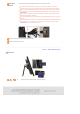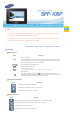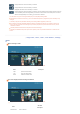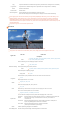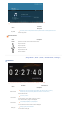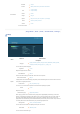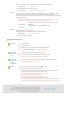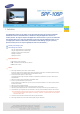Datasheet
Preference
If no button is operated for ten (10) minutes, the screensaver starts to protect the monitor.
Home Background
Default, Custom
You can set the background of the main menu screen.
Auto Picture On/Off
Activation, Hour, Minute, am/pm, Repeat
When the time reaches the [Off Time], other operations are stopped and the screen is turned off. When the
time reaches the [On Time], the screen is turned on and the previous operating status persists.
If the screen is turned off as the time has reached the [Off Time], press any button except the Power button to
display the screen again.
If the product is being used as a Mini-Monitor or a Mass Stora
g
e device connected to your PC via a
USB cable, the screen will not be turned off even if the time reaches the Off Time.
Update/Reset
Firmware Update
You can update the product by using a USB memory stick or memory card
(SD/MMC/MS).
For the latest firmware file, visit www.samsung.com.
Reset Settings
Yes, No
Initializes the settings to the factory defaults.
However, this does not include the time information and language settings.
Product Information
Model, Firmware Version
You can check the product information.
I want to update firmware.
Preparations
Digital Photo Frame
Firmware update file.
USB memory card or external memory devices(CF/SD/MMC/MS, USB)
Please visit www.samsung.com for the latest firmware update.
Connect USB
memory card
to PC
If you are ready, connect the USB memory card to your PC.
Copy the firmware update file you downloaded to the USB memory card.
(Make sure to copy the firmware update file to the root directory.)
Connect USB
Memory Card
to Digital
Photo Frame
Remove the USB memory card from your PC, and connect it to your Digital Photo Frame.
If your Digital Photo Frame is off, turn it on.
Updating
Select [Firmware Update] on the [Settings]-[Update/Reset] page.
The update progression is displayed on the screen.
When the update finishes, turn your Digital Photo Frame off, remove the USB memory card,
and turn your Digital Photo Frame on again, for maximum safety.
Do not remove the USB memory card during the update operation.
Do not press any key during the update operation.
Do not insert any other card during the update operation.
Do not turn your Digital Photo Frame off during the update operation.
You can identify whether the update operation has finished successfully or not by checking the
firmware version of your Digital Photo Frame is changed to the version of the firmware update.